There are a number of tasks that you can, or better said, should do in order to prepare your sponsorship in the best possible way and get the maximum out of it.
Those include:
- Managing sponsor tickets as an Event Sponsor Representative
- Using the Sponsorship Dashboard
- Managing tasks and deadlines in the Sponsorship Dashboard
- Setting up lead labels
- Preparing for the event gamification
1. Managing sponsor tickets as an Event Sponsor Representative
If you are the Event Sponsor Representative, the first point of contact for event organizers for your sponsorship, managing event tickets will be your responsibility. This can be done by selecting the "Tickets" option from the main menu in your sponsor dashboard.
There you will see all the tickets for your sponsorship and to whom they are currently assigned.
Clicking the "Assign" button on a ticket will give you three options:
- Assign to yourself: Assign to yourself a ticket only if you are attending the event. Never assign more than one ticket to yourself. If you are not attending the event personally but sending your team, do not assign yourself any tickets.
- Configure a ticket for someone else: You can configure a ticket for someone else by entering their personal data. First Name, Last Name, and Email are mandatory fields to configure a ticket for someone. After filling them in, you can additionally fill in custom fields for the person as well. However, for a sponsor's team member to use the mobile app, lead scanning, and lead analytics, they will need to accept those tickets and log in with the ticket number or email the ticket is assigned to.
Don't worry about assigning tickets, as it is not irreversible. You can unassign and reassign tickets at any time, allowing you to replace colleagues who cannot attend with other team members. Click on the "Unassign" link, and the tickets will become available to assign to someone else.
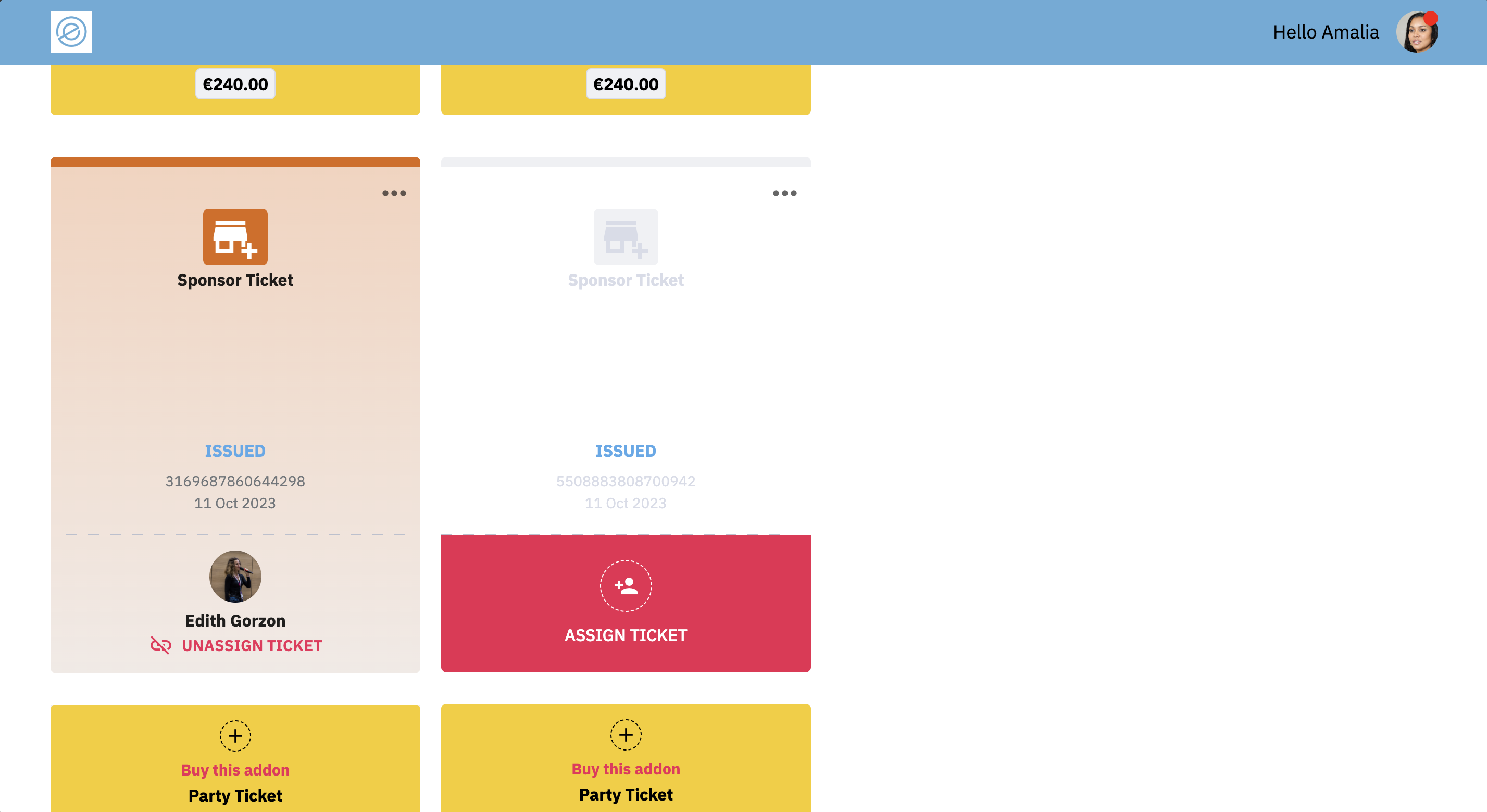
2. Use the Sponsorship Dashboard
When you open the main run.events dashboard and log into the system, you should see the “Sponsor” button, which indicates that you are a member of at least one sponsor team for an event. When you click on it, you will see all events where you are a sponsor.
If you don't see an event that you are sponsoring, please ensure that:
- You have accepted the invitation to join the sponsor team for that event.
You are logged in with the correct account and the same credentials. The most common issue when not seeing the sponsorship is being logged in with a different account. - If you are certain that both points above are okay and you still don't have access to the sponsor team of that event, please contact your event organizer to determine what is happening.
If everything is fine, you will be able to access the sponsorship dashboard and, depending on your role (Lead Management, Tasks Management), see various tabs. Spend some time on that dashboard and try to figure out where everything is.
3. See and manage tasks in the Sponsorship Dashboard
If you have been assigned the Task Management role, you will see all tasks with deadlines that have been assigned to you by the event organizer. These deadlines are typically the dates by which you need to provide sponsorship materials, designs, booth collateral, and other items to the event organizers. You can set comments and task statuses for each task.
Please note that the comments and changed task statuses are also visible to the event organizers.
4. Set up Lead Labels
When you scan leads at an event, you can leave comments and ratings for the leads you scan. However, in the rush of the event expo, you might not have enough time to write long comments that would help you assign and categorize the collected leads later.
This is where Lead Labels come into play. Imagine you are presenting two products at your booth, called "Product 1" and "Product 2". You can go to the Sponsorship Dashboard and create multiple labels, such as "Product 1", "Product 2", "Inquiry", "Only Giveaways", and "Follow up Immediately".
At the event, instead of writing long comments about a lead, you can just click on the appropriate labels, such as "Product 1", "Inquiry", and "Follow up Immediately", which only takes a second to do. This way, after the event, you know that you need to follow up with this lead immediately about Product 1. Similarly, you could also click on the "Only Giveaways" label to classify a lead as someone who was not interested in any of your products but wanted free swag.
5. Event Gamification: Send your giveaways and raffle prizes to the event organizers
Regarding giveaways, if your event organizer is using the gamification features of run.events (and they should be – if they're not, ask them why not), you can send the names and photos of your giveaways, such as pens, notebooks, backpacks, t-shirts, etc. to the event organizers. The organizers can then upload them to the mobile app, where attendees can see them and find out which booth to visit to get your swag.
The organizers will set prices in "coins" for your giveaways, and attendees can earn these coins by visiting your booth, sponsor sessions, and regular sessions.
The same is true for raffle prizes. These are usually larger and more expensive prizes that you'll give away during a prize drawing, either at your booth or on the central stage, depending on how the event organizer has planned it. You should also send the names, images, time, and place of the prize drawing to the organizers, and they will enter this data in the mobile app.


