The run.events provides a mobile application that can be adjusted to the needs of our event. Below, you will find a short description and tips on how to accomplish this.
Go to run.events main dashboard and choose “Communications”:
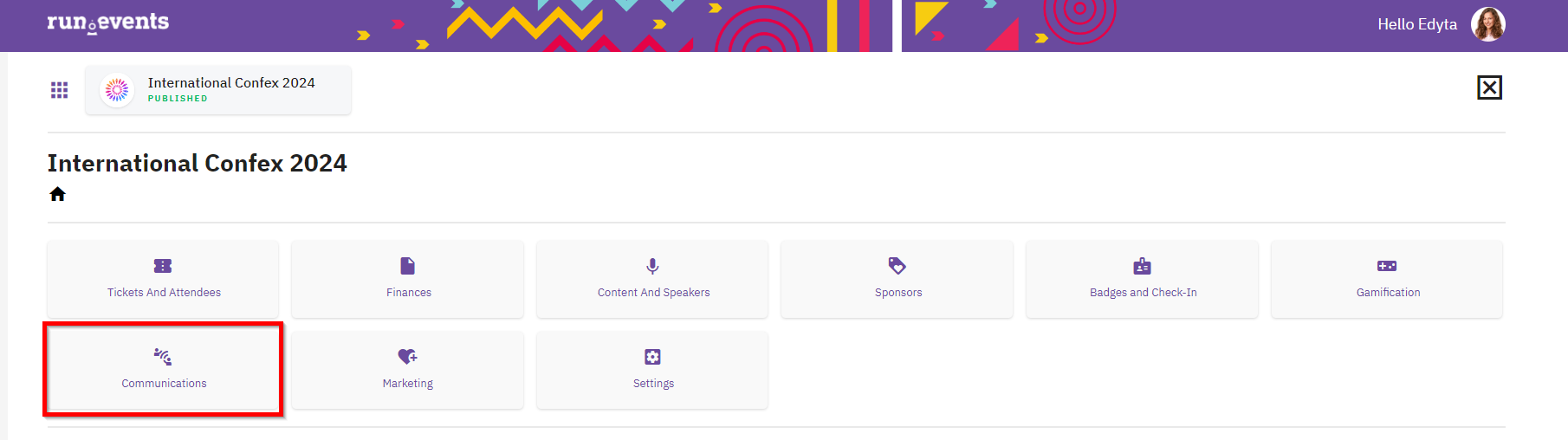
As first select “Mobile app links”:
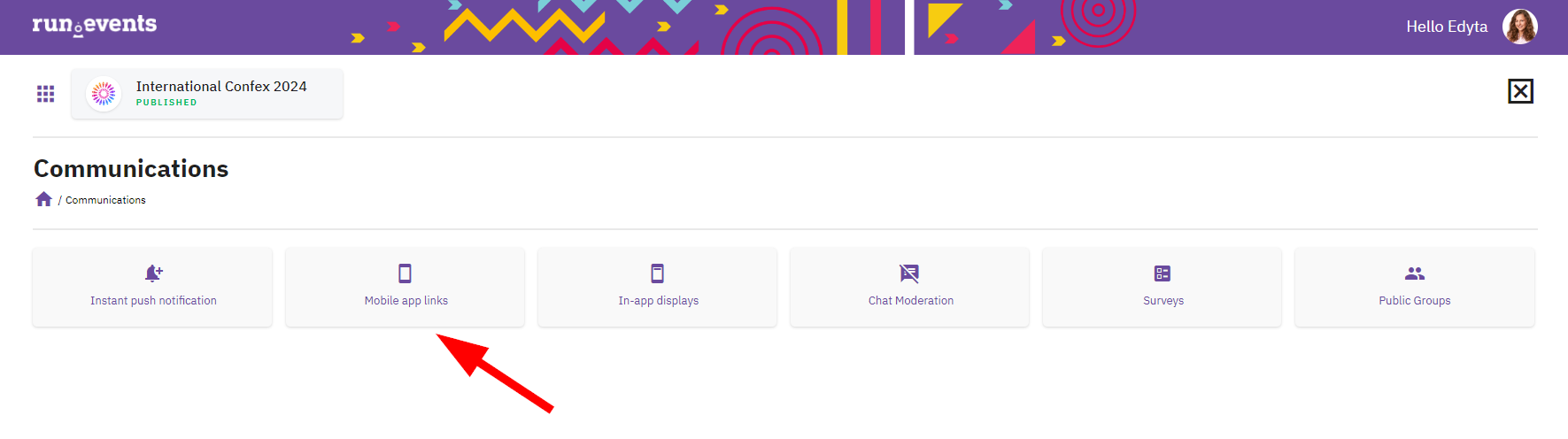
In the “Mobile app links” section, you have the option to include buttons visible within the mobile app. These buttons can provide information about the venue location, transportation details, or post-event party arrangements.
You “Add new” link, then “Label” which represents a button name in the mobile app, later targeted URL and icon.
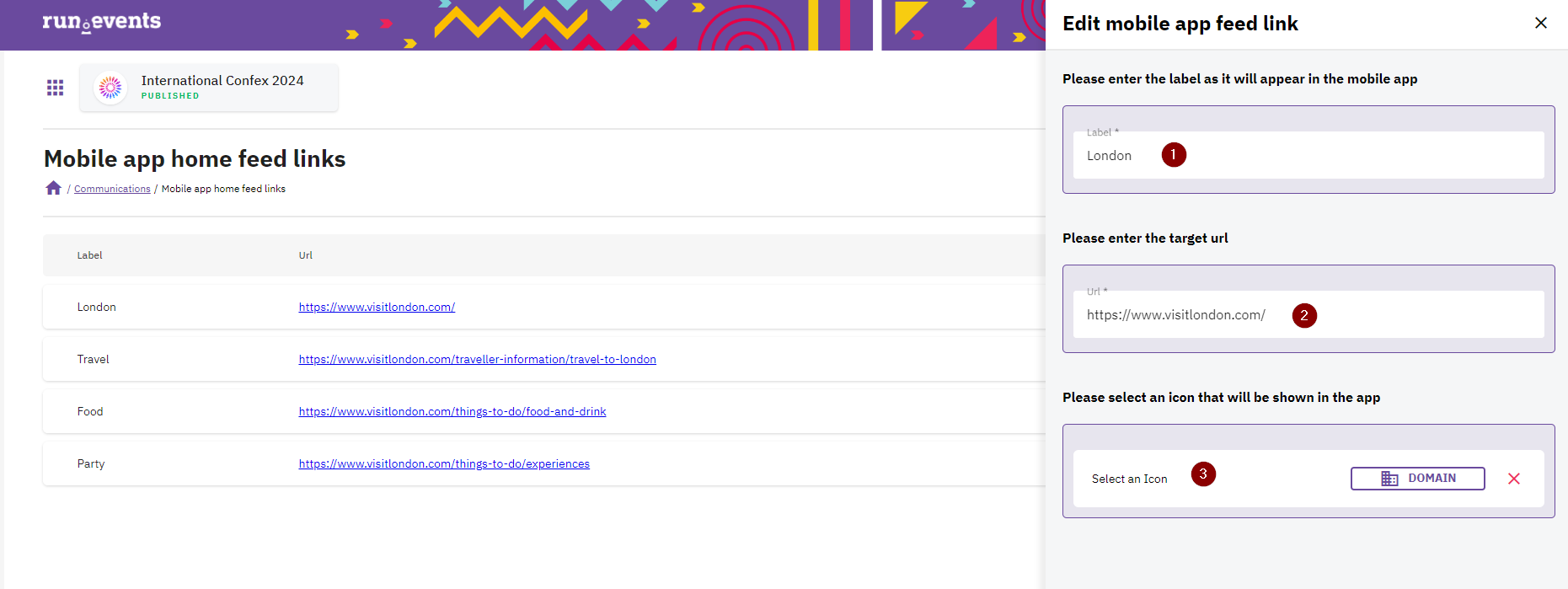
Here is an example how links might look in the run.events mobile app:
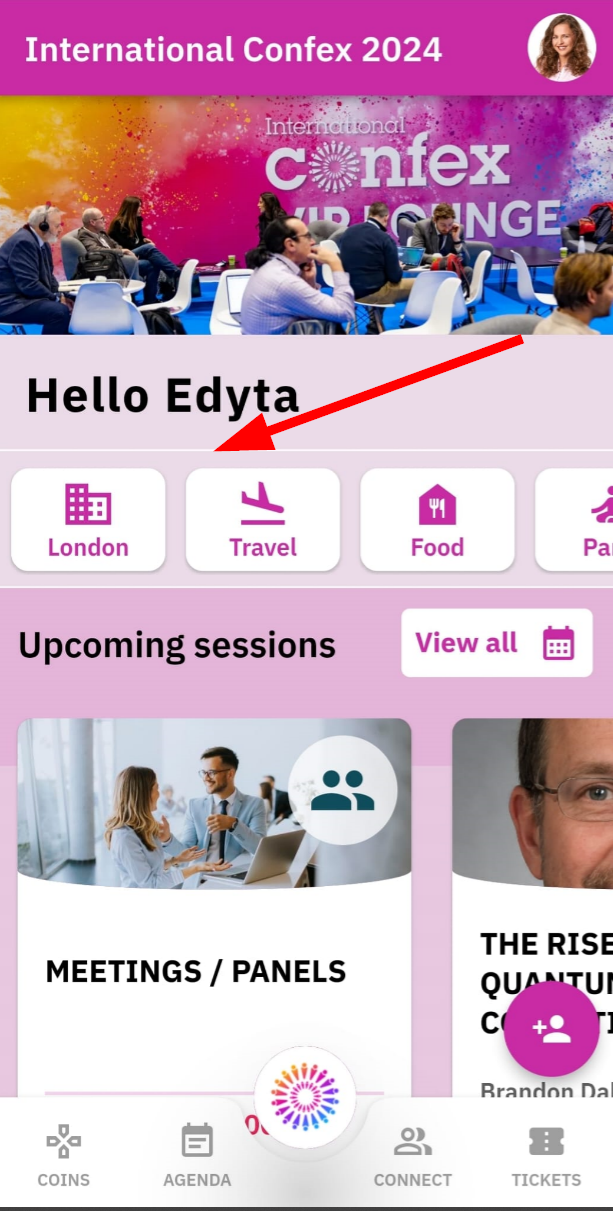
When mobile app links are set, you may also want to add “In-app displays”, which represent background pictures in the mobile app and make your event mobile app more attractive.
To do so, please navigate to 'In-app displays' in the 'Communications' dashboard.
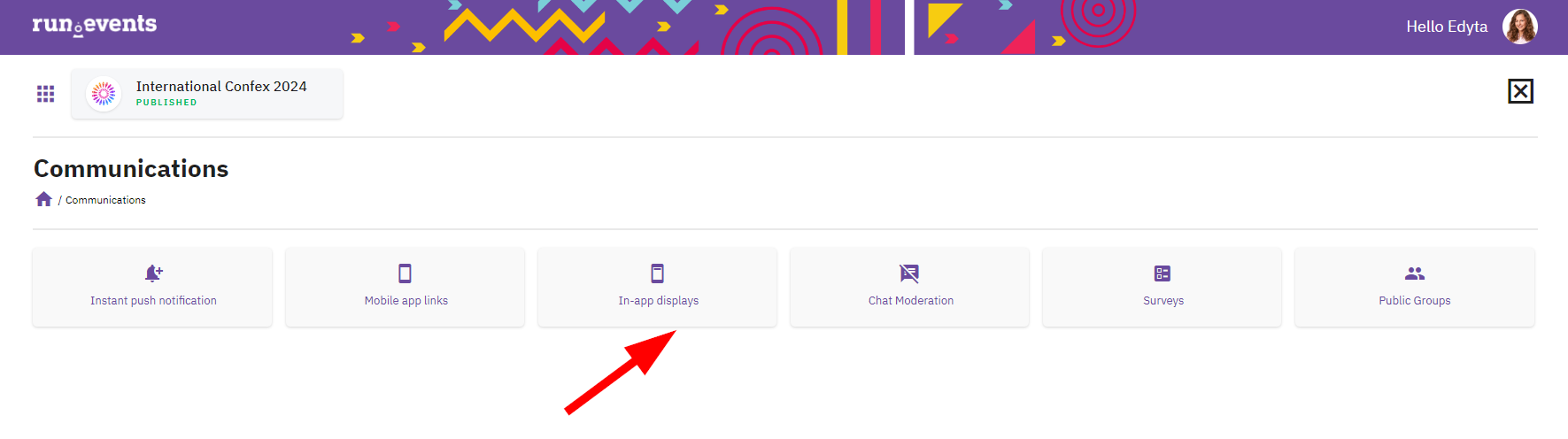
Select “Add new” and provide in-app display details such as:
“Upload logo” the banner which will be visible in the mobile app. We recommend horizontal format.
“Name” – for your own needs.
“Start on” and “Ends on” – both should be setup especially if you have in plans more than one in-app display. If you have in plans to have only one in-app display, please set only “start on” and leave “ends on” empty.
“Targets” – where in the mobile app should this display be shown. You may select different in-app displays for different targets in your mobile app.
Make it “active”.
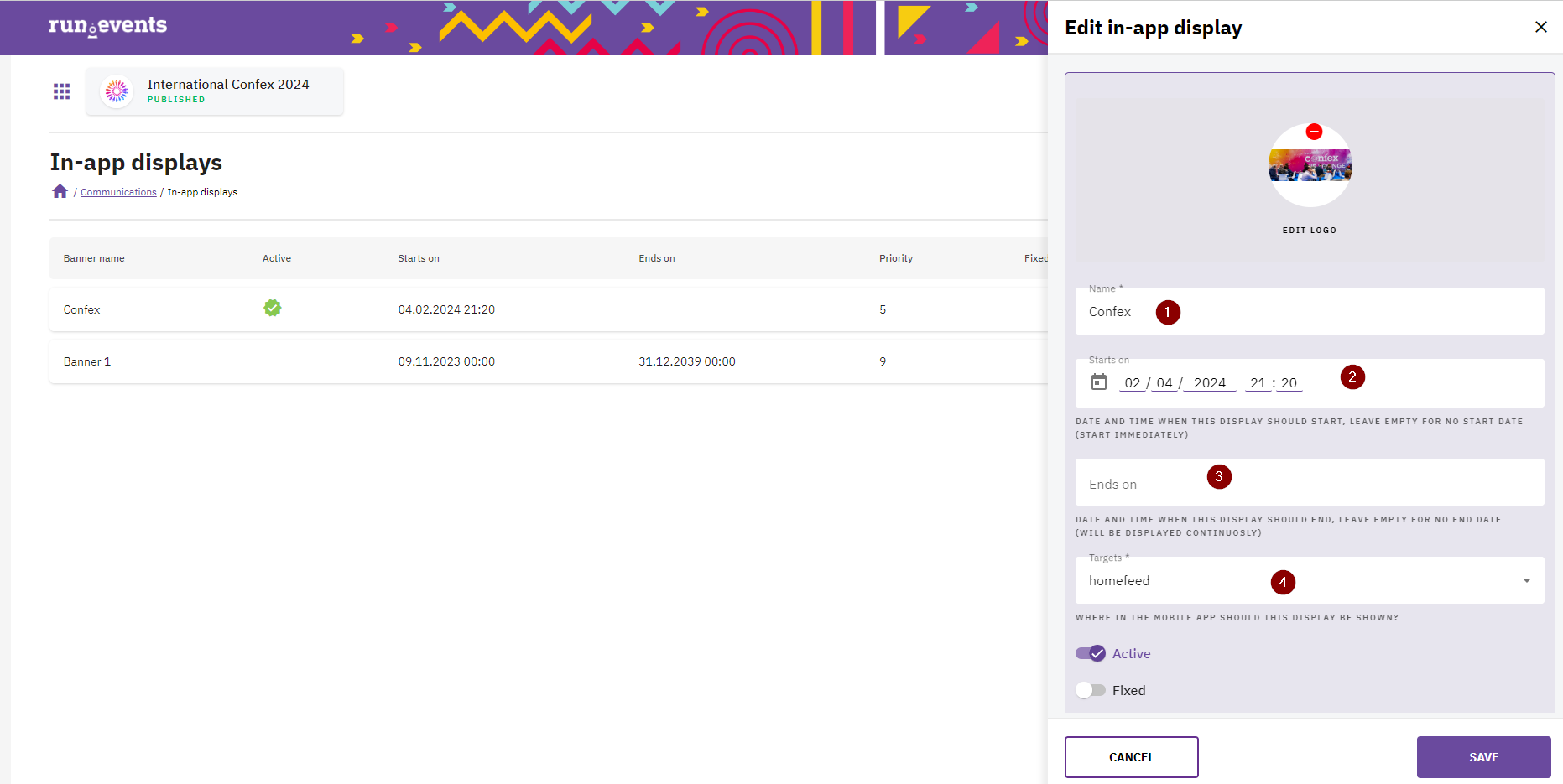
Later you can also define “in-app display” priority. It applies in a situation where there are multiple displays with the same target overlap with start and end date. The display with the highest priority will be displayed.
At the end you may also provide “target URL”, if you decide to use that functionality.
Click “Save” and check the results in the run.events mobile app:
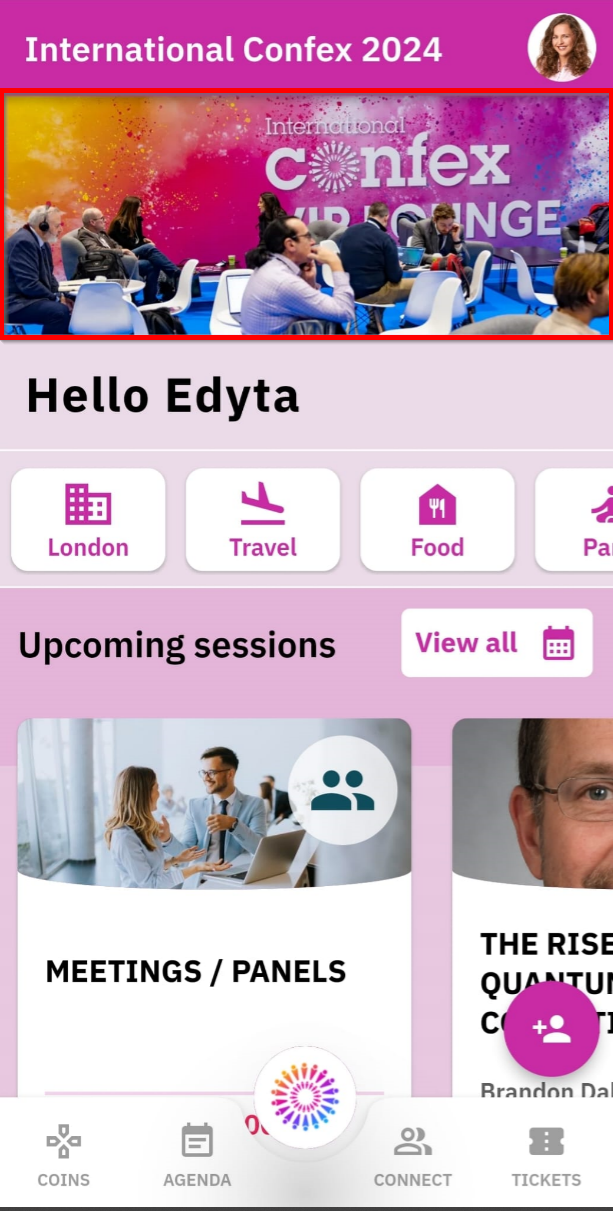
The mobile app display above has been set up immediately. Based on the configuration applied, it is now visible in the homefeed.


