Effective communication during conferences is crucial. Utilizing the run.events application, you can send push notifications to event participants. Please have a look at a brief guide below.
Go to run.events main dashboard and choose “Communications”:
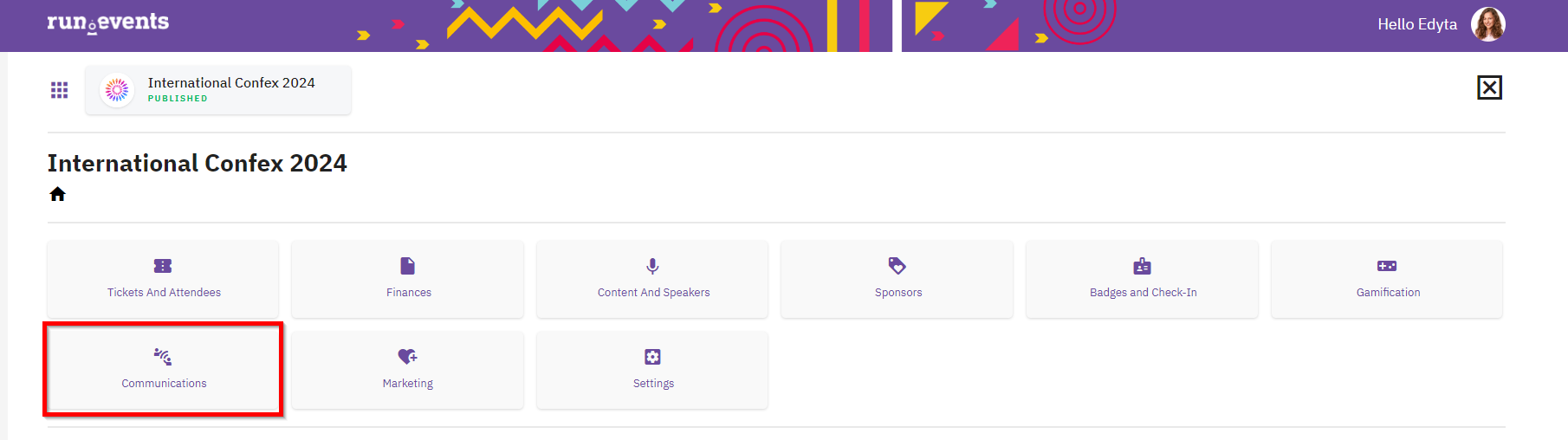
Select “Instant push notification”:
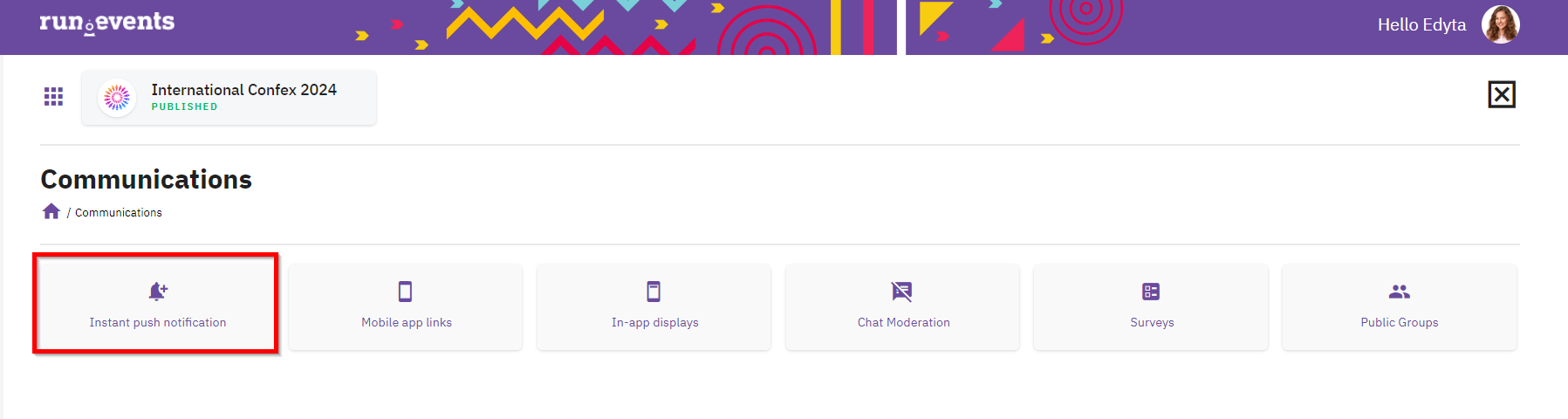
On the “Send notification” screen you can precisely define push notification parameters.
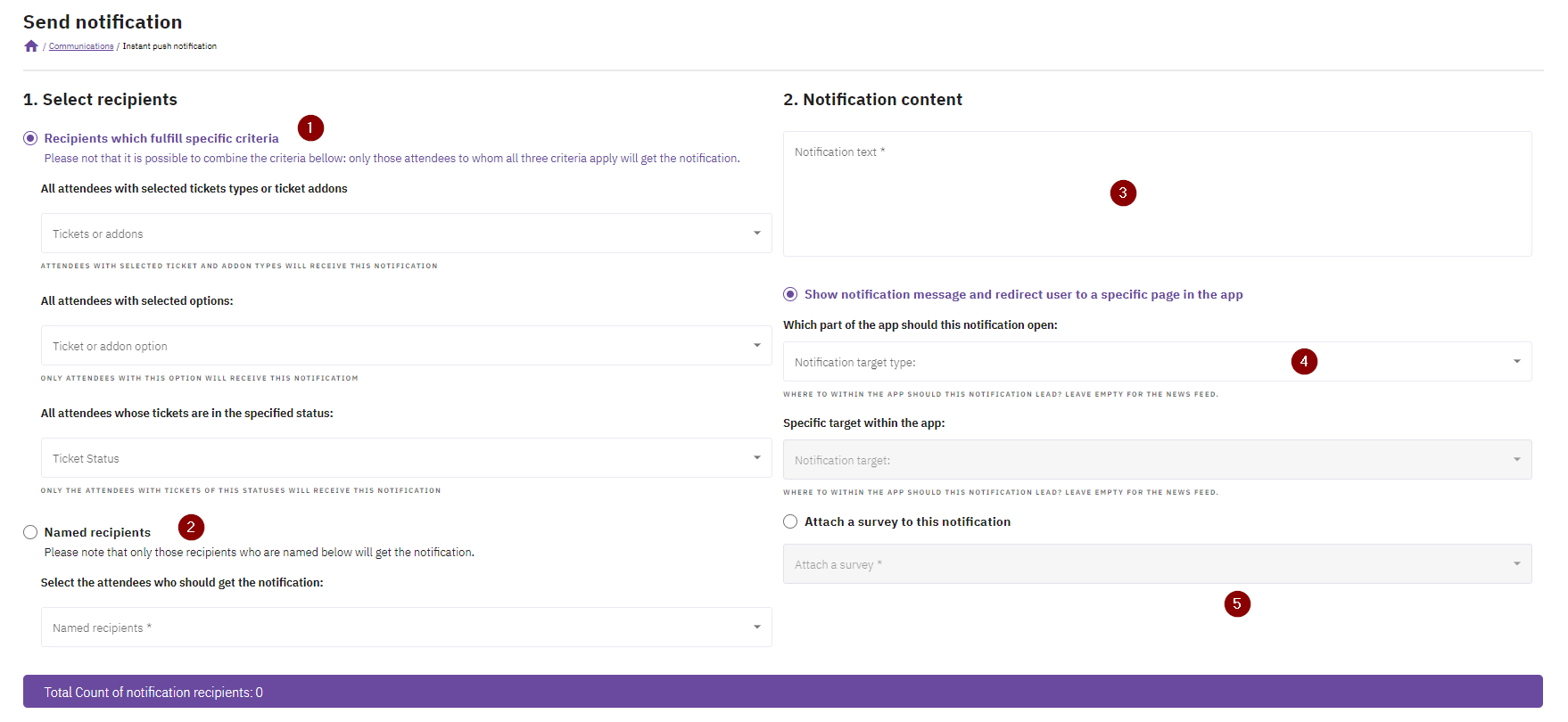
(1) Select recipients.
Here, you define a group of recipients for your notification based on the ticket type, ticket addons, ticket options (if applicable), and ticket status. Additionally, the system displays the total number of people who will receive your notification at the bottom of the page. An example:
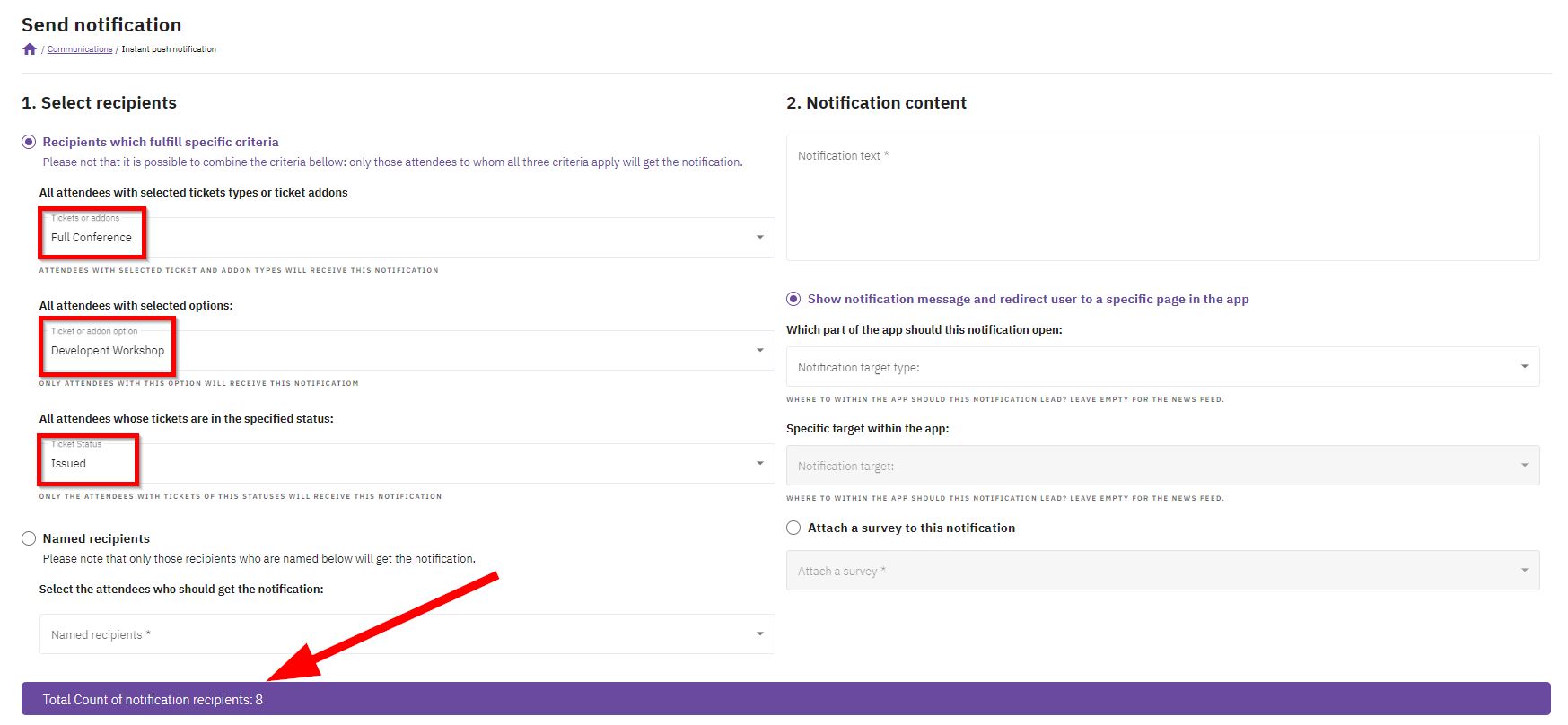
(2) Named recipients
You can also send a push notification to specific people while providing their names from the drop down list:
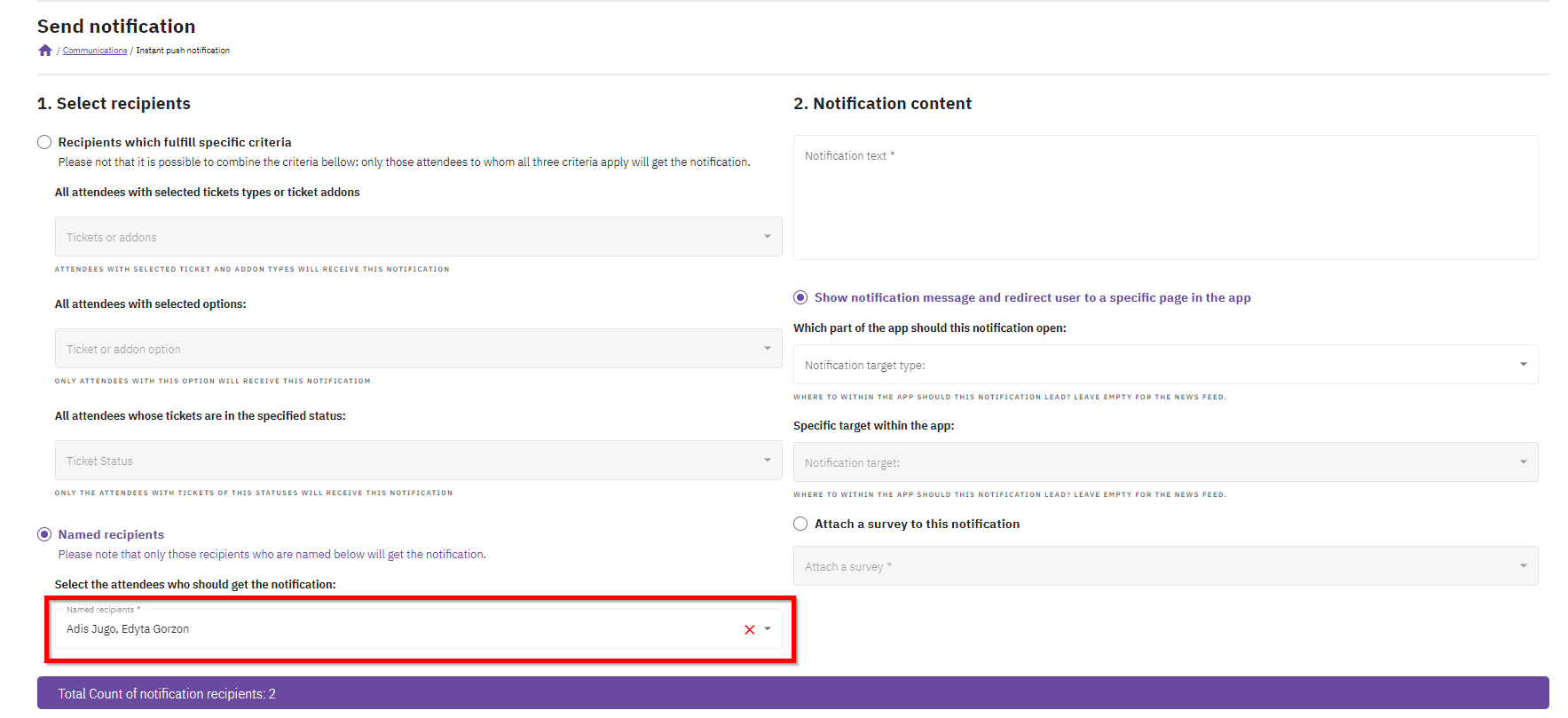
(3) Notification content
In Notification content you must provide a text message that should be sent as push notification:
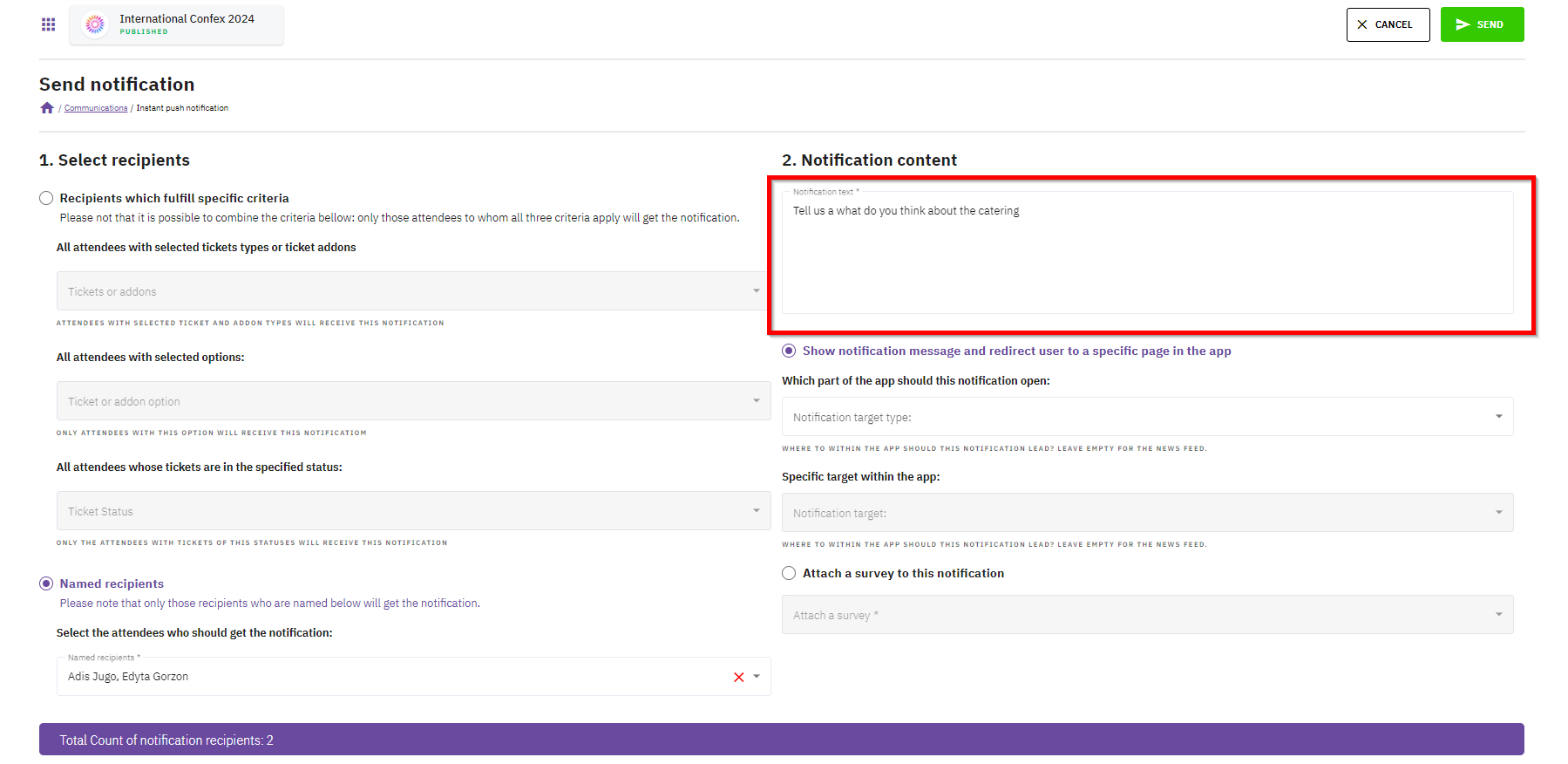
(4) Show notification message and redirect user to a specific page in the app
In Notification content you can also decide if your message should redirect a receiver in any specific page in the run.events mobile app. If applies you can also specify target withing the app.
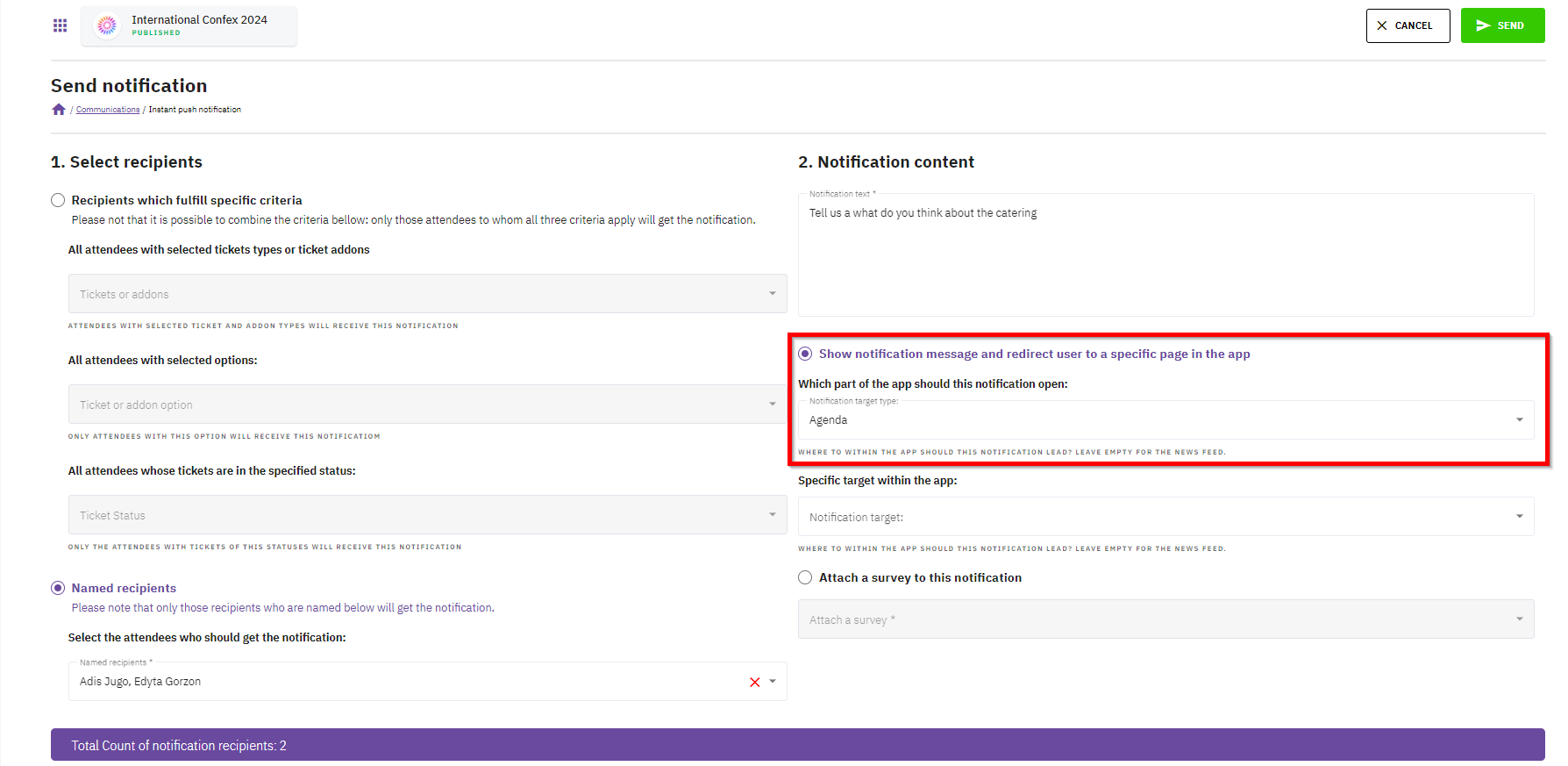
(5) Attach a survey to this notification
You can also incorporate surveys into the push notifications you send. However, you must first create these surveys so they appear in the drop-down list.
When your push notification is ready click “SEND” button:
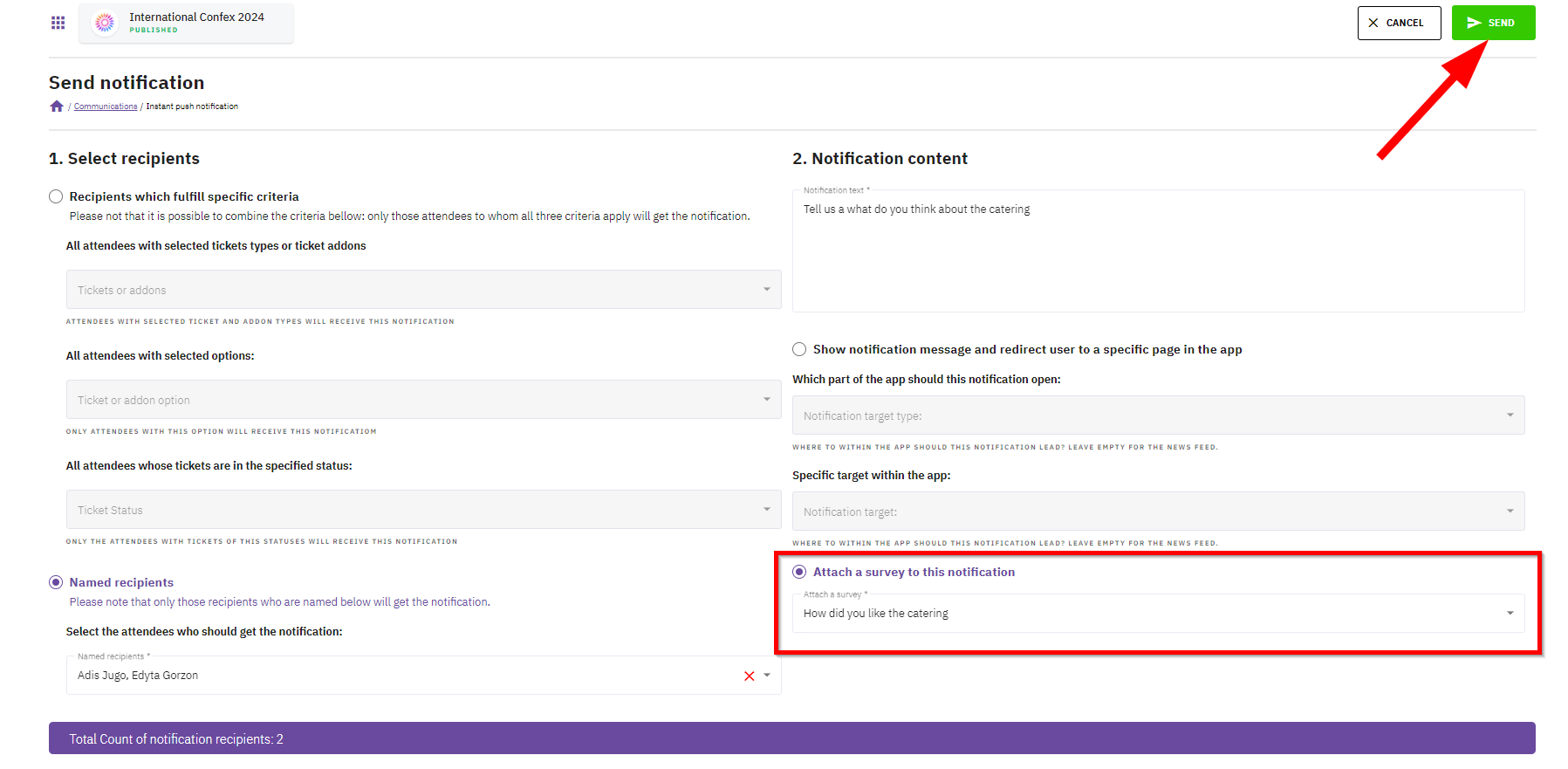
The defined group of recipients will receive a push notification immediately.
This notification will appear on the main screen of their mobile phone and within the run.events mobile app. Here's an example:
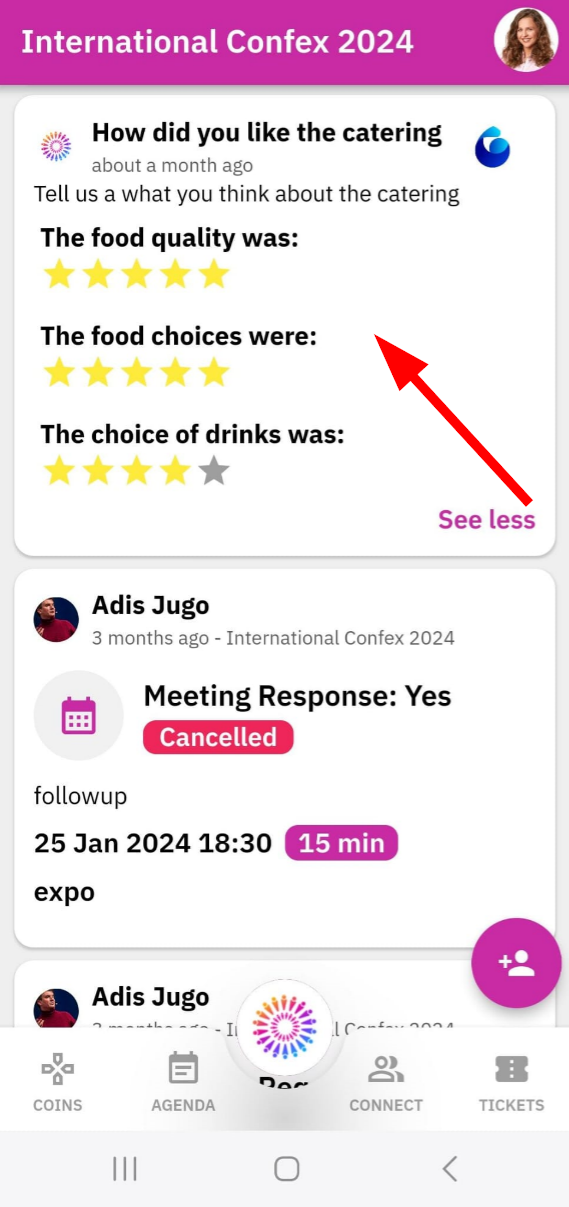
Side note: Currently, it is not possible to schedule mobile notifications. Therefore, you must send them manually during the event. Please reconsider the push notification plan before the event. We suggest creating a simple table: Message / Receiver / Timing and assigning responsibility for sending push notifications during the event.


