Organizer team management
To manage the event team, go to organizer>team management. To add a new team member, go to invite a new member. Enter your email, write a message, and mark the role that will be assigned to the new team member: admin (all permissions), finance manager, partner manager.
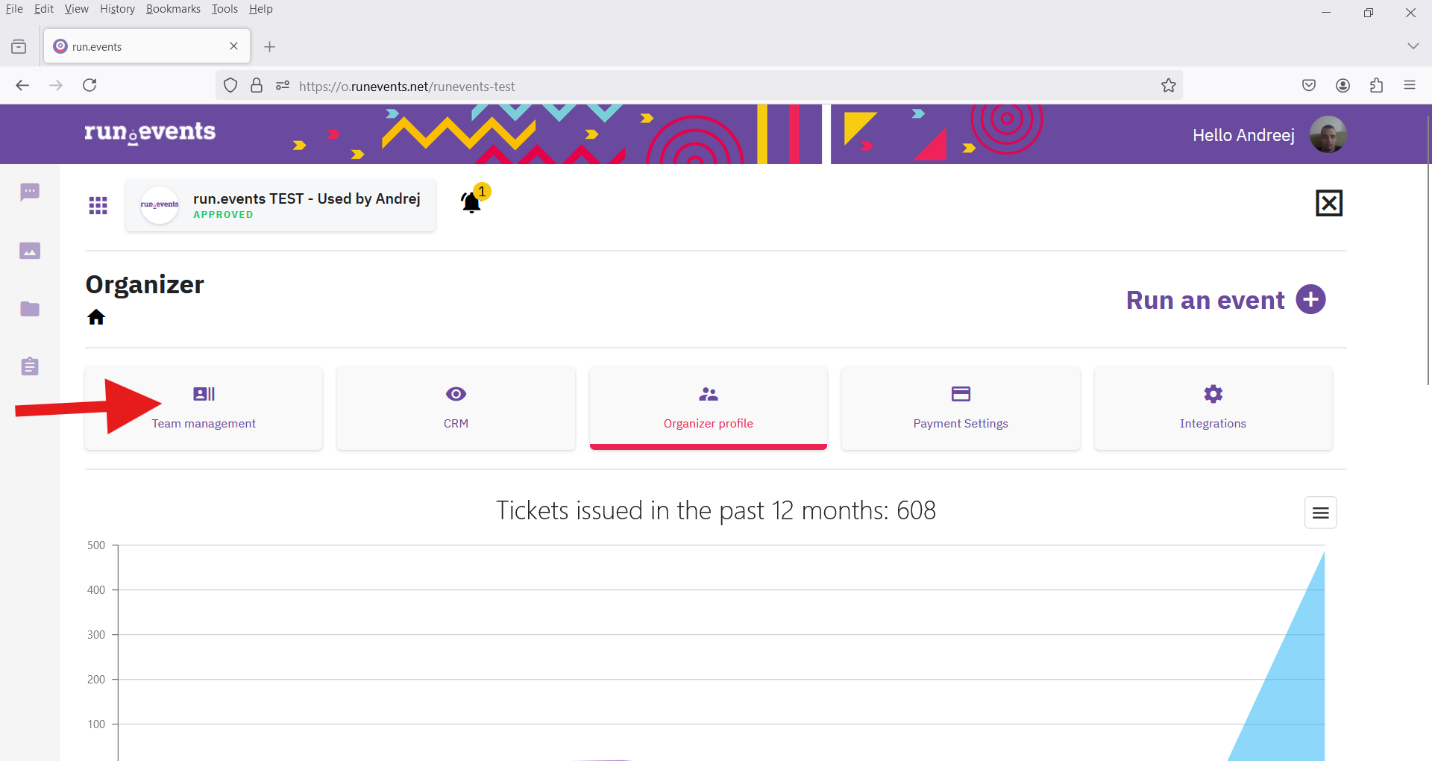
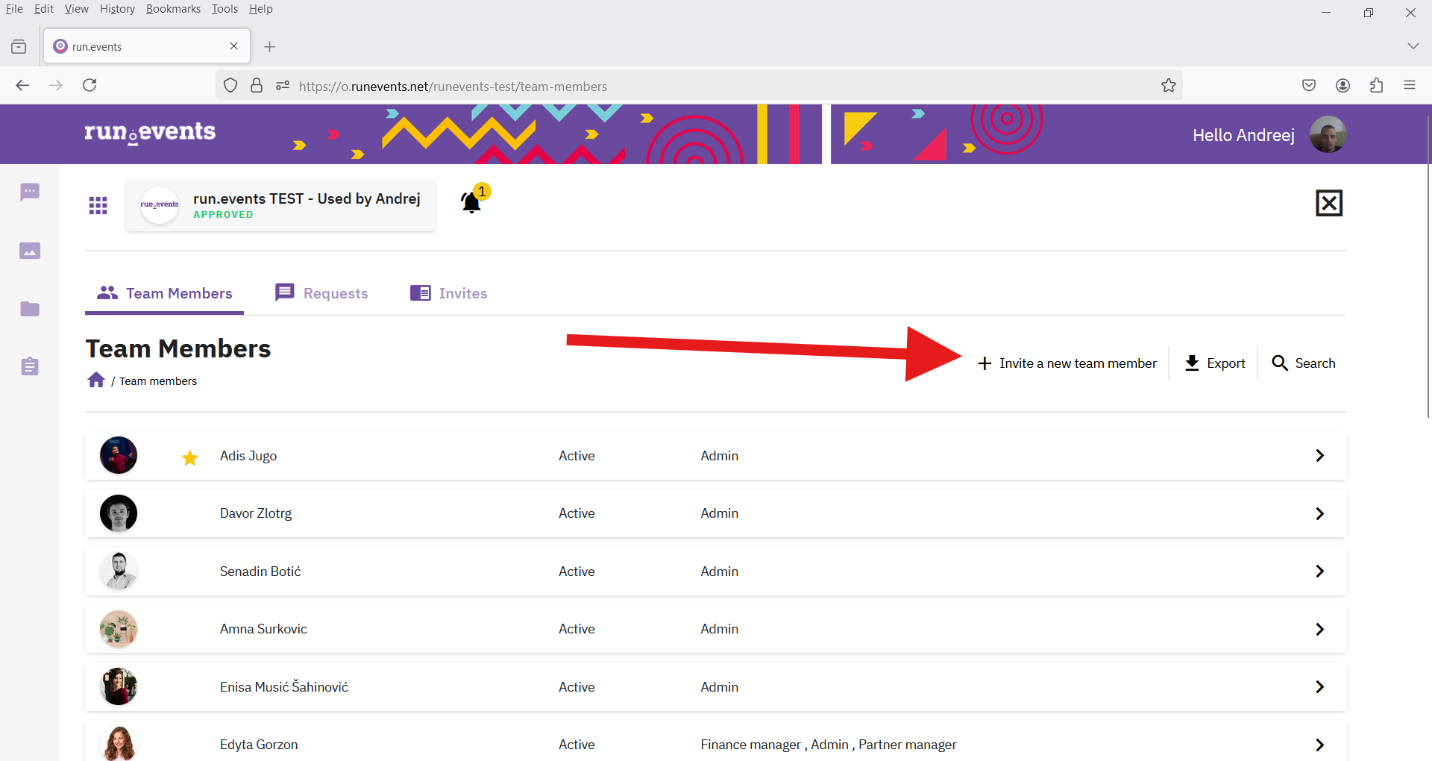
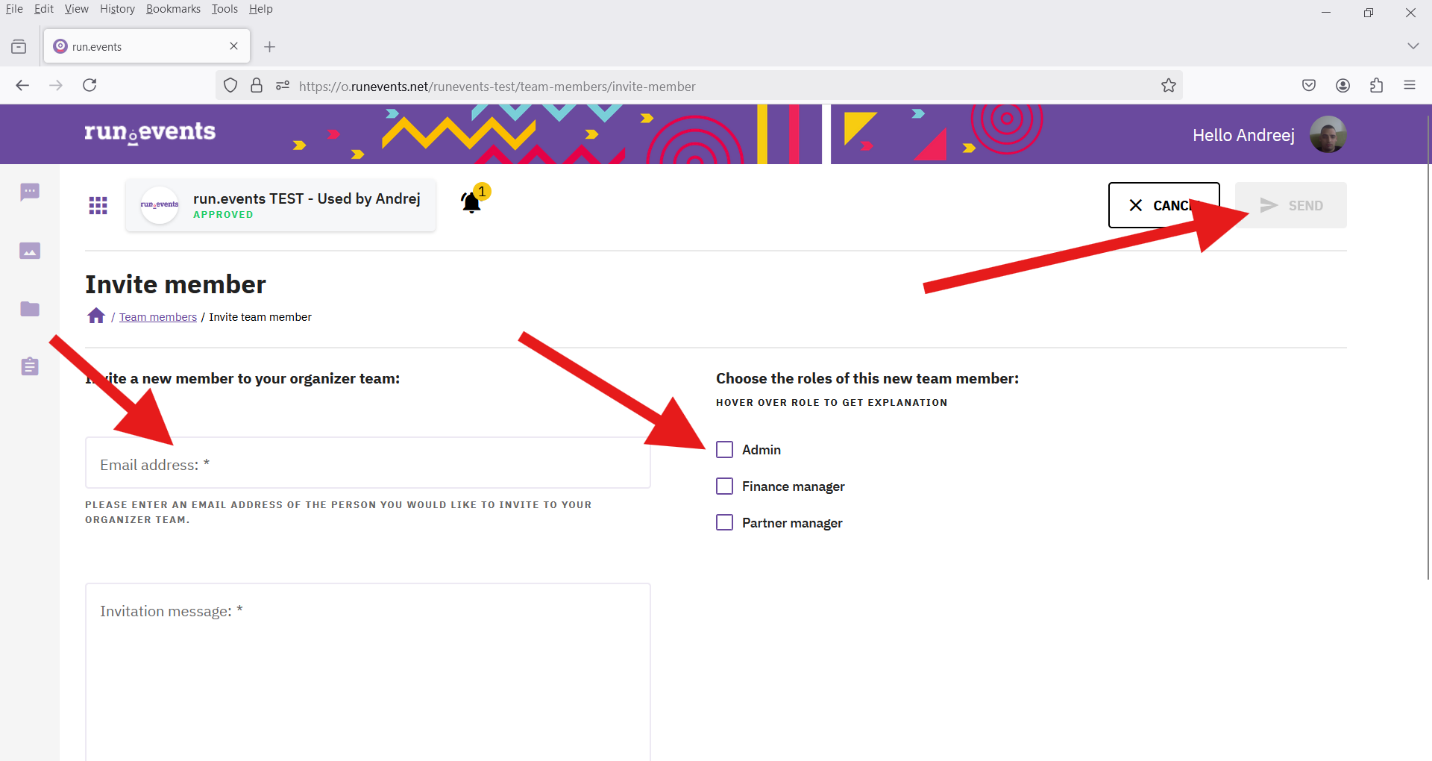
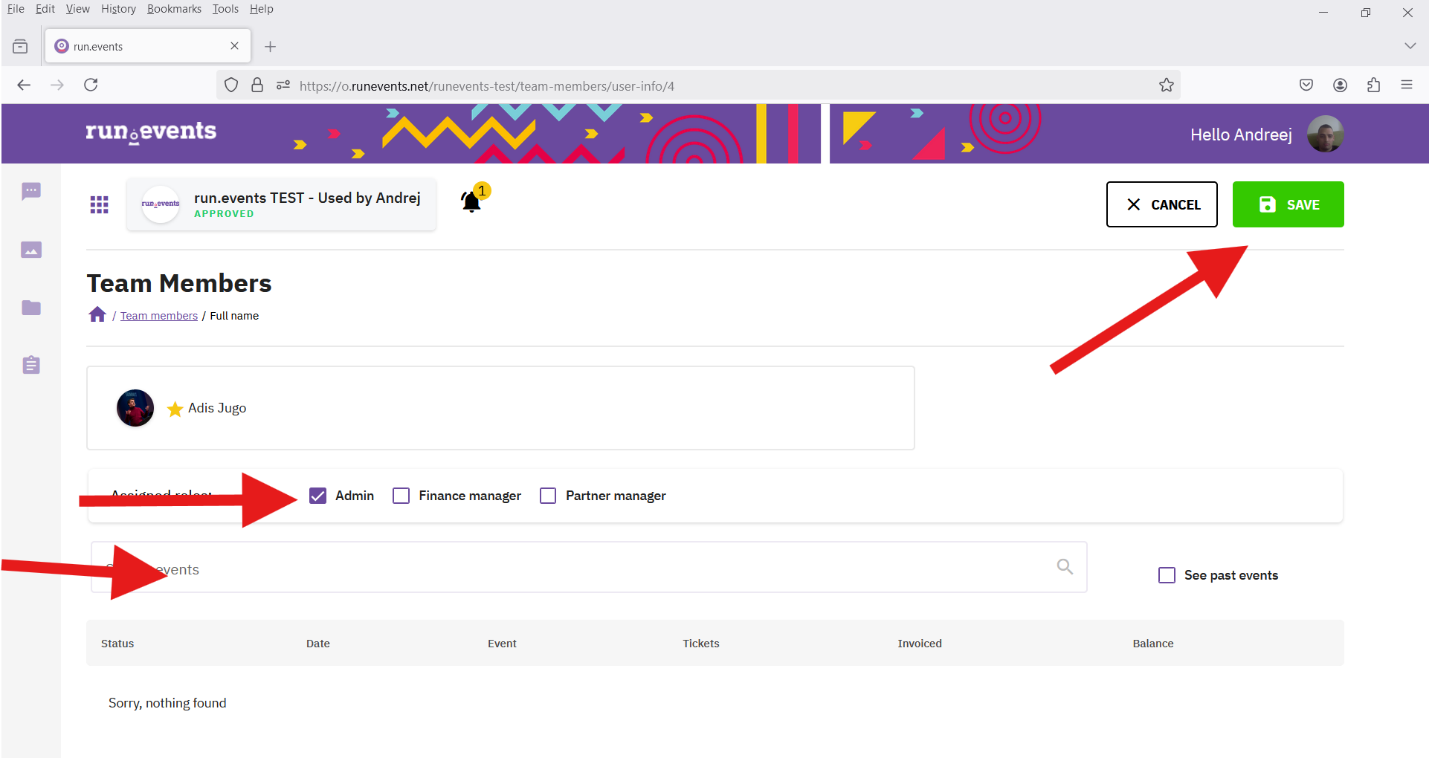
Click send and the invitation will be sent. When a new member accepts the invitation, they will be included in the list of members.
If you want to change the role, click on one of the members in the list and a window will open where you can edit his roles and also search which events that member has been to.
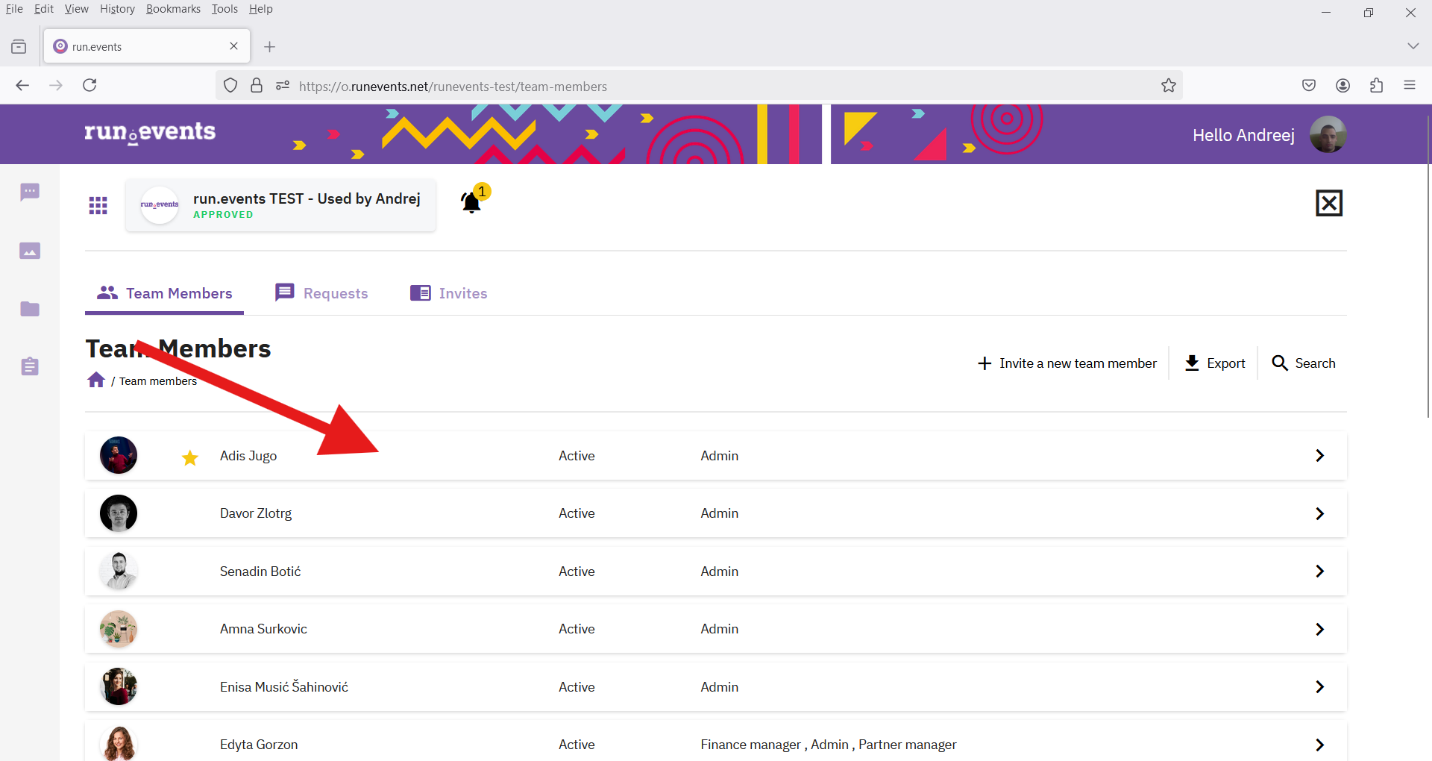
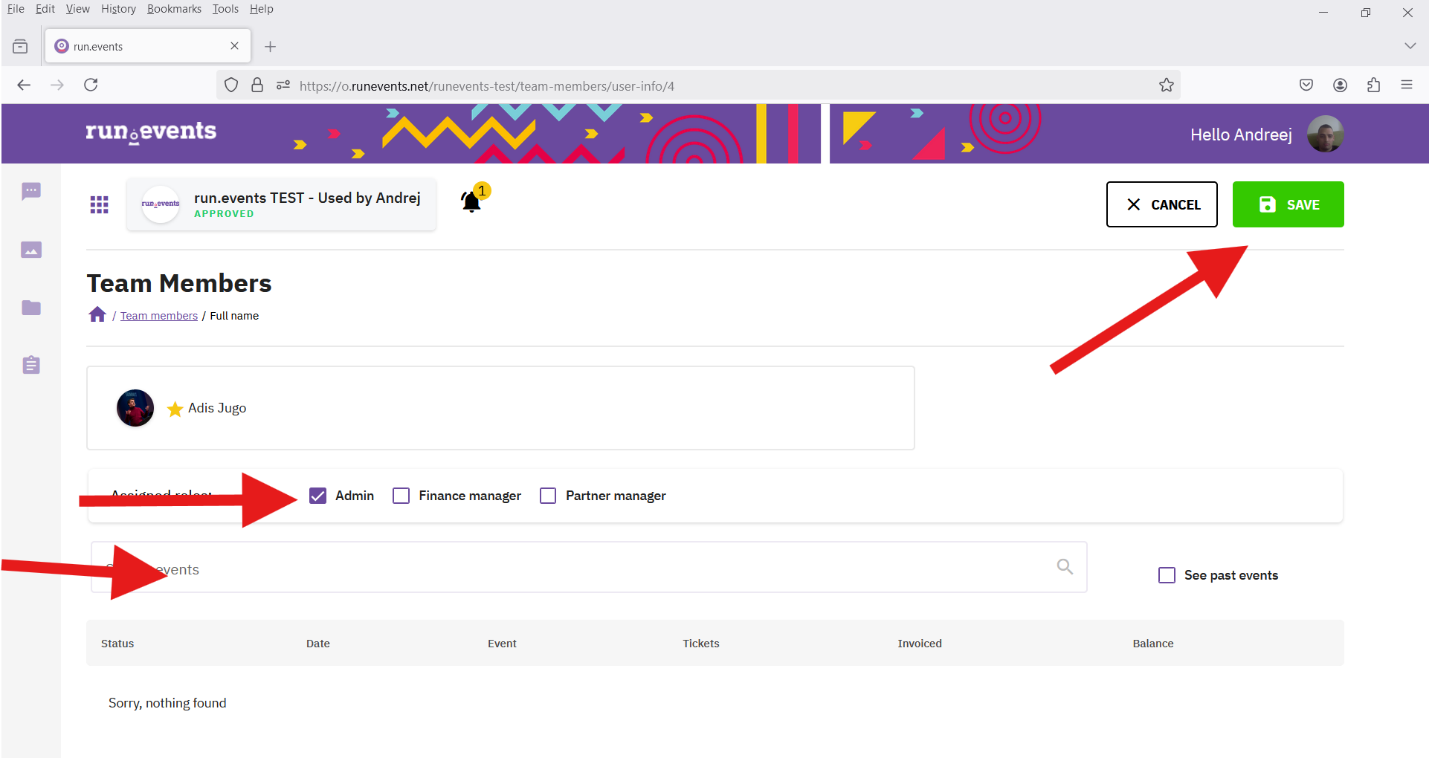
You can download data using the export icon, and search for team members using the search button. On the invites tab, you can see those you have invited but have not yet accepted the request, and on the request tab, you can see requests to join that organizer.
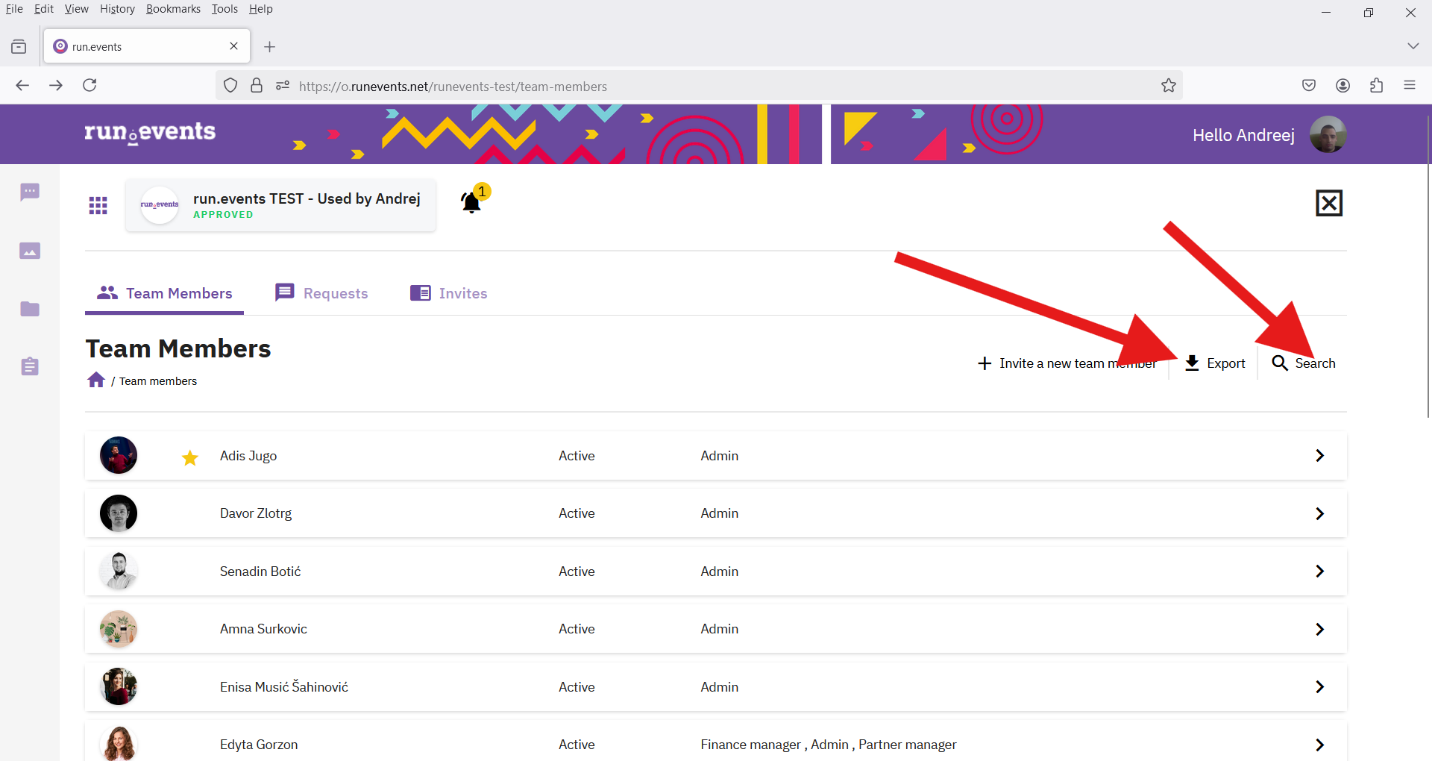
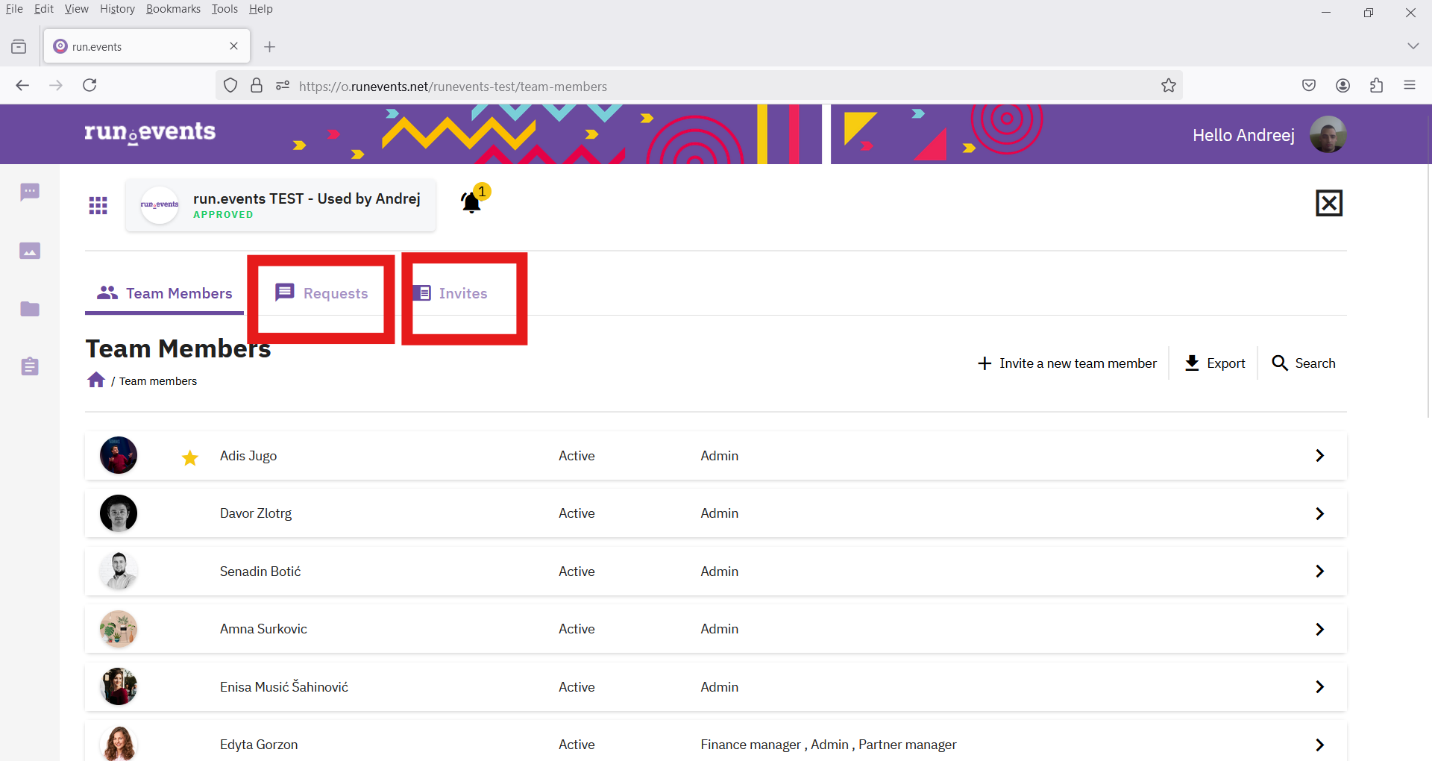
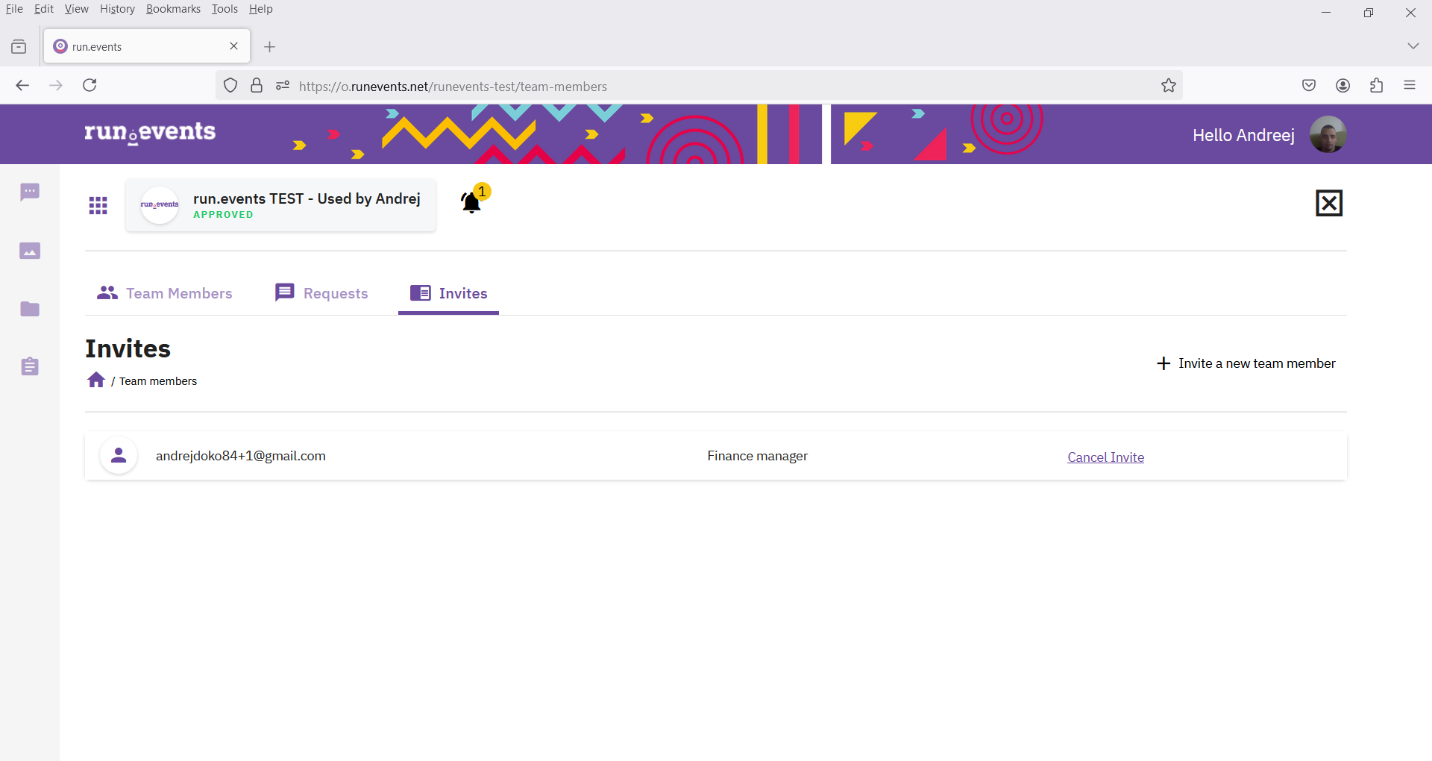
Event team management
Once you have added team members to the organizer team, then you will be able to invite your team members and assign them different roles that carry specific permissions.
First, to add a new member, go to the add new member icon. Click and a flyout will open and in the select event team members field you will see a list of members from the organizer level.
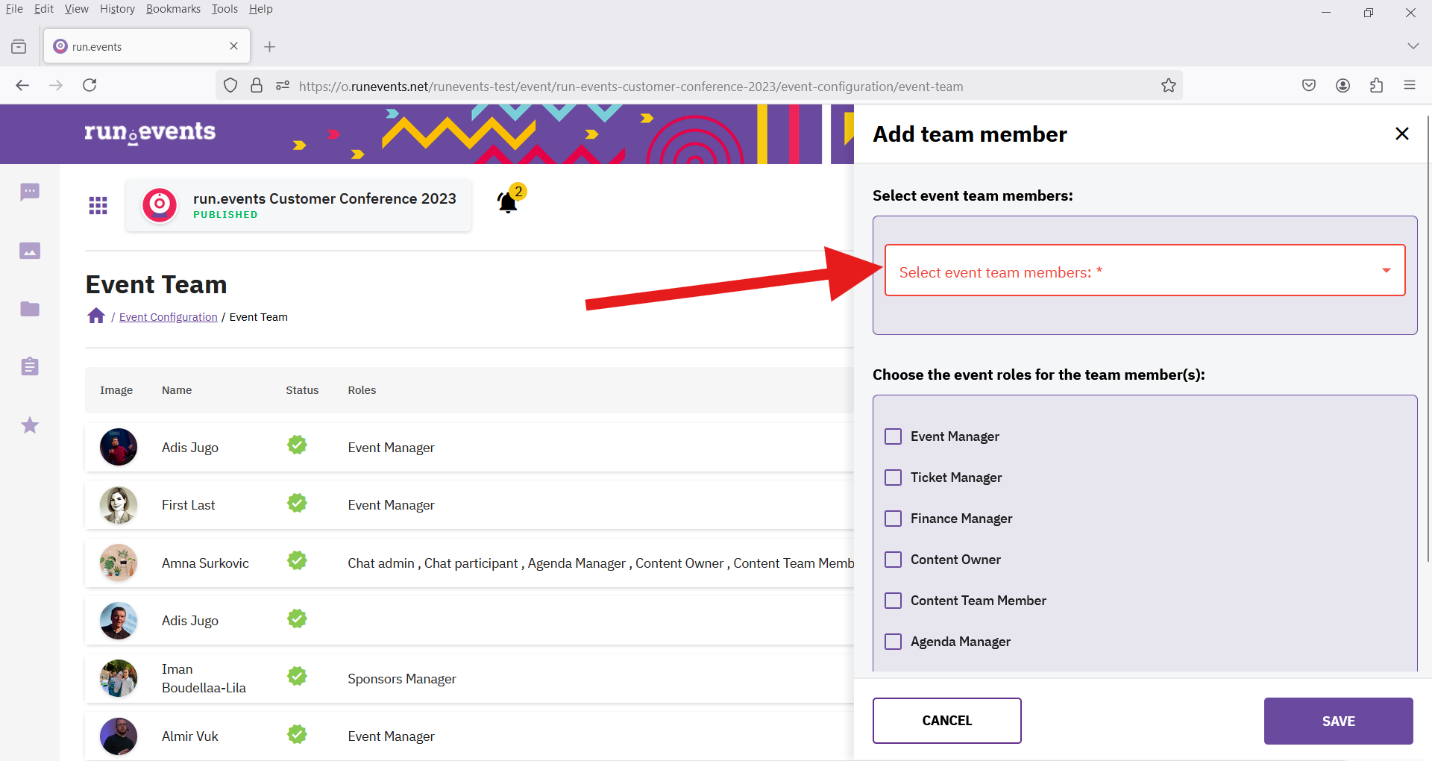
When you get a new member, you can assign him a role. For example, if they deal with finance management, check the finance manager and they will have access to finances only (if they are not an admin, because there is no need for the finance manager to receive notifications about sessions).
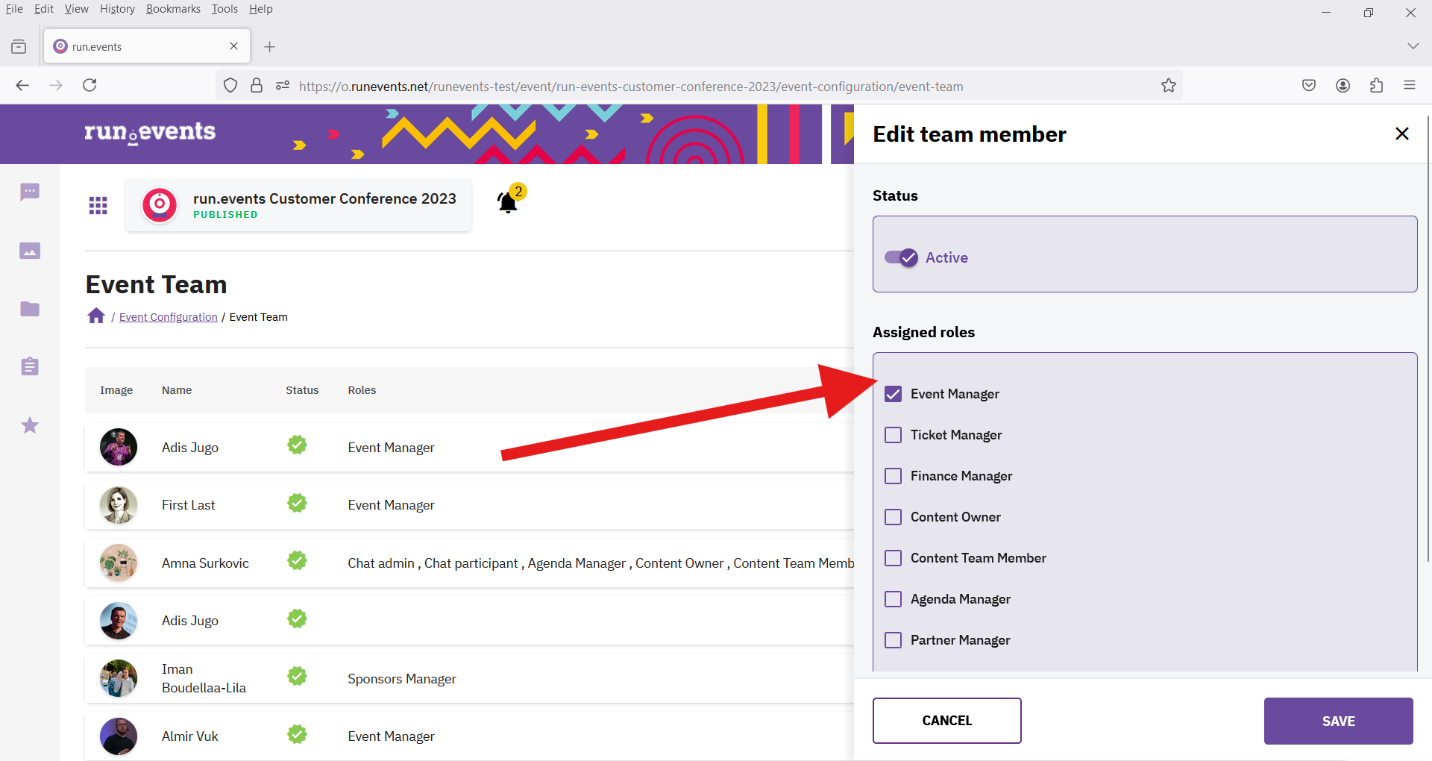
If they are a content team member, check the content team member field to include them in the content team, which is located in the content and speaker's module.
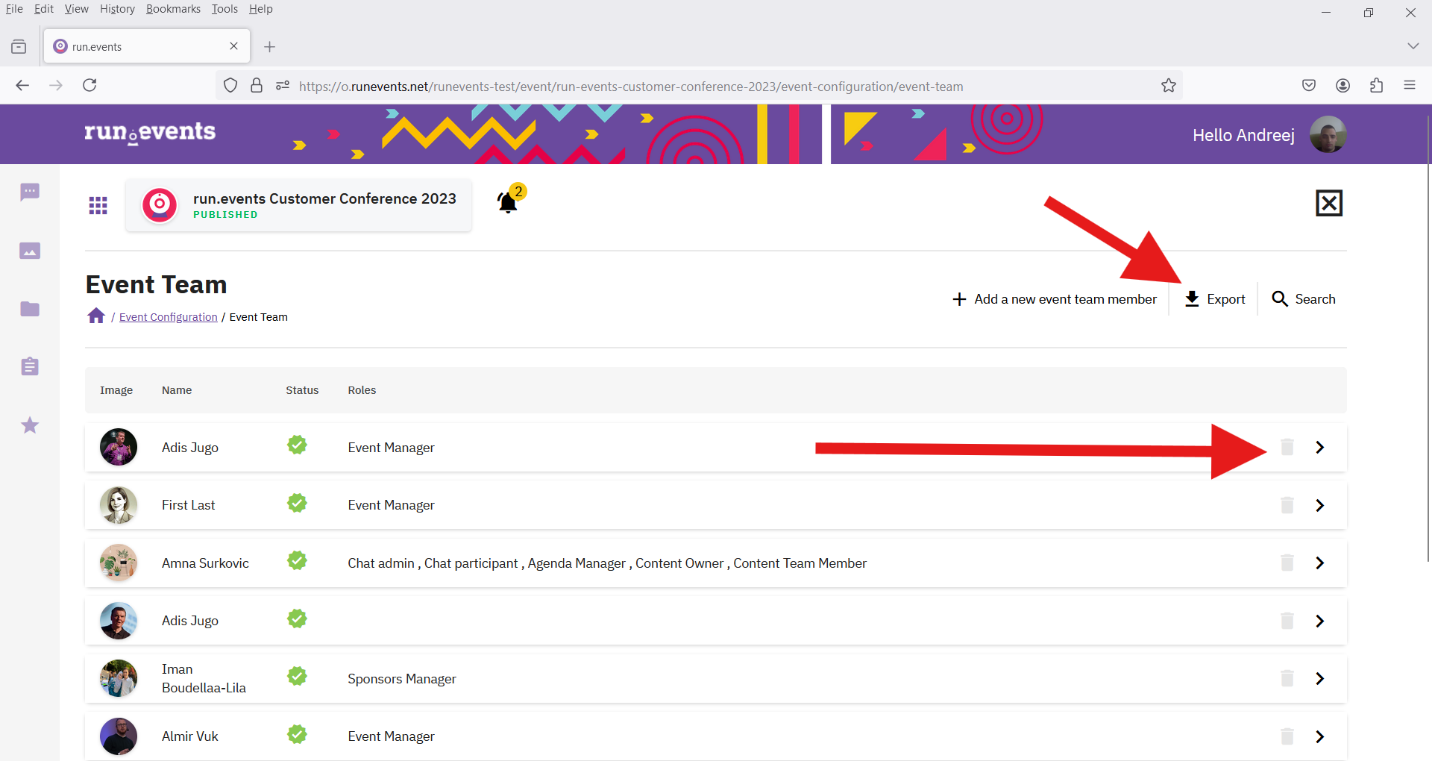
You can search for individual team members on search, and if you want to export, click export. There is also the option to delete if you want to remove an event team member.


