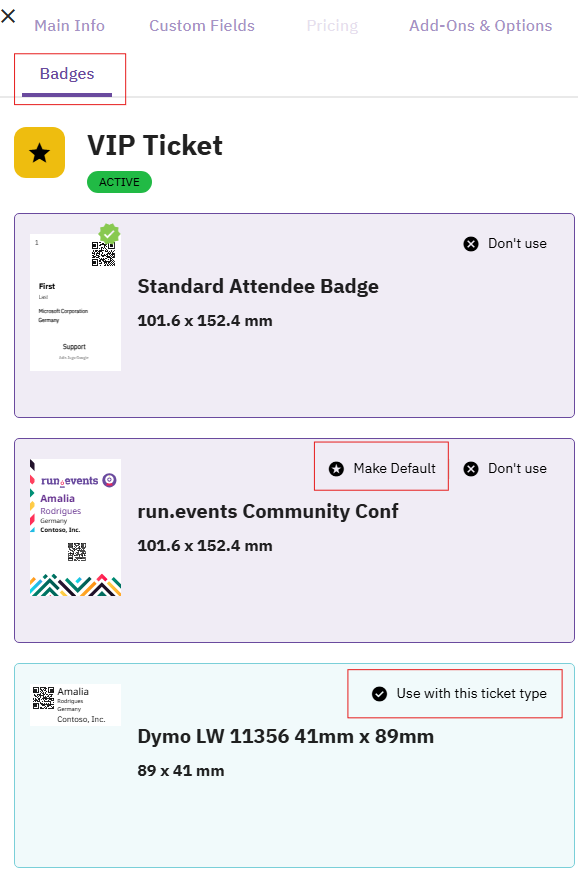Described below is the process of associating badges with specific ticket types in your event management system. This allows you to designate which badge templates are available and set a default template for each ticket type.
Before proceeding, ensure that you have already created your badges and ticket types.
Step-by-Step Instructions
- Access the Event Dashboard:
- Log in to your event management platform.
- Navigate to your event's dashboard.
- Navigate to Ticket Configuration:
- From the event dashboard, go to the Tickets and Attendees section.
- Click on Ticket Configuration.
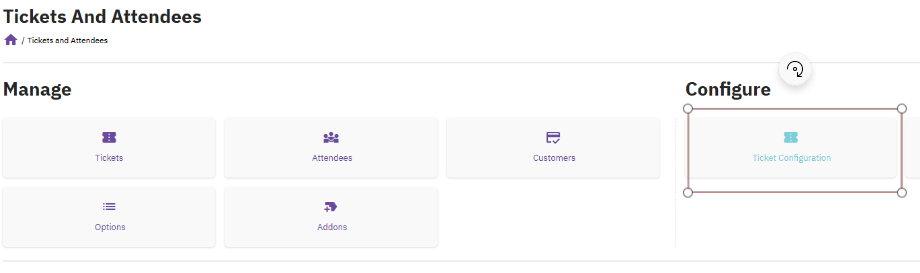
- Select a Ticket Type:
- In the Ticket Configuration screen, locate the ticket type you want to associate with a badge.
- Click on the Edit button next to the ticket type.

- Associate Badges with Ticket Types:
- In the fly-out window, navigate to the Badge tab.
- Here, you will see a list of all available badge templates.
- Choose Badge Templates:
- Select the badge templates you want to be available for this ticket type.
- You can also choose a default badge template that will automatically be selected when printing badges for this ticket type.