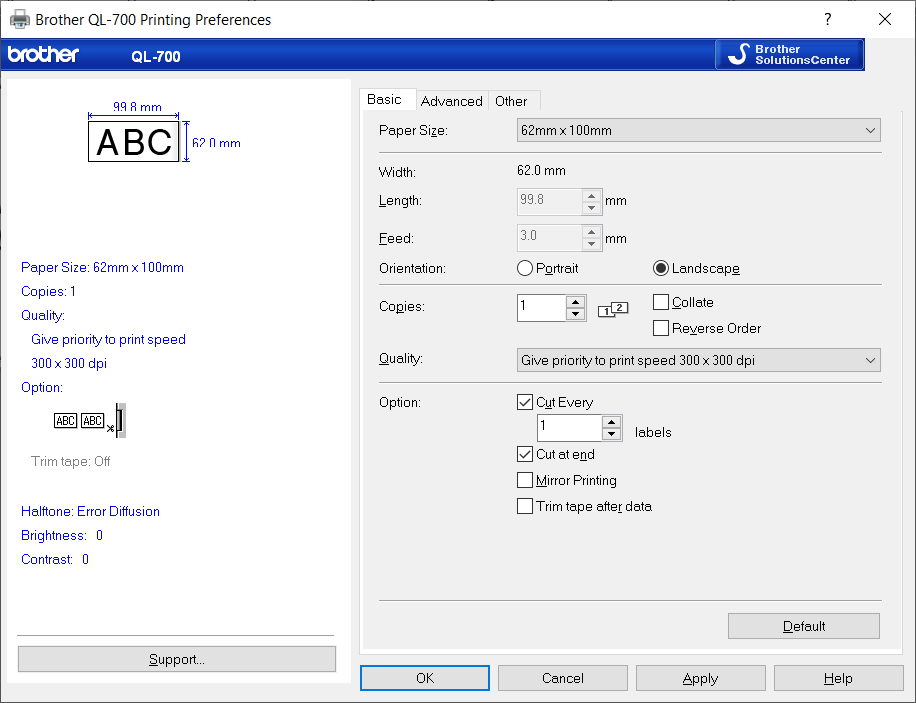By using run.events with the Brother QL Label Printers range, event organizers can find a cost-effective alternative to hiring external badge printing providers, potentially saving thousands of Euros, Dollars, or Pounds.
Event organizers love Brother QL printers for their outstanding cost-effectiveness, the affordability of the labels, and the lack of a need for ink or other consumables. Their robust, nearly indestructible design ensures continued reliability and value. Organizers utilize pre-printed badge templates, leaving space for attendee personal data, which is then completed using labels printed by the Brother QL printers.
run.events is fully compatible with all printers from the Brother QL series, regardless of the label size in use. We have explicitly tested it with the QL 600B, QL 700, QL 800, QL 810W, and QL 820 NWB models, but run.events will work with any Brother QL printer model.
Seamless integration of Brother QL Printers with run.events removes the necessity for any additional badge printing software, simplifying the entire badge printing process. There's no need to export data from run.events to expensive external systems; the platform communicates directly with the printer for on-the-spot badge creation.
This comprehensive solution makes run.events the top choice for organizers looking for a cost-effective, visually appealing, and hassle-free badge printing setup.
Setting up the Hardware
Upon purchasing a Brother QL printer, the driver installation wizard will guide you through the entire process. While the drivers are typically provided with the printer, you can always find the latest version on the Brother website: https://runevents.club/brotherdrivers
Setting the Paper Size
After installing the Brother QL Printer, navigate to the printer properties to select your label size. All standard Brother QL label sizes are available, ensuring easy identification.
Tip: In the "Other" tab, you have the option to toggle between metric and imperial units - millimeters and inches. Opt for the units that are prevalent in your region.
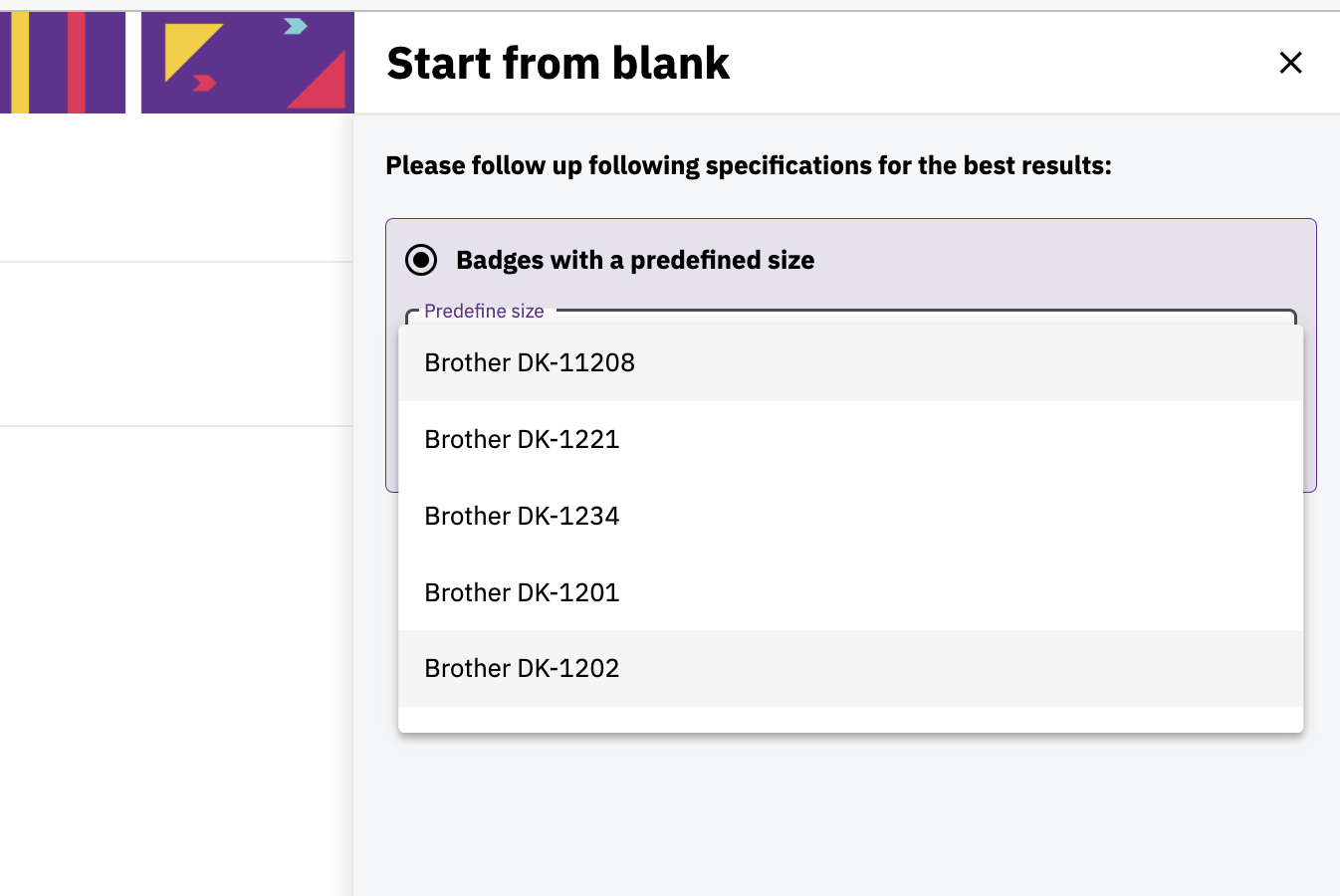
Designing Your Event Badges for Brother QL Printers
Should you opt to use run.events with a printer from the Brother QL Series, you can begin with either a blank badge or select from the pre-designed templates available within run.events.
While run.events supports ALL Brother label sizes, we recommend the following for their optimal dimensions and badge printing practicality:
- Brother DK-1221 / 23 x 23 mm / 0.9" x 0.9"
- Brother DK-1234 / 60 x 86 mm / 2.3" x 3.4"
- Brother DK-1201 / 29 x 90.3 mm / 1.14" x 3.5"
- Brother DK-1202 / 62 x 100 mm / 2.4" x 3.9"
- Brother DK-1208 & DK-11208 / 38 x 90.3 mm / 1.4" x 3.5"
- Brother DK-1203 / 17 x 87.1 mm / 0.66" x 3.4"
These sizes are also predefined in run.events when you start the creation of a new event badge.
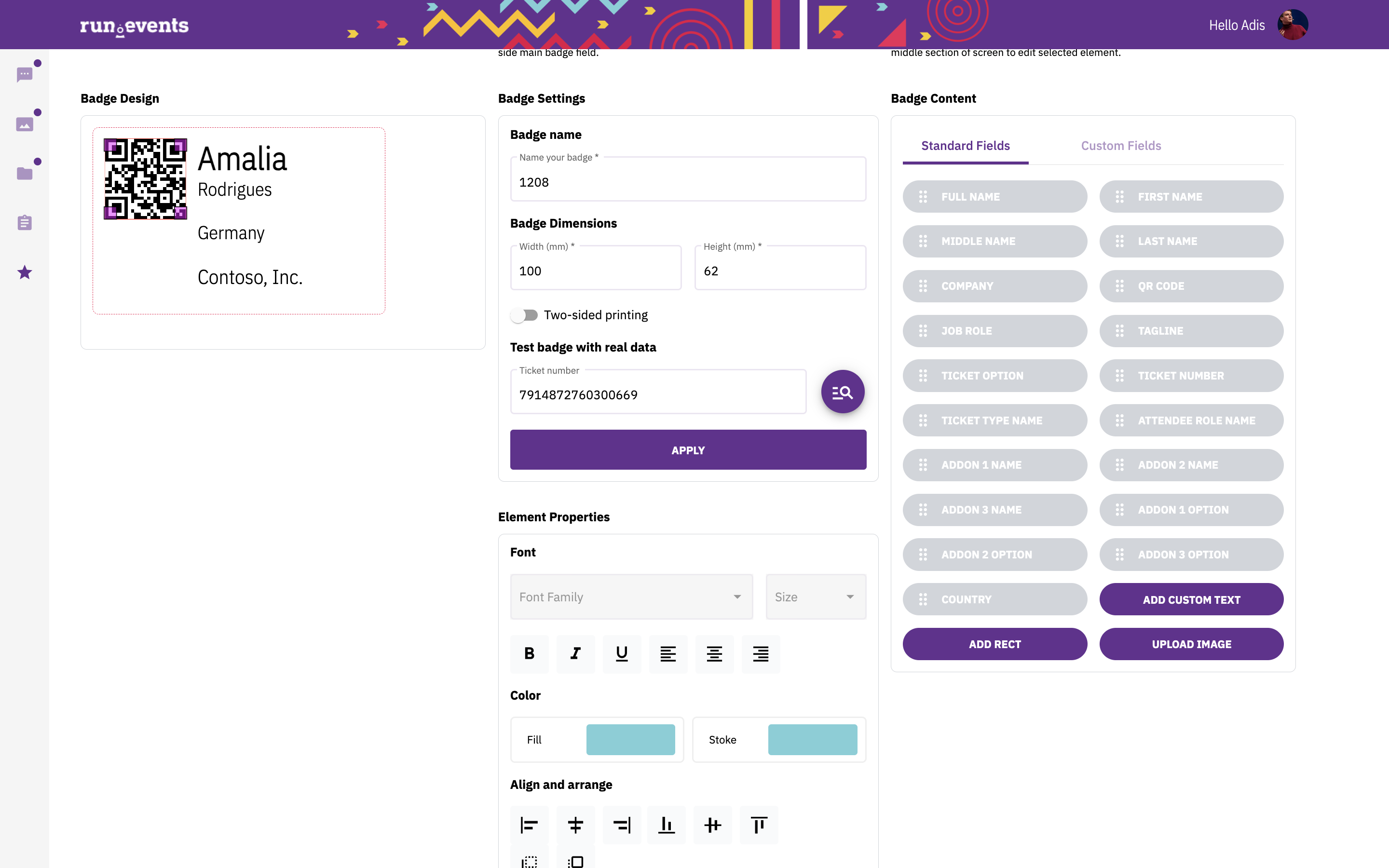
Printing Event Badges on Brother QL Printers Directly from run.events
After designing your event badges in run.events, you can print them just as you would any other badges on the platform. Navigate to either the "Tickets" or "Registration Desk" screens, select the tickets you wish to print, select your newly designed label, and click the "Print" button.
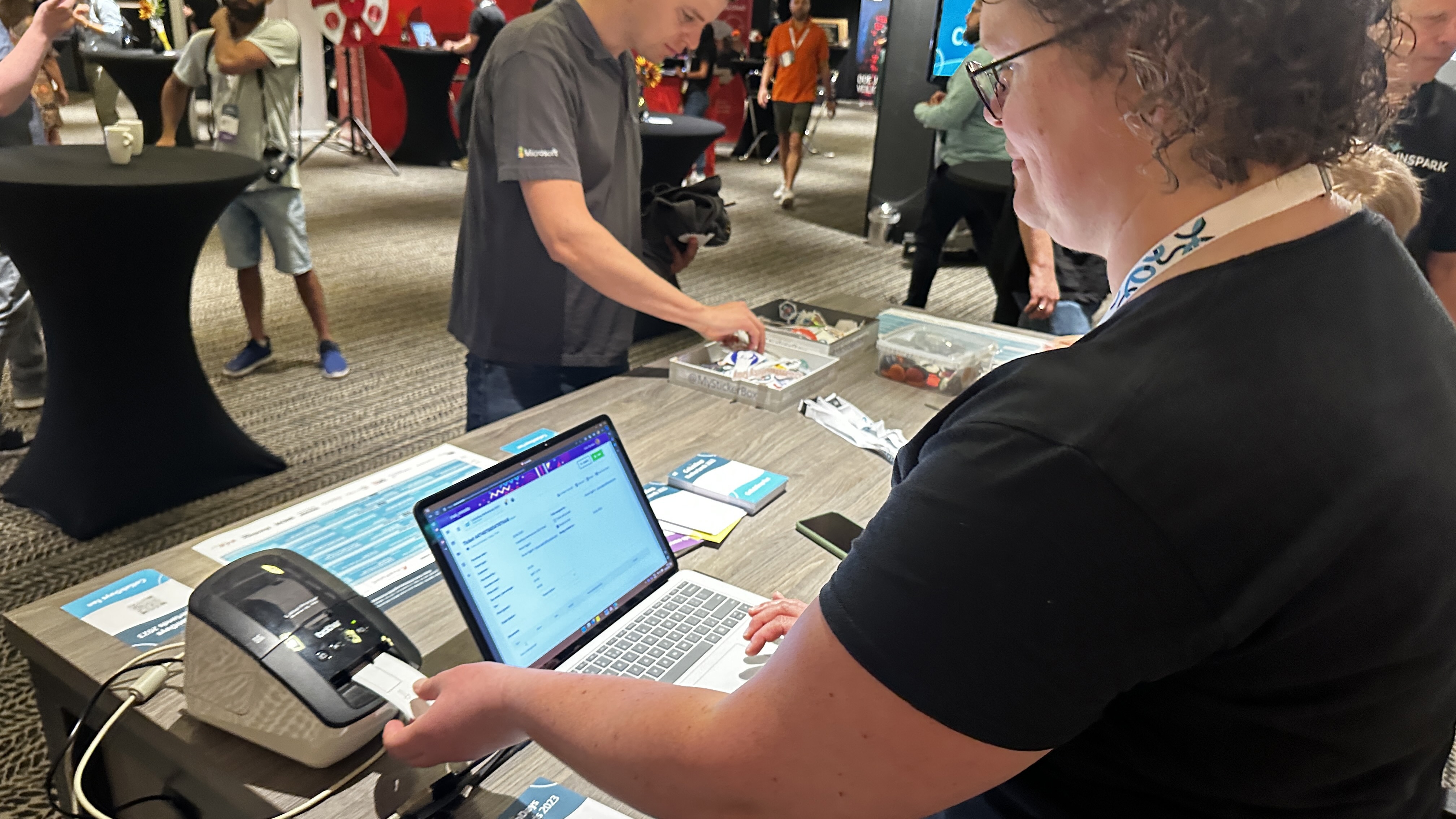
Conclusion
By utilizing printers from the Brother QL series, event organizers can print their event badges directly from run.events. When combined with pre-printed badge templates onto which the printed labels are affixed, event organizers get a fully functional and cost-effective event badge printing solution. This eliminates the need for external service providers. In doing so, organizers save time, money, and bolster data security by avoiding data exports and refraining from sharing attendee information with third-party vendors.