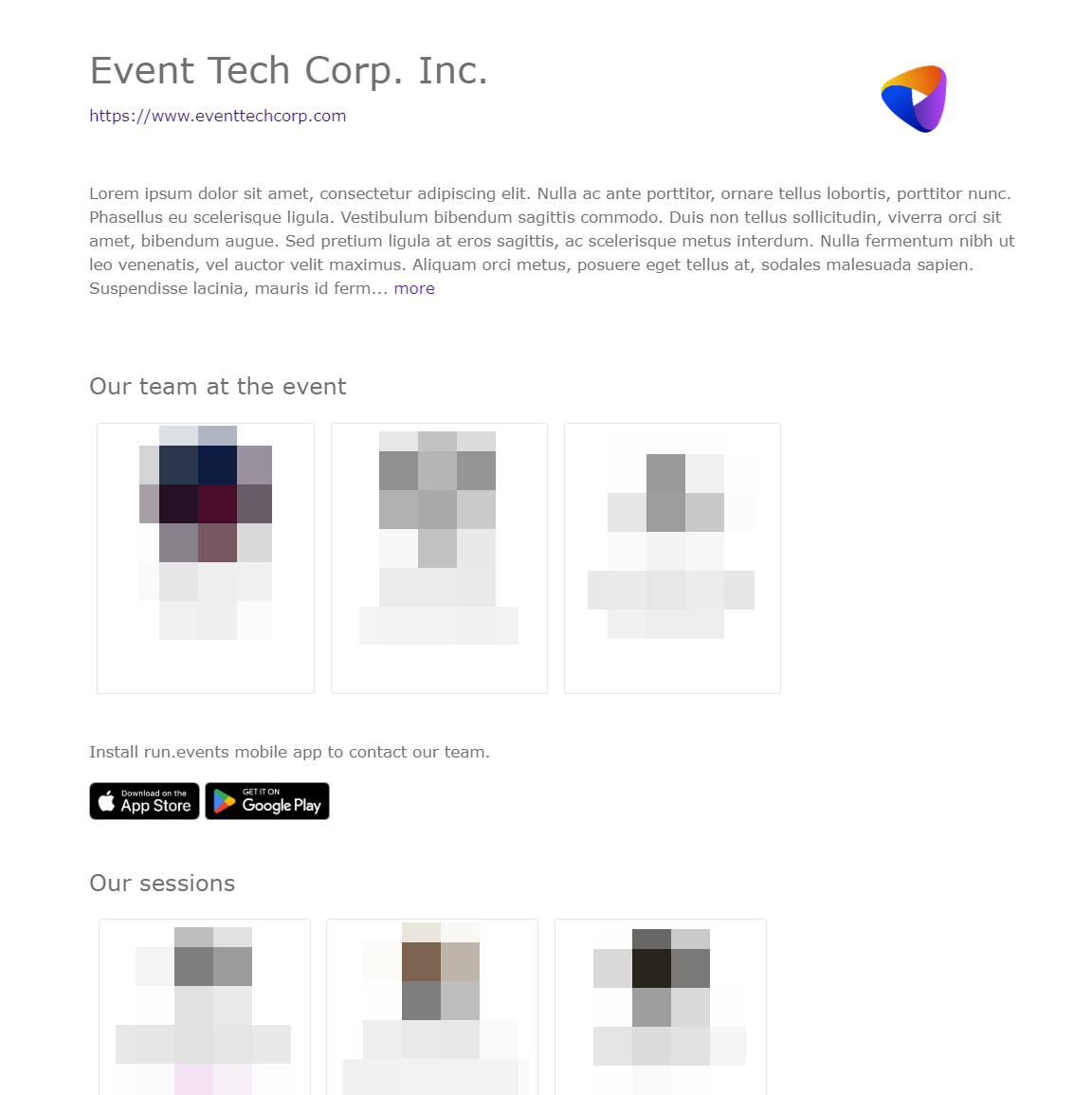In cases where you want sponsor details to be open on a separate page on your website (instead of opening the sponsor's website), you will need to make some slight adjustments to the sponsors widget itself (the widget which lists sponsors on your website), and to create a separate webpage which is going to host sponsor details. It will be enough to create one separate page for sponsor details; there is no need to do it for each sponsor.
But first things first: you will need to make decisions on which sponsors/exhibitors will have their own web pages.
There are two places where you need to turn this functionality on.
First, you will need to turn this on at the package level. This is because you will typically want to enable this option as a sponsorship benefit for the more expensive packages.
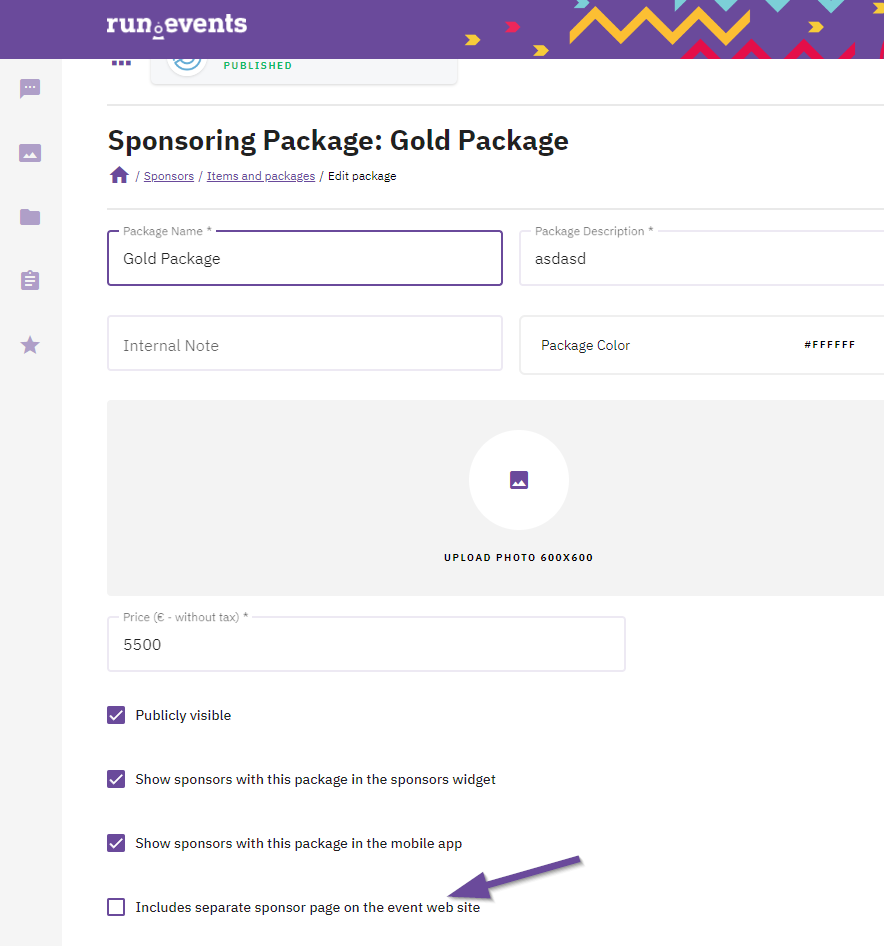
Second, you will also need to decide at the level of each sponsor whether you want to turn this on or off. The reason for this is that maybe not all sponsors have provided their materials and descriptions, so a separate page would look somewhat dull for them. That's why you can disable having an own page for individual sponsors, even if they have signed up for a sponsorship package which would enable them to have a separate page.
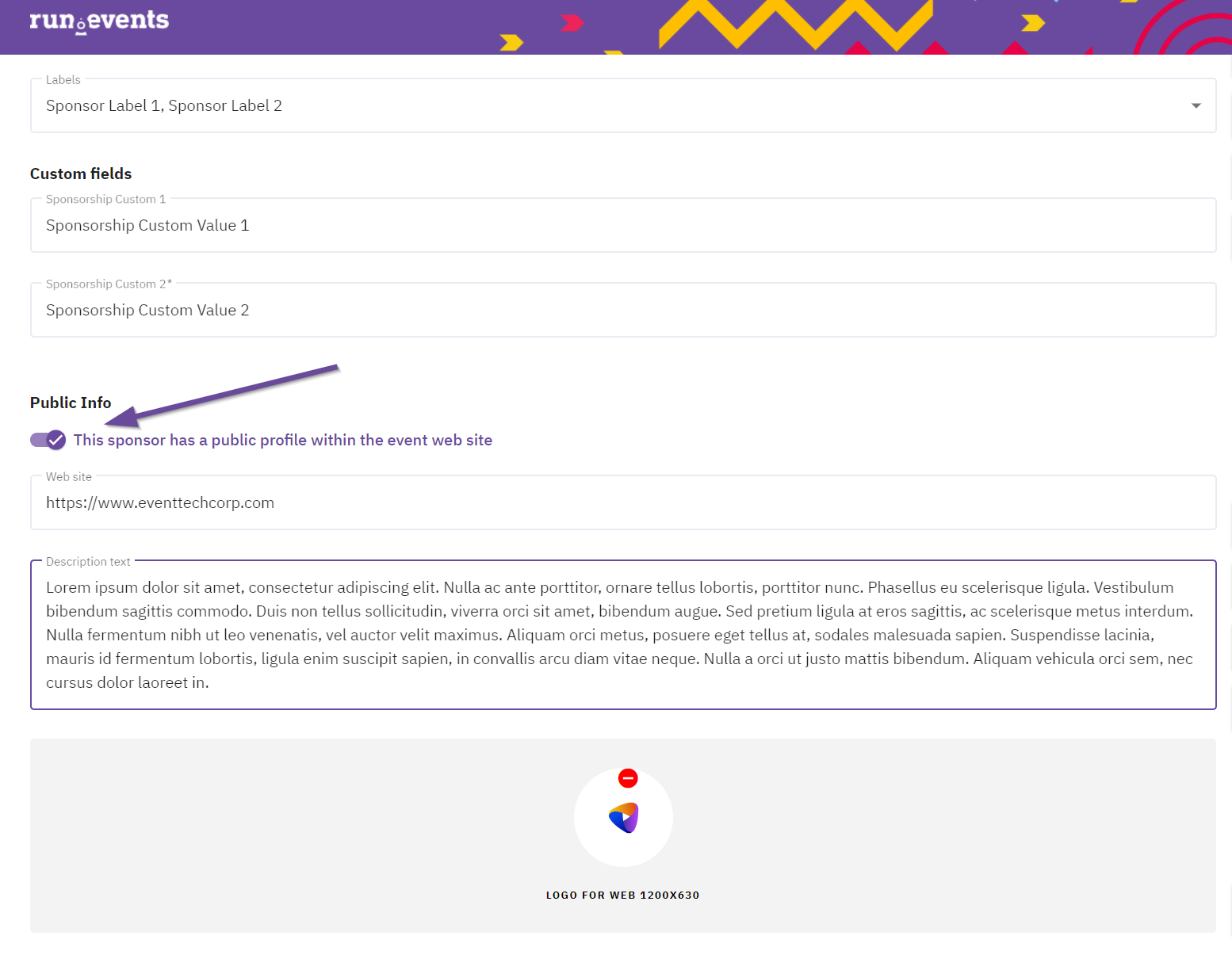
Once you have configured the options which sponsors can have their own page within your event website, it's time to configure that.
First, you will need a webpage which lists all the sponsors, sorted and grouped by their sponsorship level. How to do that is described here:
In the next steps, you will configure displaying sponsorship information on a separate page.
1. Create a new page on your website (regardless of which CMS you are using), and in the place where you would want to have the details for one sponsor displayed, paste this code:
BE SURE TO REPLACE "[[your-event-identifier]]" with the real identifier of your event. You can find that in the address bar when you are logged into your organizers' admin portal (Screenshot below).
<script src="https://e.runevents.net/assets/external/polyfills.js"></script> <script src="https://e.runevents.net/assets/external/runtime.js"></script> <script src="https://e.runevents.net/assets/external/main.js"></script> <runevents-single-sponsorship checkout-url="https://e.runevents.net" api-url="https://api.runevents.net/api" slug="[[your-event-identifier]]"> </runevents-single-sponsorship>
This is where you will find your event identifier:

2. Open the page where you have a widget which lists all the sponsors (described above). Do the following changes in the widget code:
<runevents-sponsors checkout-url="https://e.runevents.net"
api-url="https://api.runevents.net/api"
slug="[[your-event-identifier]]"
redirect-url="https://your-website.com/your-page-for-single-sponsors/">
</runevents-sponsors>Notice the last line in the widget above, with the "redirect-url" parameter? This is where your website visitors will be redirected after they click on the sponsor's name on your sponsors page, if that sponsor fulfills both conditions mentioned above (the sponsorship package booked includes having a separate page, and a separate page was not disabled for this particular sponsor).
This is how the individual sponsor page will approximately look like.