1. Copy the widget code.
Go to your event in run.events, open the "Settings" section, and open the "Widgets and Links" tile. Copy the code from the widget that you want to embed. The widgets will work as-is, but pay attention that for most of the widgets there are additional options with which you can fine-tune the widget behavior.
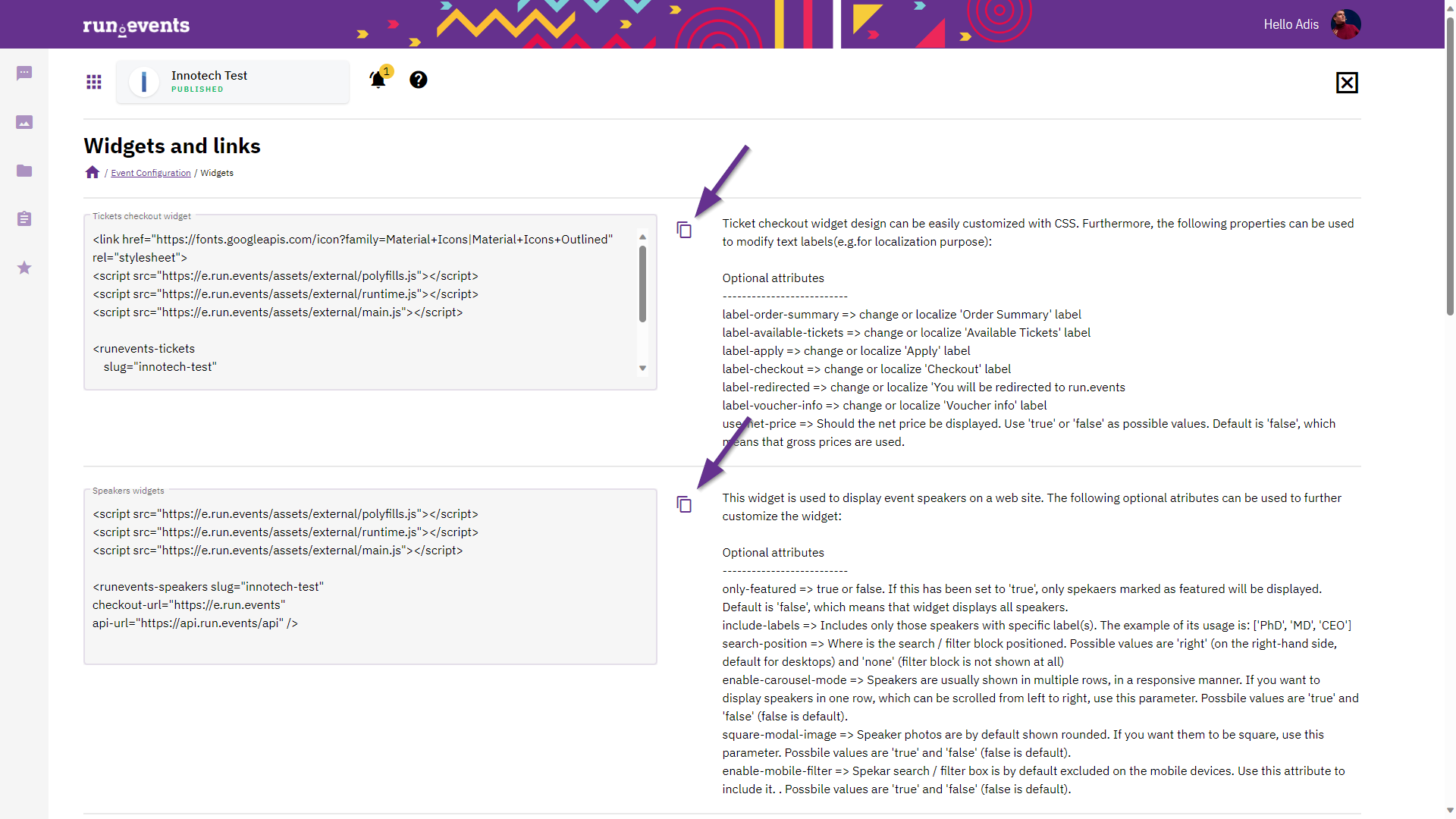
2. Go to your WordPress site, and open the page (or post!) where you want to display your data from run.events.
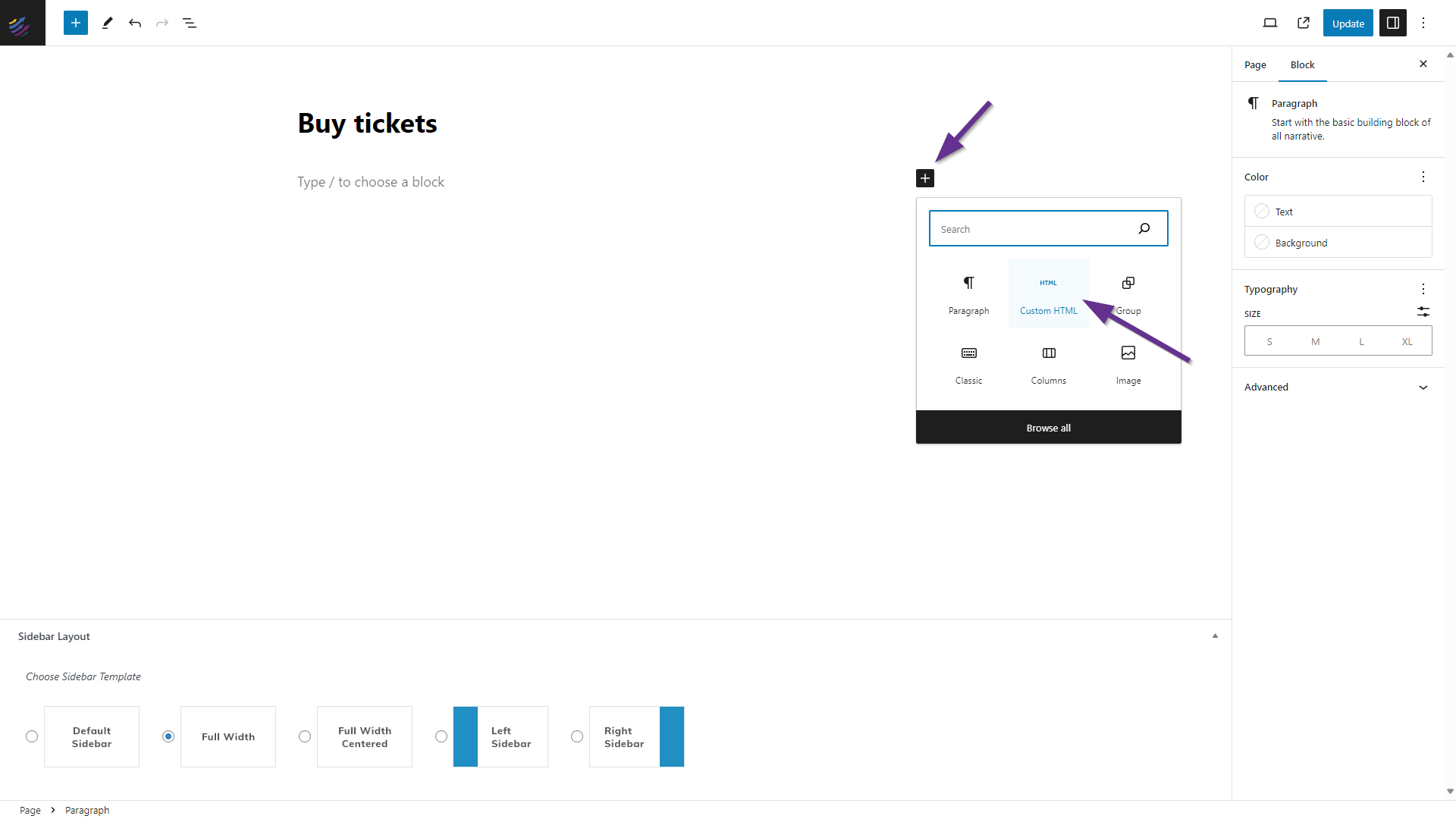
3. Create a new "Custom HTML" section on that page, and paste the widget code that you have copied from run.events.
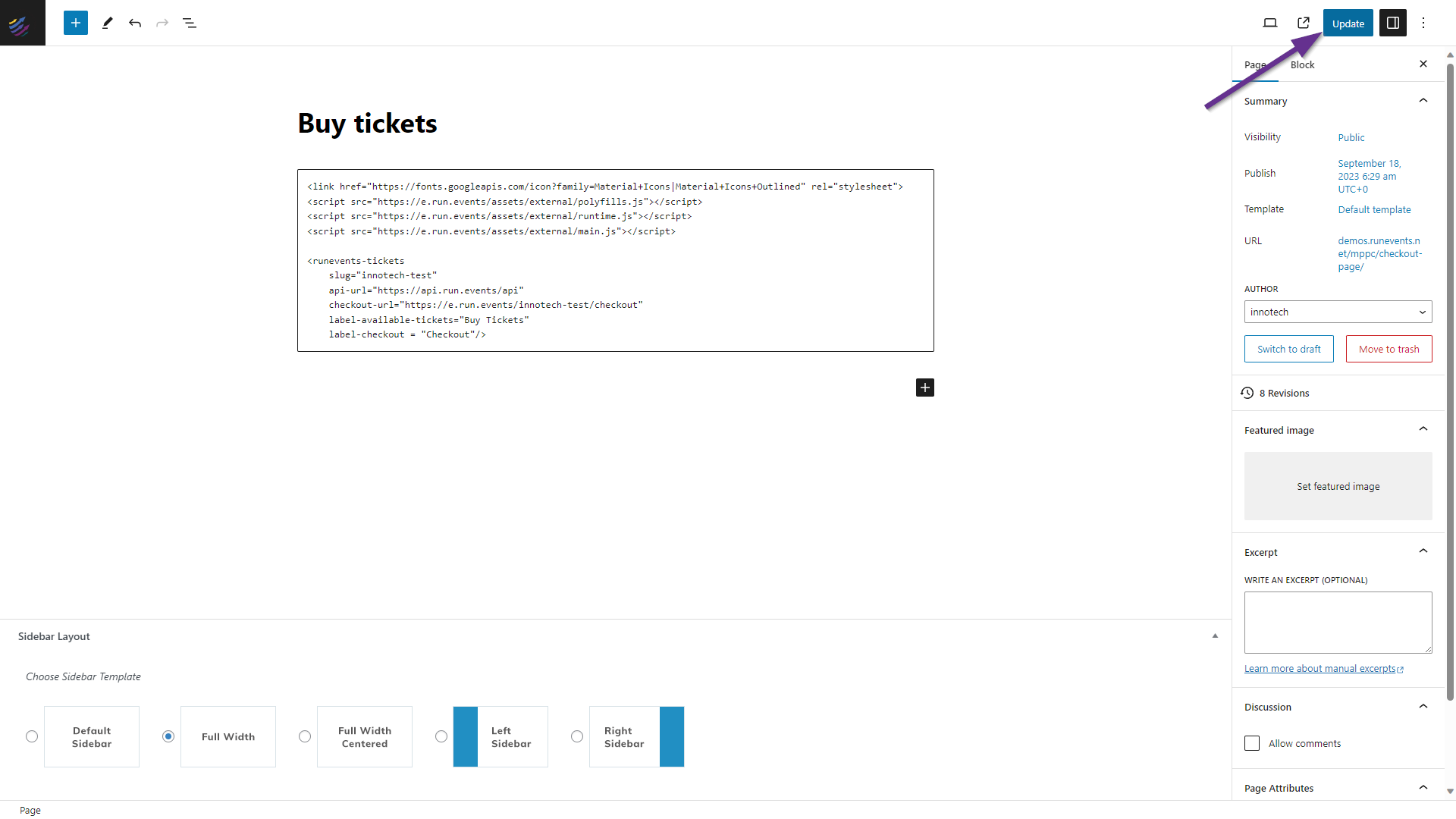
4. Click on "Publish" or "Update" (depending on the status of your page), and open that page in a new browser.
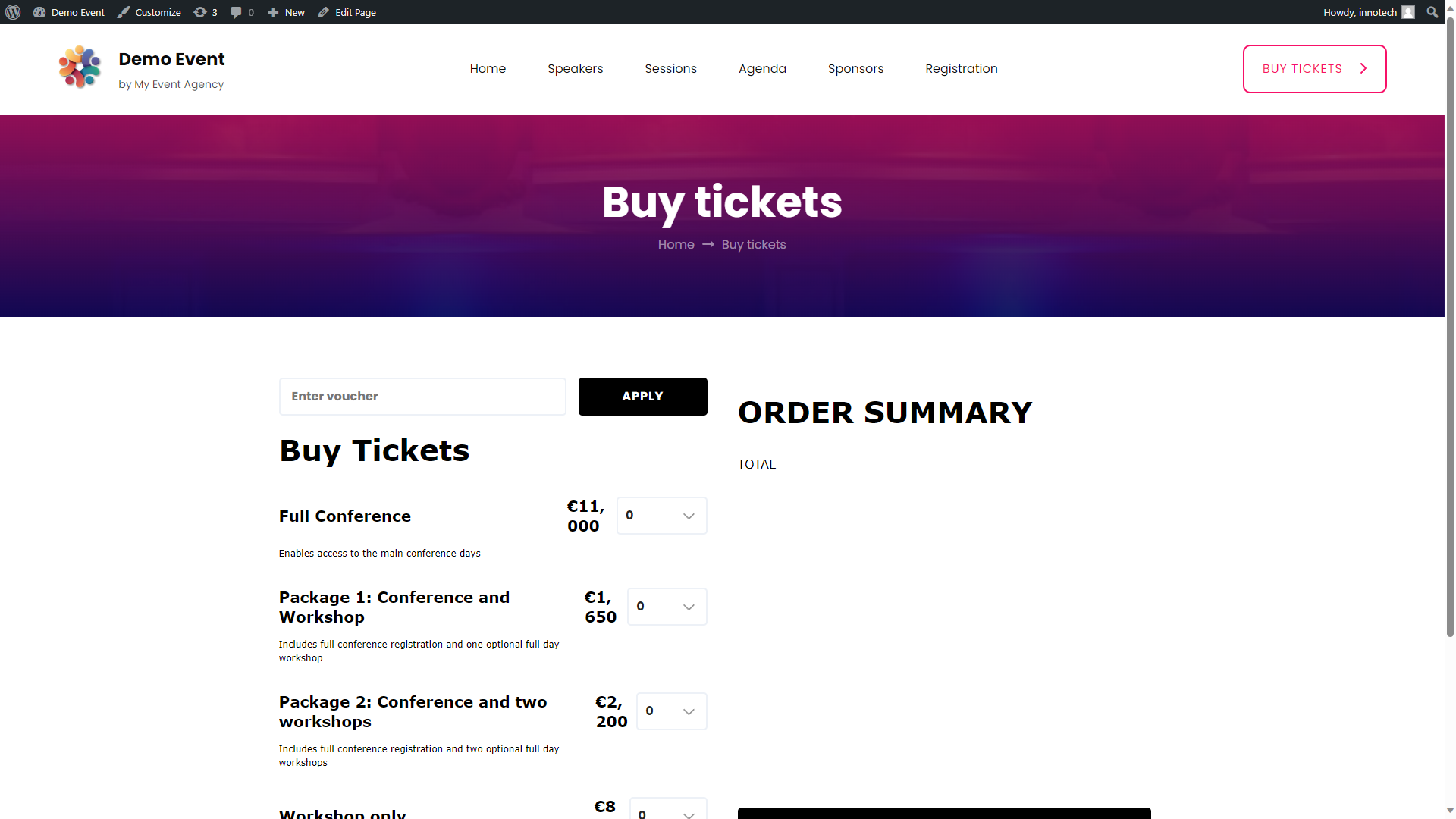
As you can see, your widget is already there, and it is already fully functional. It will take over standard styles from your website, so you can start selling tickets immediately, or display your speakers, sponsors, and agenda.
Optionally, you can also restyle run.events widgets. In this example, let's style this widget to look even more like our website.
5. Create a new "Custom HTML" section on that same page, and paste the CSS which you will find at the bottom of this post.
Move that new "Custom HTML" section above the existing "Custom HTML" section which contains your widget.
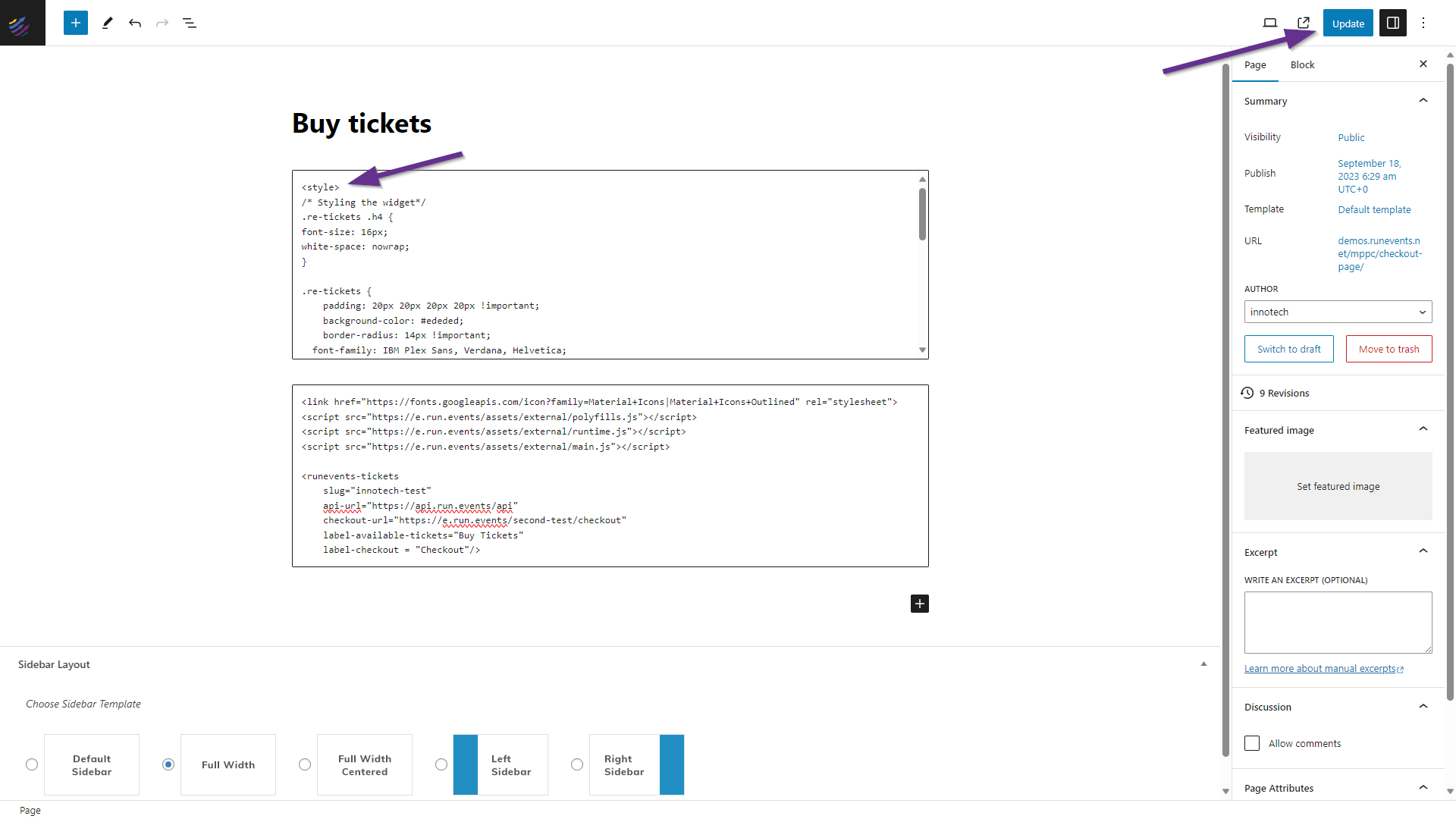
6. Publish or update your WordPress page.
As you can see, the widget now looks significantly different, and more adjusted to your own website style.
Please feel free to take a look at the CSS below, customize it according to your corporate identity and your needs, and make your ticket-selling widget even more attractive to your attendees.
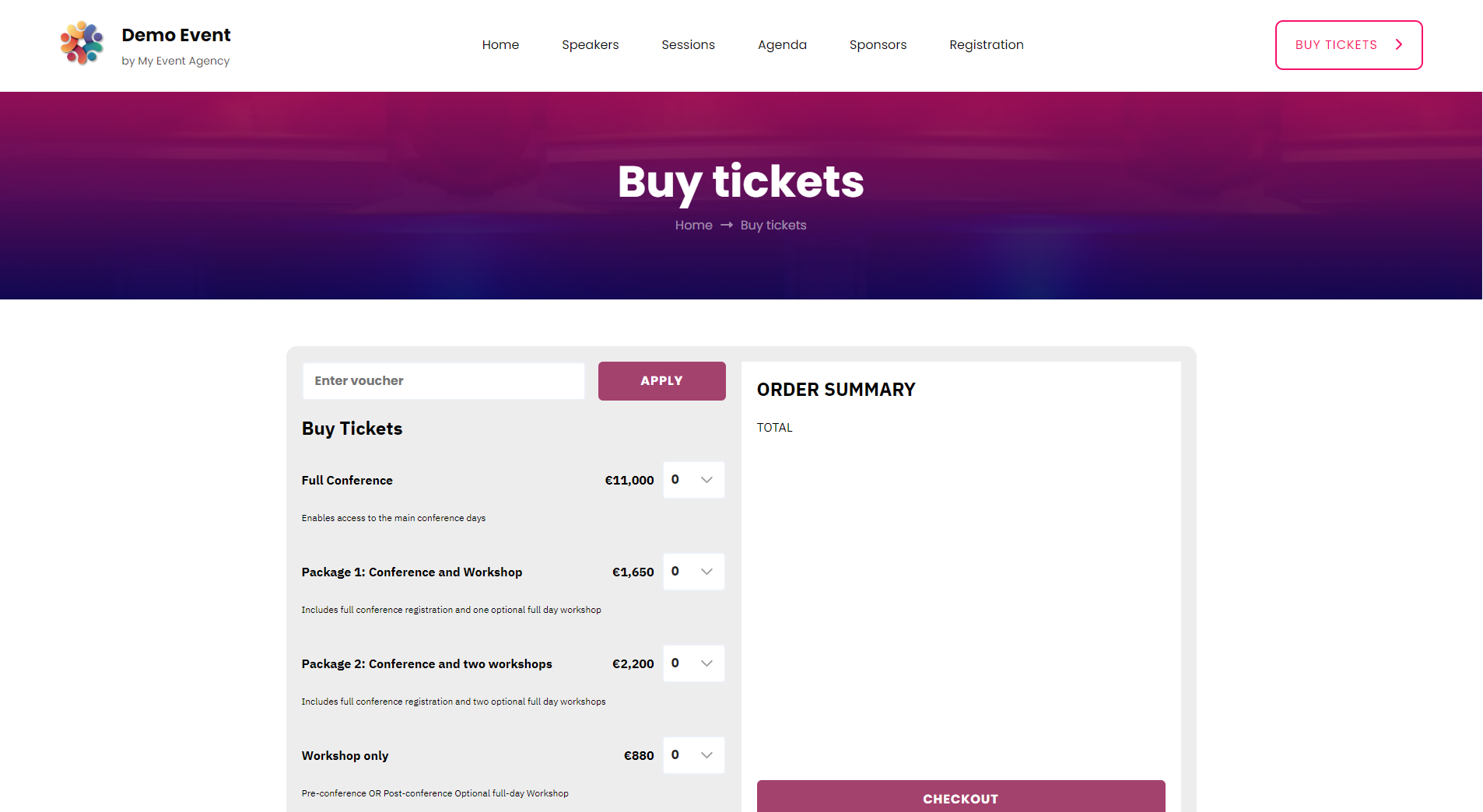
Sample CSS Code for styling run.events ticket purchase widget
<style>
/* Styling the widget*/
.re-tickets .h4 {
white-space: nowrap;
}
.re-tickets {
padding: 20px 20px 20px 20px !important;
background-color: #ededed;
border-radius: 14px !important;
font-family: IBM Plex Sans, Verdana, Helvetica;
}
.re-tickets .btn {
background-color: #a5416f !important;
color: #fff;
border: 2px solid #a5416f !important;
font-size: 16px;
line-height: 24px;
padding: 11px 15px;
font-weight: 700;
text-align: center;
text-decoration: none;
cursor: pointer;
transition: .3s all;
border-radius: 6px !important;
}
.section h2 {
font-size: 24px;
font-weight: 700;
}
/* end of styling the widget */
</style>


