If the attendee’s badge could not be printed out at the registration terminal, go to a Support desk tab, please use a barcode scanning device or the “Search” field to find and review the related ticket details.
The following reasons will result in blocking the badge print:
- Invalid tickets: Tickets with status “Cancelled”, “Refunded”, “Cancellation requested”, “Refund requested”
- Unassigned tickets: Tickets with assignment status “Unassigned” or “Invited”
- Badge has already been created
Checking the validity of a ticket (ticket status):
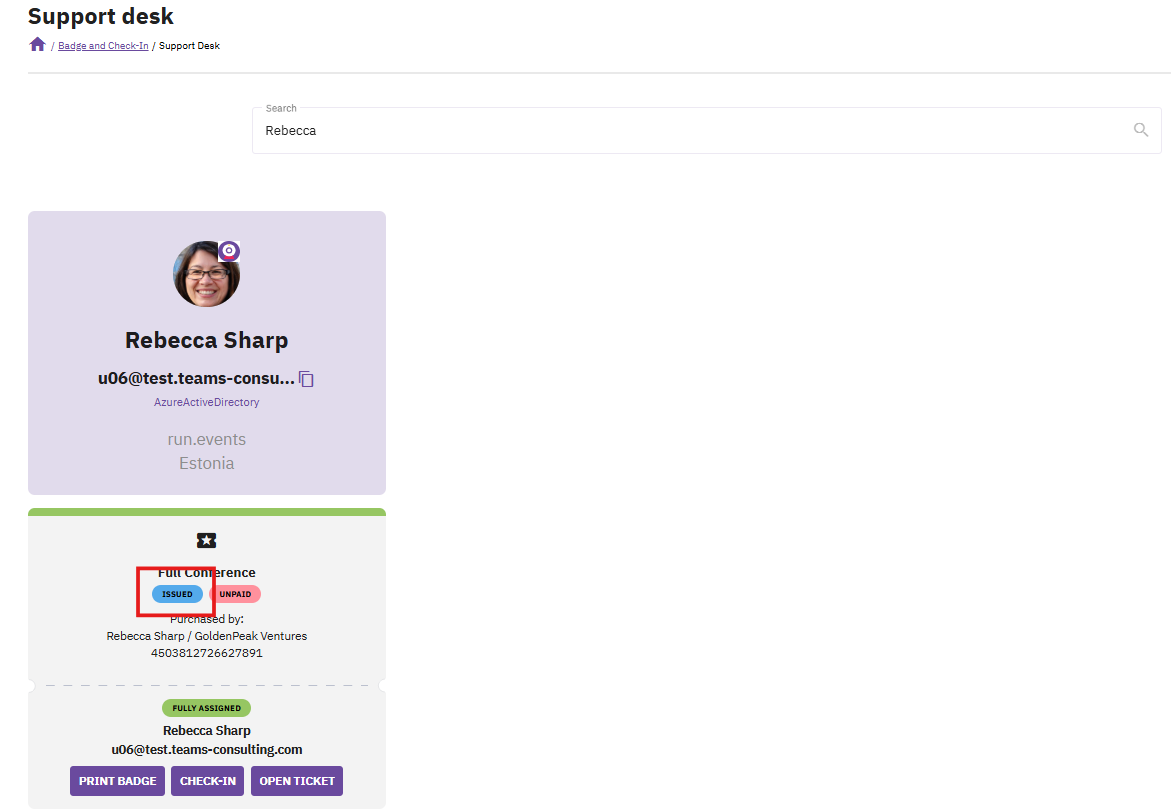
Find the ticket by using a barcode scanning device or via the Search field, to see the ticket status.
In this example, the ticket status is “Issued” and thereby valid.
For cancelled tickets, this status will be “Cancelled”, for refunded tickets, this status will be “Refunded”.
The status could also be “Cancellation requested” or “Refund requested”. In such case, you can revert the ticket status to “Issued” by denying the pending cancellation or refund request (Cancellation/Refund requests can be handled in the section “Finances”).
Checking the ticket assignment status
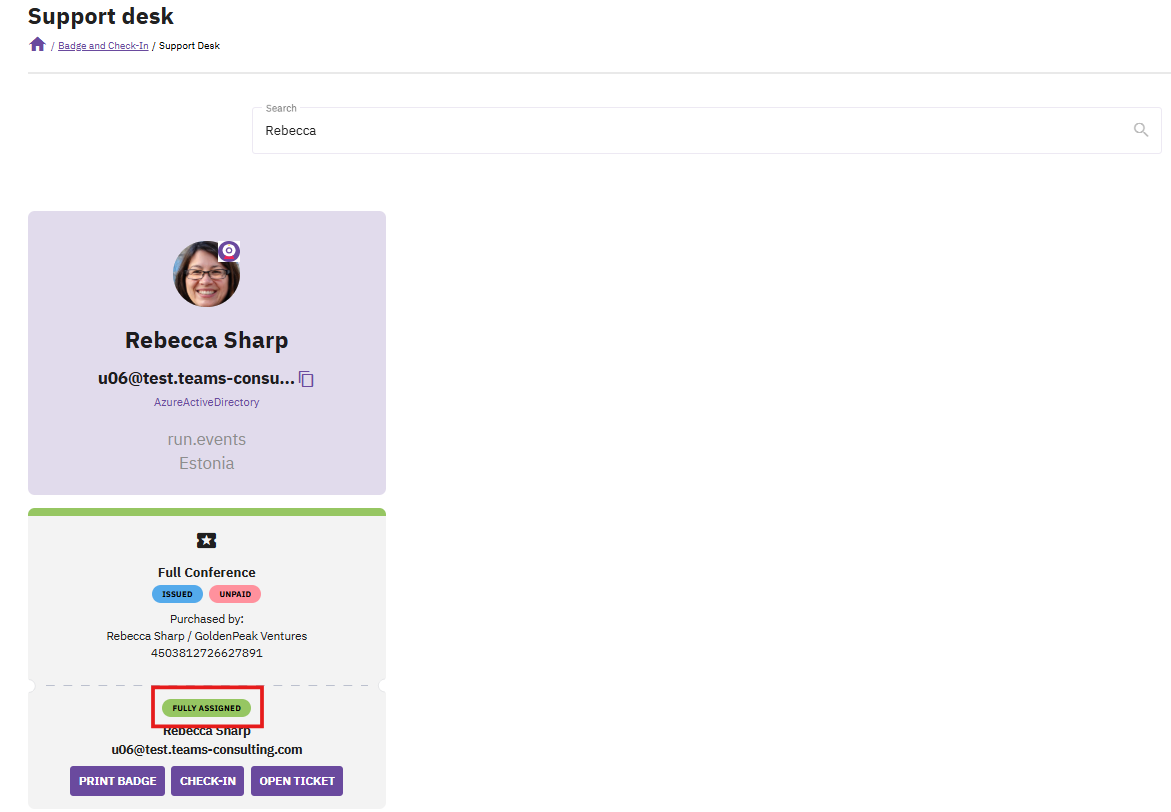
In this example, the ticket assignment status is “Fully Assigned” and thereby ok. The second status which allows the badge to be printed is the status “Configured For”.
For unassigned tickets, this status will be “Unassigned” or “Invited”. In both cases, the badge print will be blocked.
Please see the instructions under “Handling unassigned tickets” for details on how to assign tickets: Handling unassigned tickets | Badges and Check-In | run.events
Checking whether the badge has already been created
If both, the ticket status and the assignment status are ok, but the badge still cannot be printed, please check whether the badge has already been created. Click the button “OPEN TICKET”:
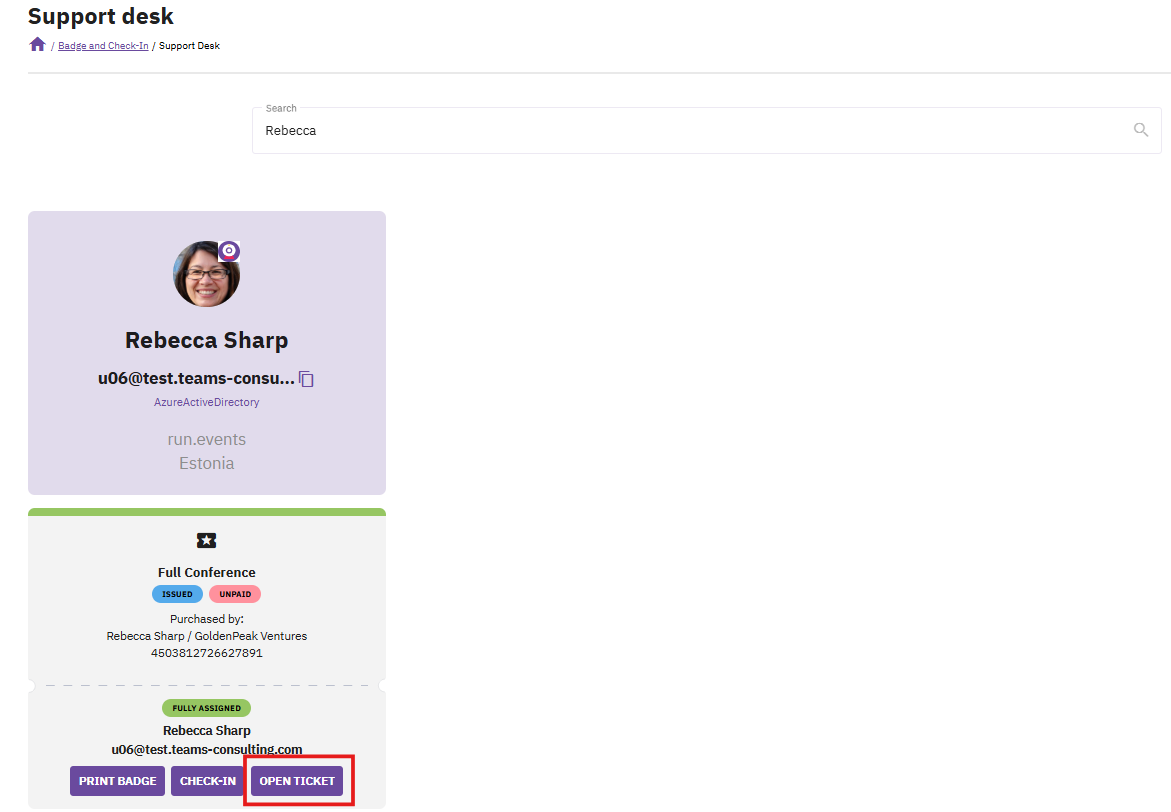
In the slide-out with the ticket details, click on the Tab “Badges” to see whether a badge has been already created:
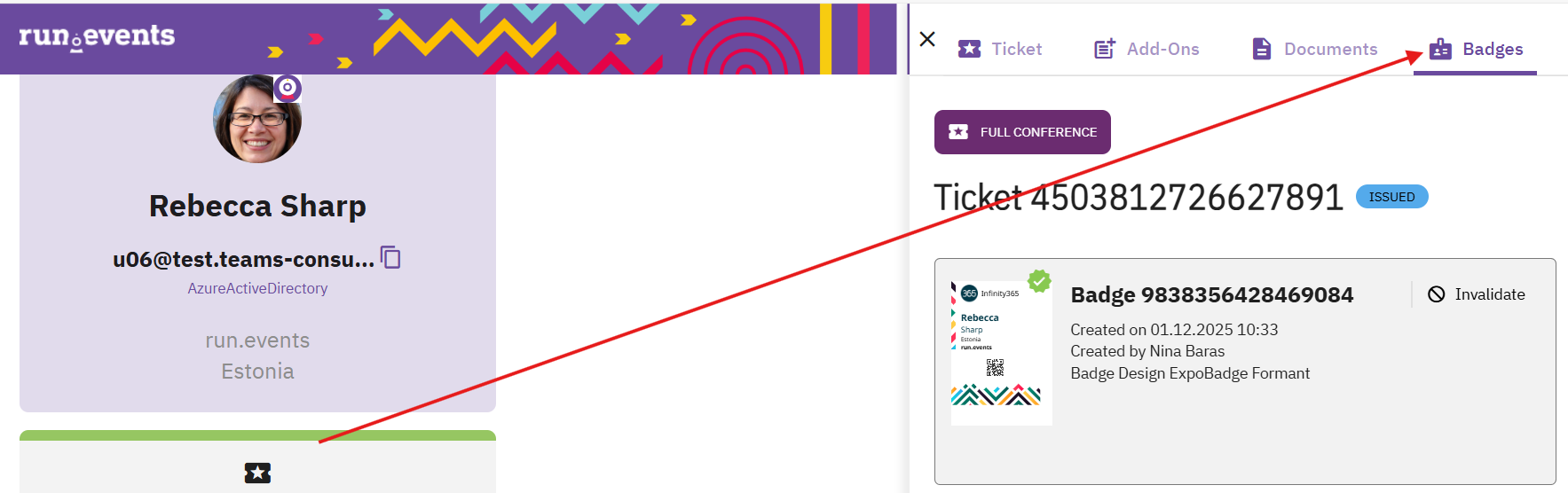
In this example, a badge has already been created. In order to issue a new badge, you need to invalidate the existing badge, before being able to print a new one:
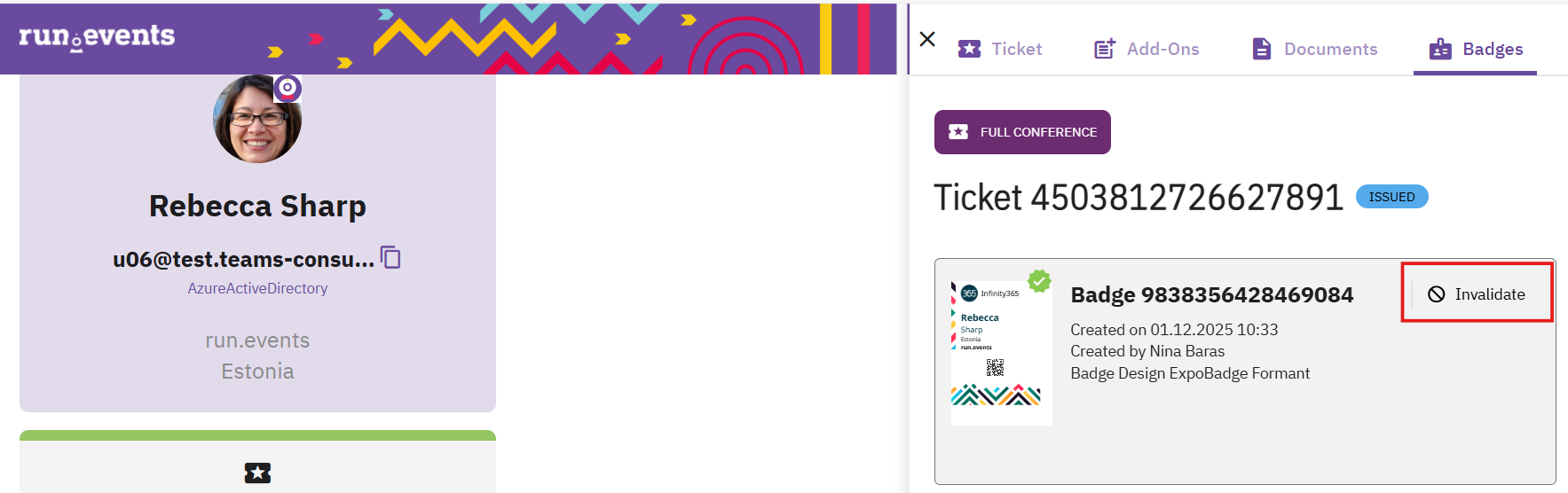
Please see the instructions under “Invalidating and reissuing attendee badges” for details on how to invalidate a badge and print a new one: Invalidating and reissuing attendee badges | Badges and Check-In | run.events.


