Go to: Badges and Check-In -> Support Desk
Use a barcode scanning device or the “Search” field to find and review the related ticket details
In the following example, the ticket assignment status is “Unassigned”:
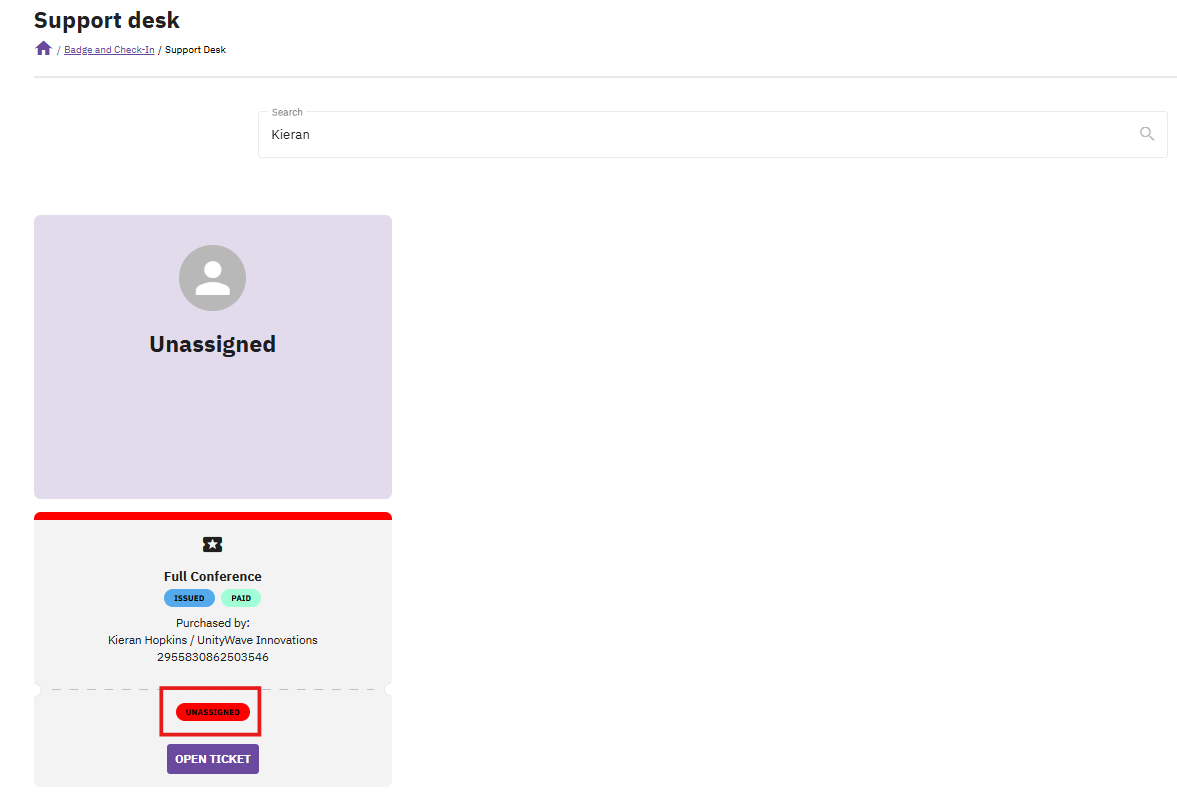
In order to assign the ticket, click the button “OPEN TICKET” to see the ticket details:
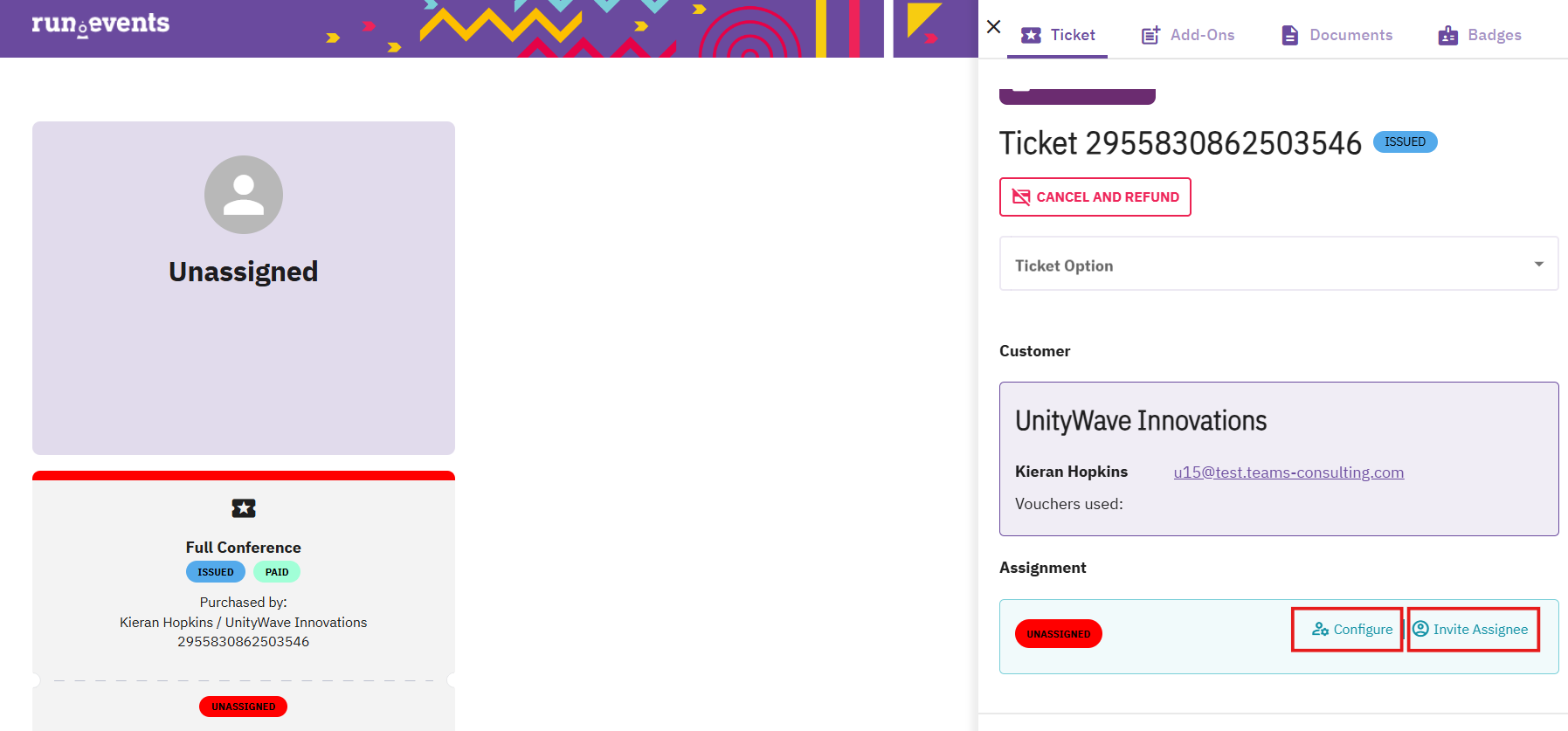
In the slide-out window, use the option “Configure manually” to enter the attendee data yourself, or use the option “Invite Assignee” to send the ticket to the attendee via email, so she/he can personalize the ticket.
More information: Transferring a ticket to another person | Badges and Check-In | run.events


