If you are planning to position hosts and hostesses at the doors of your sessions rooms, to track who of your attendees has visited which session, then Host Session Checkin is the feature you will want to use.
You can easily configure Host Session Checkin by doing the following:
Session Scan Requirements
To enable session scanning, both a room and a session must be configured. When creating a session entry in the agenda, it must be a content block—non-content blocks are not supported for scanning.
Configure your Session Checkin Settings
In the section “Content and Speakers”, open the tab “Session Checkin Settings” and activate the checkbox “Use Host Session Checkin”: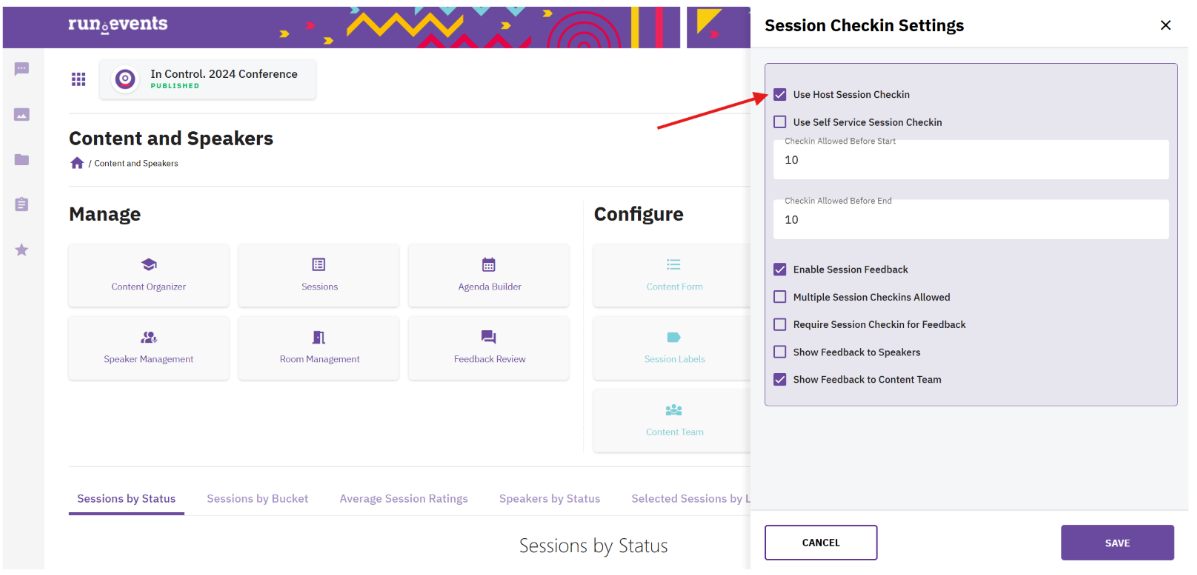
Define the checkin time frame
Define how long before each session and till what time during the session, your attendees are allowed to check into the session. The default settings are:
⦁Session scan is enabled from 10 minutes before the session starts
⦁Session scan is enabled till 10 minutes before the session ends
Please adjust these default settings according to the planned check-in scenario on-site.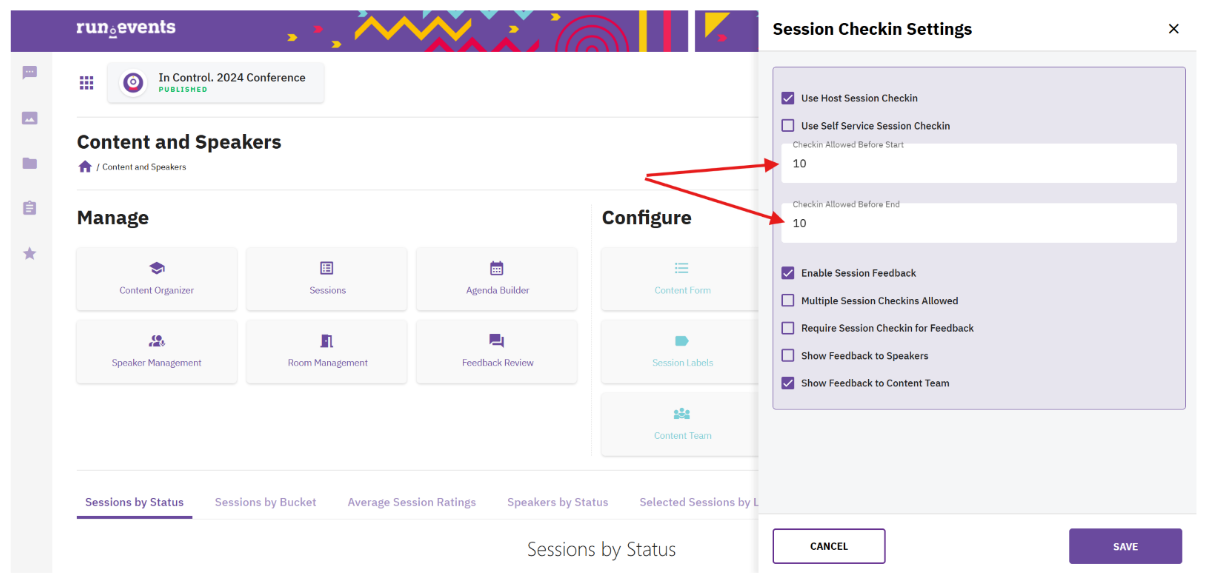
Create QR codes for your hostesses and hosts
In this next step, you will create QR codes for your hostesses and hosts which will give them access to and initialize the “run.events Access Control” app.
In the section “Badges and Check-in”, open the tab “Kiosk App Setup” and click on “Create New Configuration Key”.
Choose “hostess” from the dropdown field “Configuration Key type”:
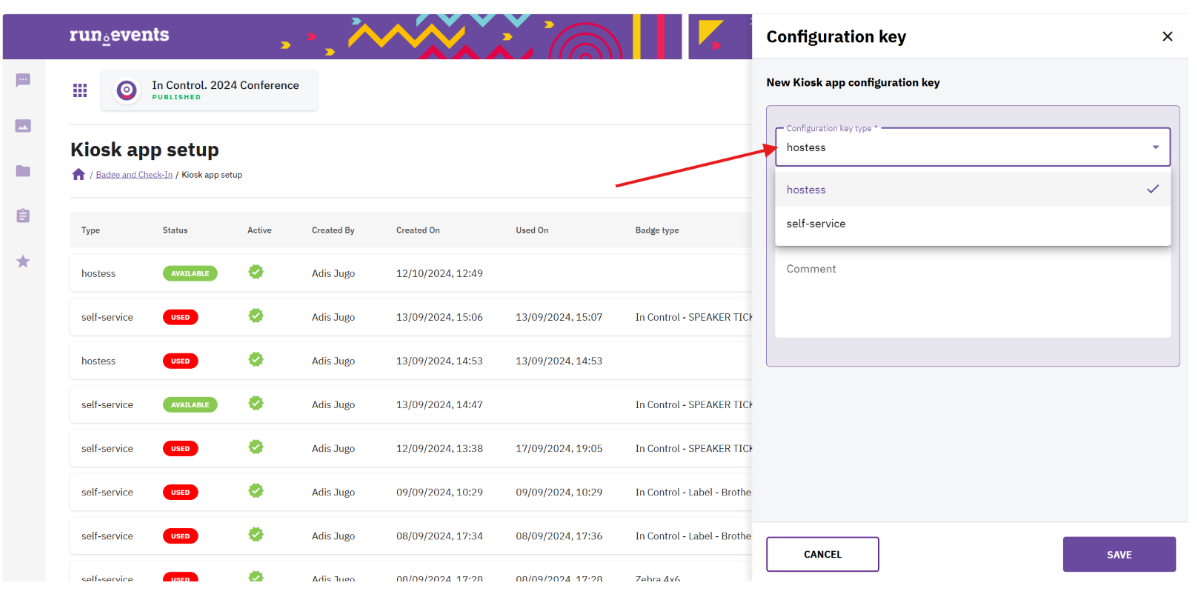
If you wish, you can add a comment related to your code, like e.g. the name of the host or hostess.
After saving your new Configuration Key, it will be listed in the table of the Kiosk app setup screen.
Now, click on the green QR Code icon to open the QR Code: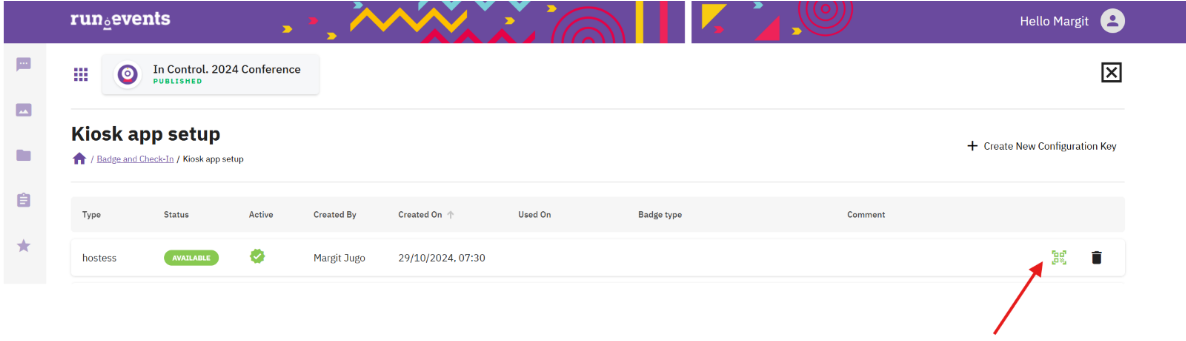
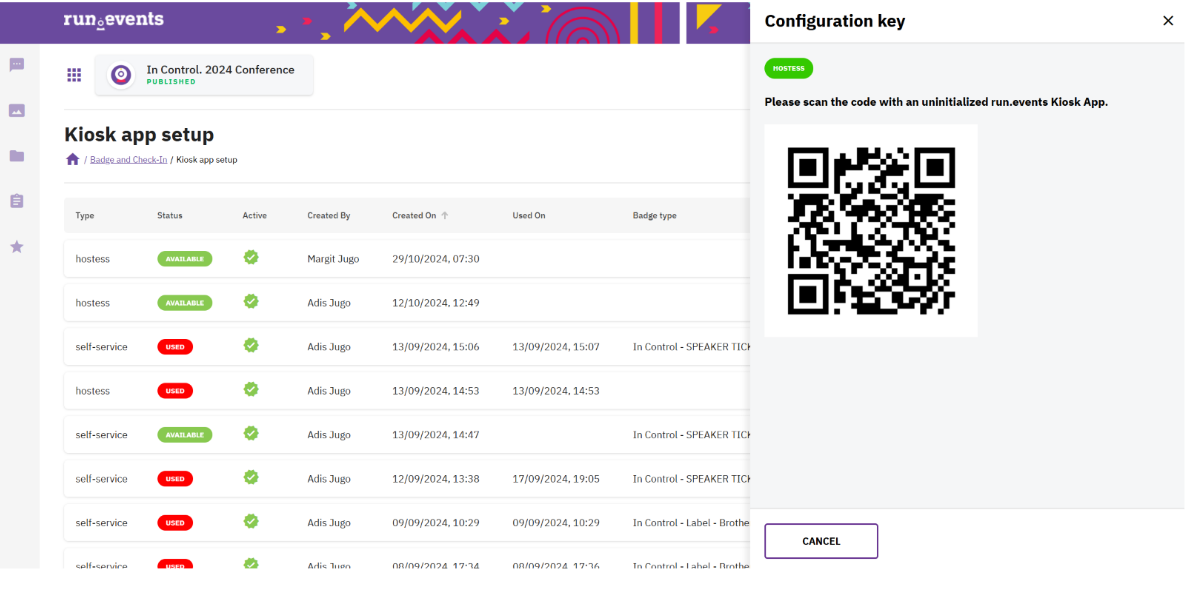
Install and initialize the “run.events Access Control” app
On the mobile devices of your hostesses and hosts, install the “run.events Access Control” app.
- App is available in the Apple App Store: https://apps.apple.com/ba/app/run-events-access-co...
- and Google Play: https://play.google.com/store/apps/details?id=even...
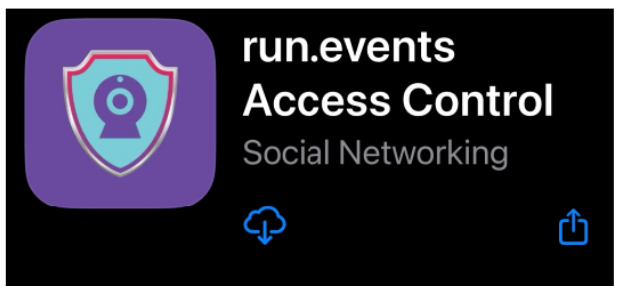
After opening the app, it will ask you to scan the QR Code you have created in the previous step, in order to initialize the app for your hostess/host.
Once the app is initialized, instruct your hostesses and hosts to use the second check-in option called “Session checkin” when scanning attendee badges at the door of a session room: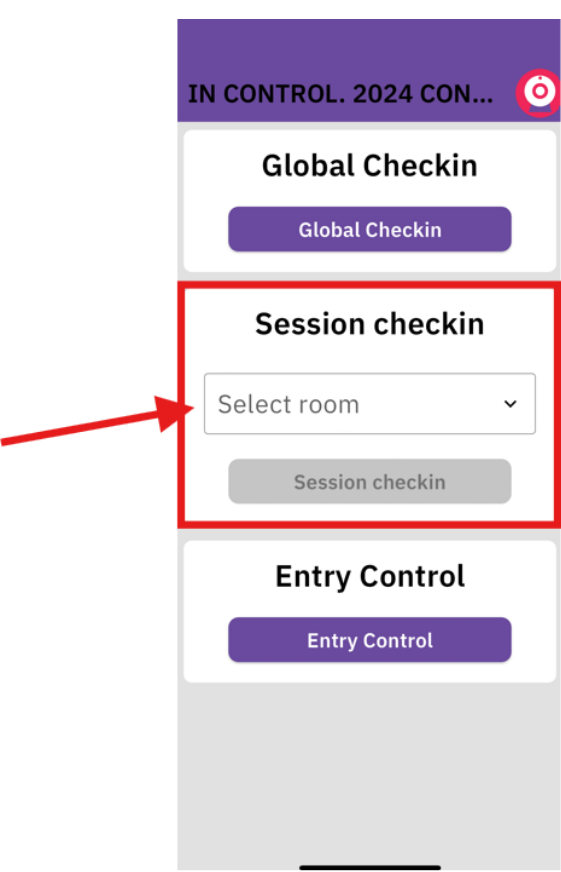
The hostess/host needs to select their session room from the dropdown menu and click on the button called „Session checkin“:
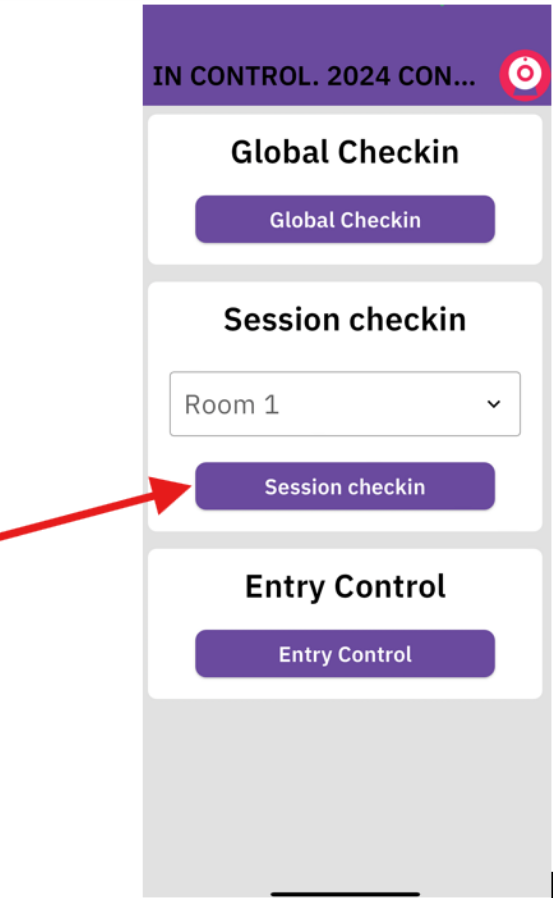
Now, the scan window opens, which can be used to scan attendee badges at the doors of the selected session room.


