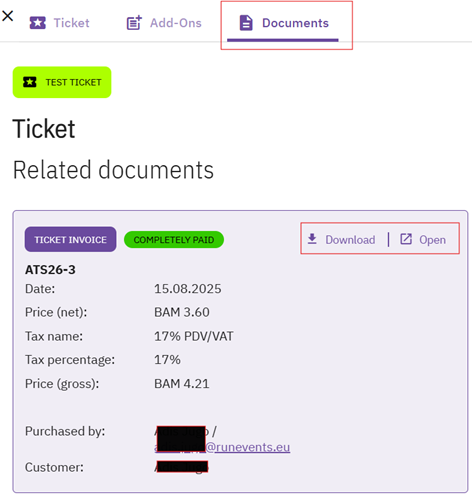Reserved Tickets
The Reserved Ticket feature changes how ticket purchases are handled in the system.
Default Behaviour: In the standard ticketing system, when someone selects a ticket, it is immediately fully valid and counted toward the total ticket limit—even if it hasn’t been paid for.
With the Reserved Ticket feature Enabled:
- Tickets do not become active until they are paid for.
- Unpaid tickets:
- Are not counted toward the total ticket limit.
- Do not allow access to Add-ons or Options.
This feature is useful for managing limited ticket availability and ensuring that only confirmed (paid) tickets affect inventory and access.
Enabling and accessing Reserved Tickets Feature:
This feature can be enabled via a support request: https://community.run.events/ticket/add
Once the feature is enabled, Go to: Tickets and Attendees -> Reserved Tickets
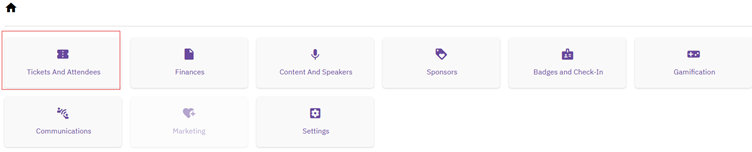
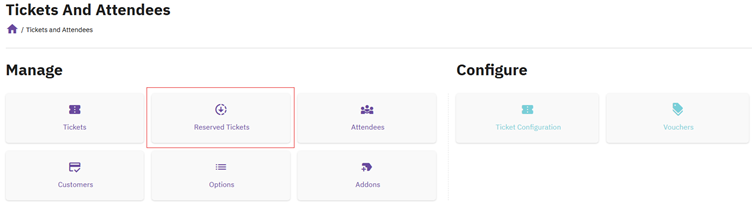
Under "Reserved Tickets," you can find a list of all unpaid tickets. As soon as tickets are paid online, or manually marked as paid via a payment info entry, they will automatically be activated, and thereby be visible under “Tickets” instead of “Reserved Tickets”.
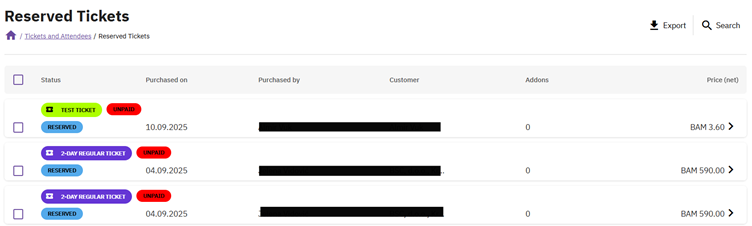
By clicking the “Search” button, a comprehensive list of filtering options is revealed:
![]()
You can filter Reserved Tickets by:
- Ticket details: Ticket type, Ticket status, Ticket Add-ons, Add-on Options
- Purchase information: Purchased before, Purchased after, Payment status
- Customer data: Customer name, Vouchers
- Marketing: Advertising source, Advertising campaign
- And much more
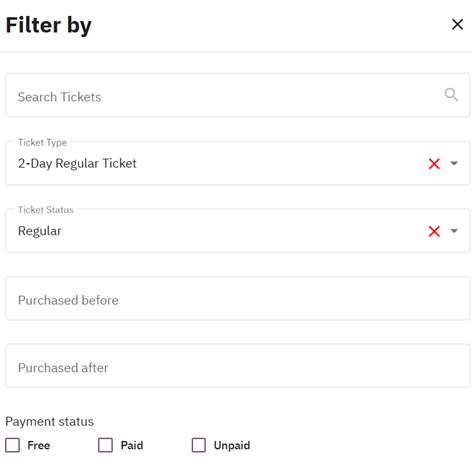
Managing And Manually Approving Reserved Tickets
“Ticket” tab
By clicking on the “Ticket” tab, a window will appear with the following options:
- Approve Ticket - Manually approve the ticket to make it available for assignment and use. You might want to manually approve and activate tickets via this option, even though they are not paid yet.
- Cancel Ticket - Permanently remove the reserved ticket from the system.
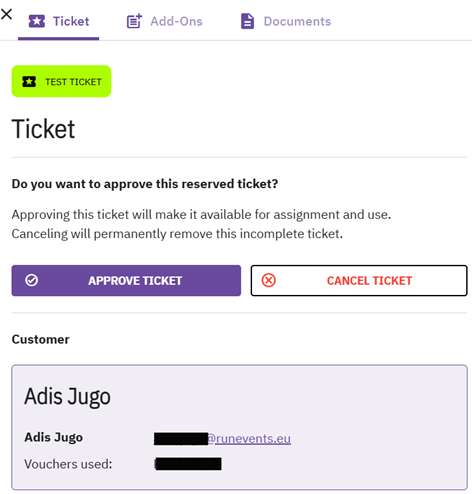
Click the “Documents” tab to view all documents linked to the selected ticket. Available information includes:
- Invoice number
- Invoice date
- Net price
- Tax name
- Tax percentage
- Gross price
- Purchased by
- Customer name
From this view, you can also download the order/invoice and open the document details .