Planning a successful event often begins with understanding and accommodating the diverse needs of attendees. run.events makes this process seamless by offering a flexible array of ticket types tailored to suit every participant.
From two-day passes to exclusive VIP experiences, ticket categories can be customized to reflect the unique structure of your event. Whether you’re welcoming general guests, industry speakers, sponsors, or dedicated staff, each group can be assigned ticket types, add-ons and options that match their access privileges and responsibilities.
Ticket Types
Go to the Ticket Configuration
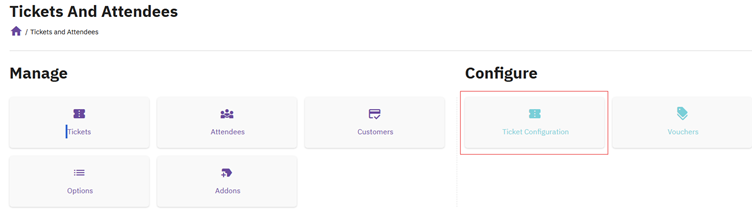
Click on “Create new“

Choose “Ticket Type”

“Main Info” tab
Define the following:
- Ticket name & description
- Pricing Type (Paid or Free)
- Regular Price without Tax (standard ticket price without early bird discounts)
- Attendee type for this Ticket
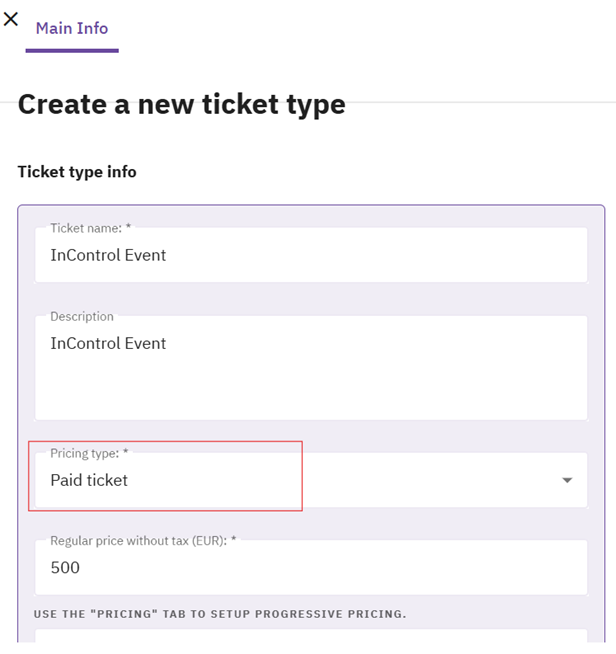
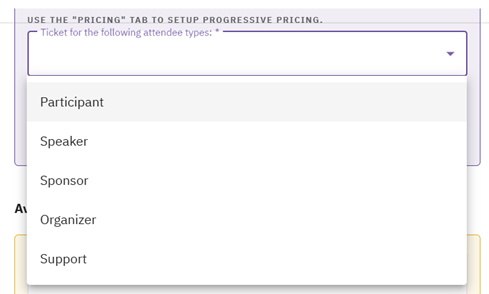
Work information (Company and Job role)
If you want attendees to fill in mandatory system fields for work information during the online registration process (company and job role), make sure to activate the checkbox “Attendees who purchase this ticket will be required to enter their work information”. If you check this box, you do not need to collect this information through your Custom Fields: 
The following illustrates how the work information fields will appear during the online registration process:
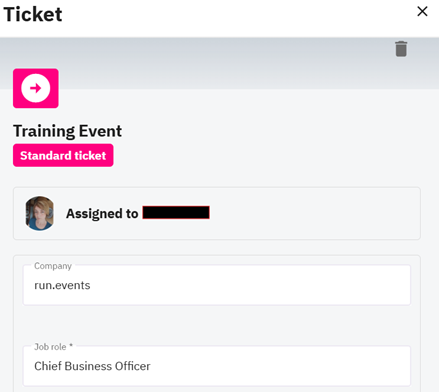
Define Ticket Availability
Define the maximum availability of tickets and how many tickets can be maximally added to the cart (group orders). Optionally, you can define a minimum number of tickets that need to be added to the cart:
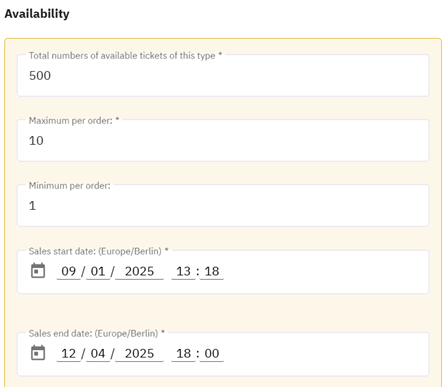
Ticket appearance
Adjust the appearance of the ticket to define how the ticket will be displayed in the attendees’ ticket dashboard, and to facilitate visual tracking during data analysis
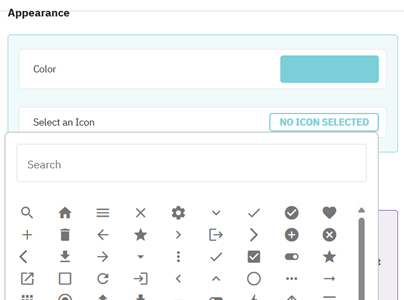
Advanced options:
Define whether your ticket type can be ordered, whether it is a public or a hidden ticket, whether vouchers should be allowed for this ticket type, whether attendees can transfer tickets to other persons or not, and whether you would like to allow your attendees to send ticket cancellation and refund requests:
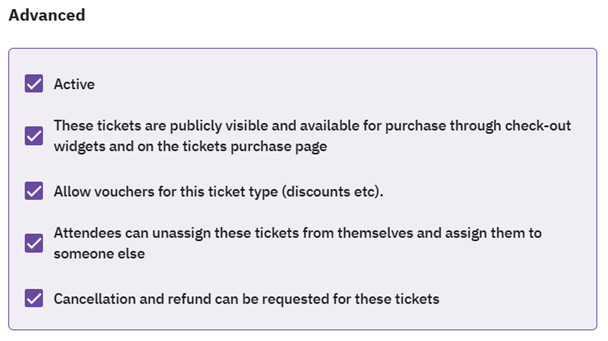
“Custom Fields” tab (registration form)
To further refine the attendee data, organizers can create registration forms for each ticket type. These forms include system and optional custom fields, ensuring you collect the precise information needed from every participant—from dietary preferences to professional affiliations.
Within the "Custom Fields" tab, you can configure your individual registration form.
Creating Custom Registration Forms and Fields | Ticketing & Registration | run.events
“Pricing” tab
Late Assignments and Early Sales - One of the standout features of modern ticketing systems is the ability to assign tickets late. Attendees can purchase at advantageous early rates and determine the final users closer to the event date, a flexibility that boosts early sales and gives teams time to finalize their rosters.
Staged pricing options—such as blind bird, early bird, and regular tiers—allow organizers to manage demand and incentivize prompt registration.
Special prices during certain time periods:
´
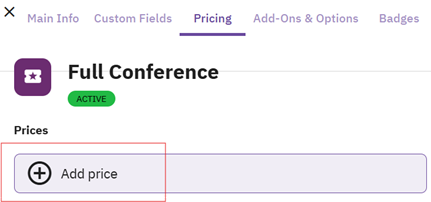
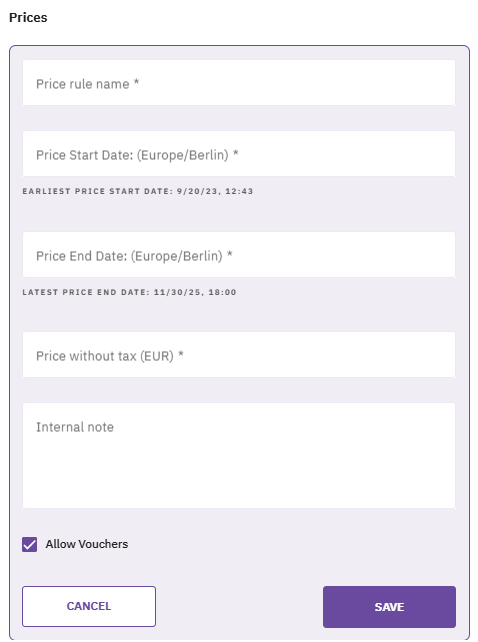
During the time period defined, the ticket widget will display the discounted price as active beside the crossed standard price defined in the “Main info” tab:
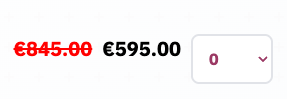
Quantity discounts
Quantity discounts provide additional value for group registrations
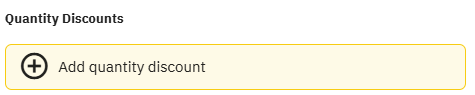
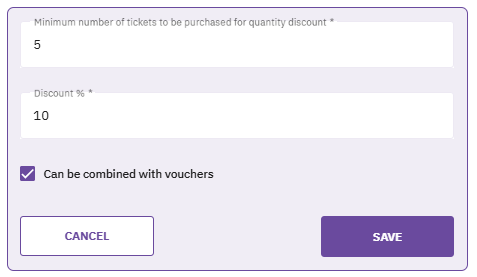
The field “Minimum number of tickets to be purchased” defines how many tickets of this type need to be minimally added to the cart in order for the discount to be applied.
In this example, if 5 tickets are ordered at once, a 10% discount will be applied, and in addition to that, a voucher code can also be applied in the order process.
“Add-Ons & Options” tab
In this tab, you can connect Ticket Add-Ons and/or Ticket Options with your ticket types.
“Badges” tab
In the following articles, find more information about Badges and Check-In | run.events, and how Associating Badges with Ticket Types | Badges and Check-In | run.events.


