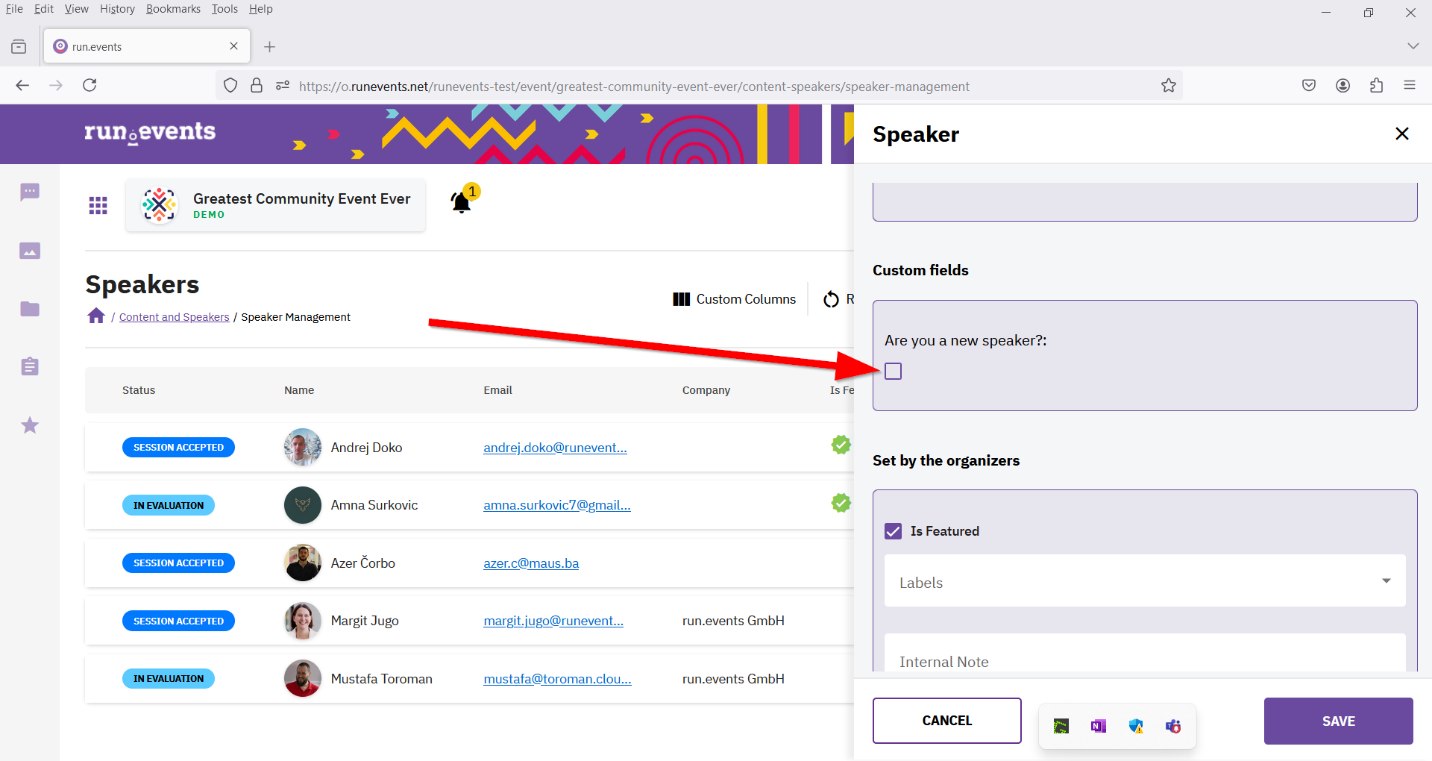We use the content, and speaker forms to provide specific information about the session or speaker.
Configuring Content form:
The steps we use to create a content form are as follows:
1. Open content and speakers
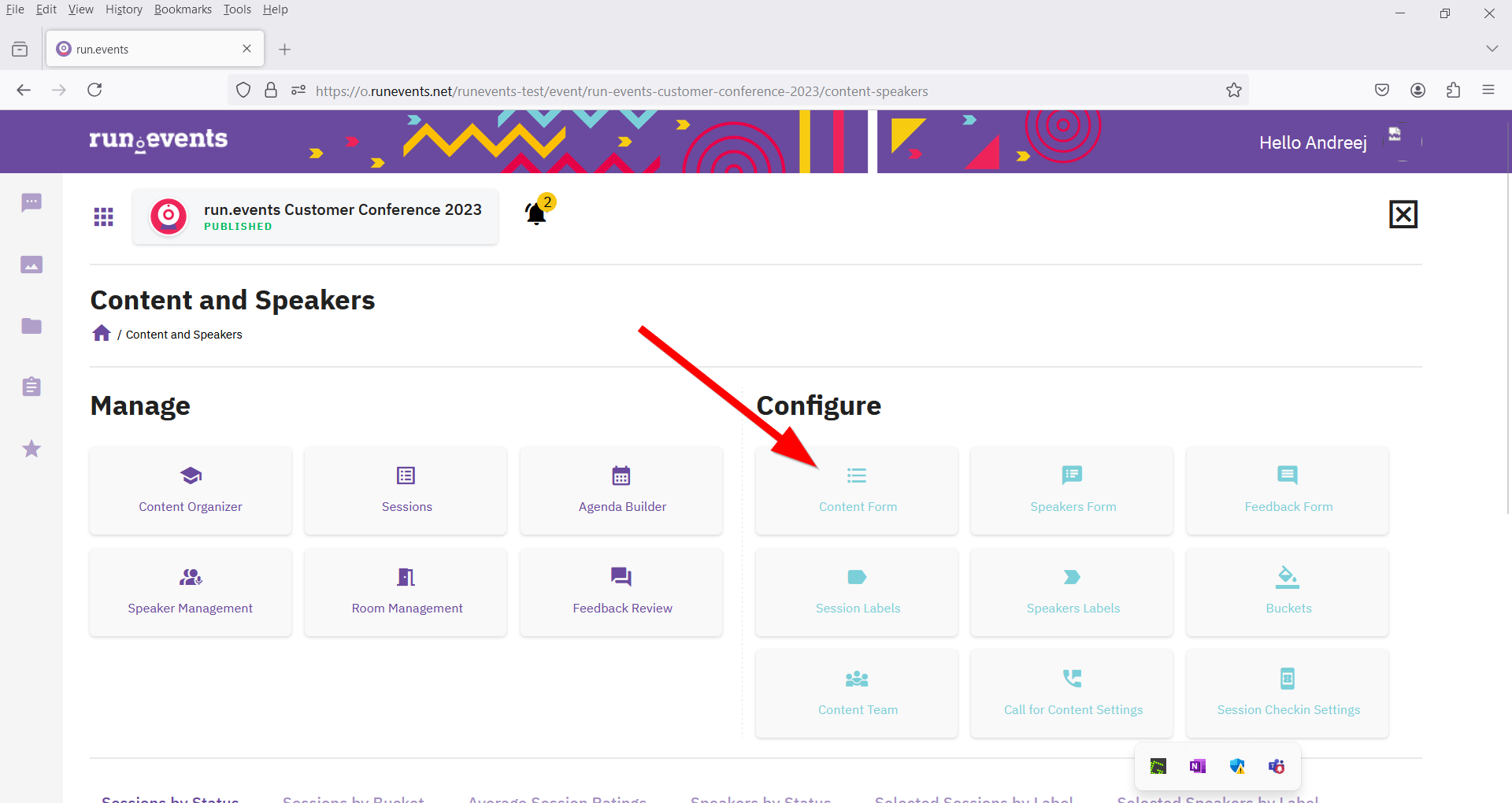
2. In the configure section, open the Content form
3. Enter the name, description and field type (there are many choices such as Text Field, Yes / No, Values, Drop Down etc.).
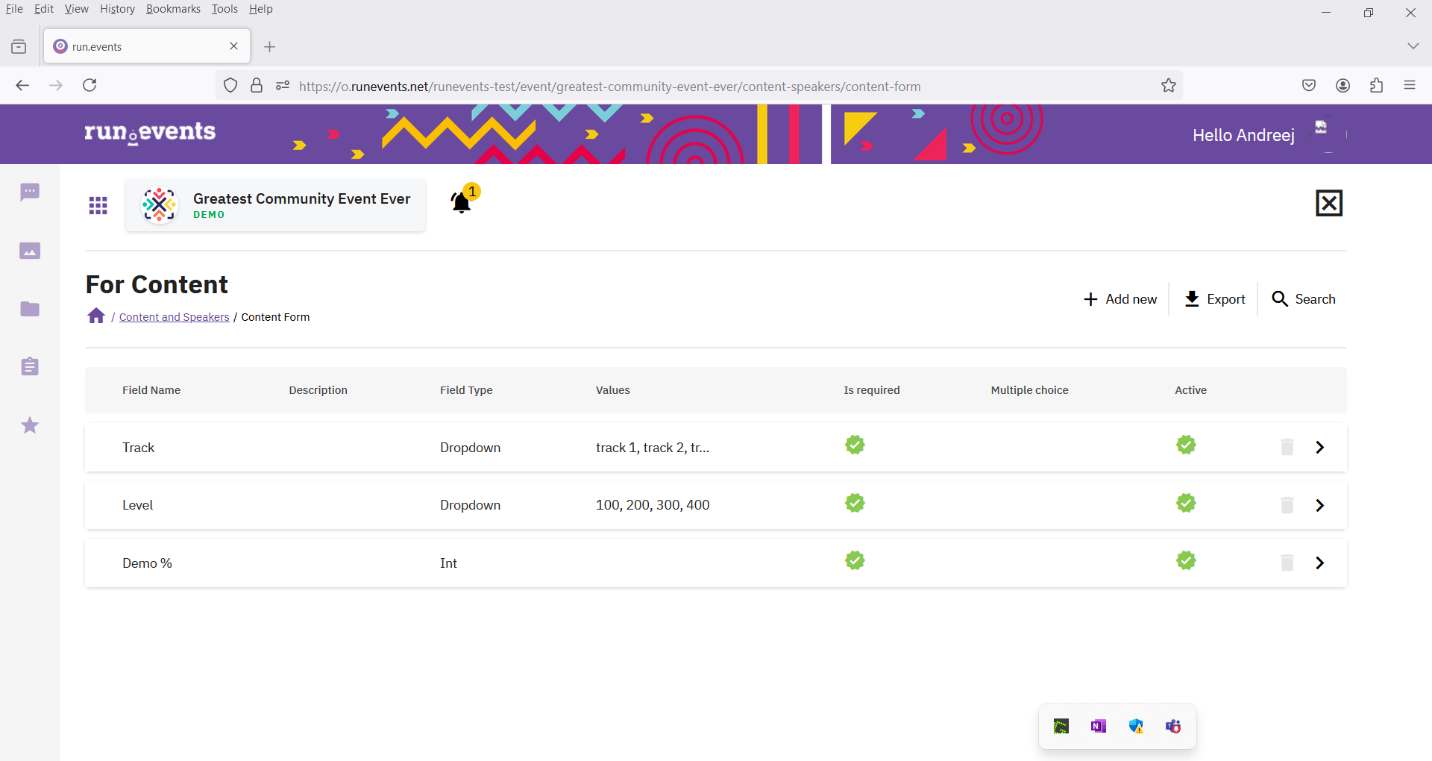
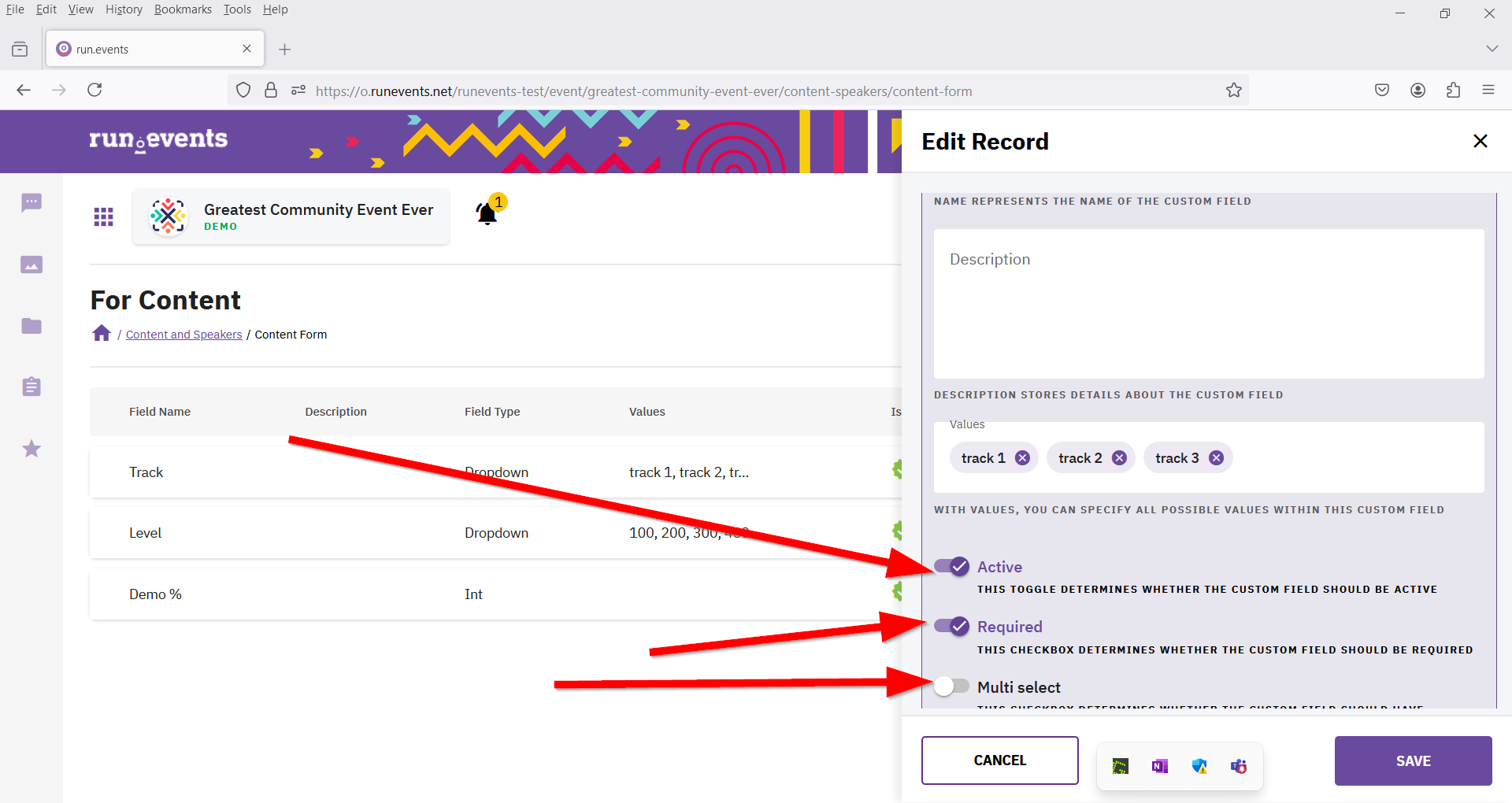
4. Toggle active determines whether the custom field should be active), while toggle required determines whether the custom field should be required.
5. Click Save.
How to delete the content/speaker form?
Very simply click on the delete icon (bin) and a dialog box will open and ask you if you are sure you want to do this. If so, click yes.
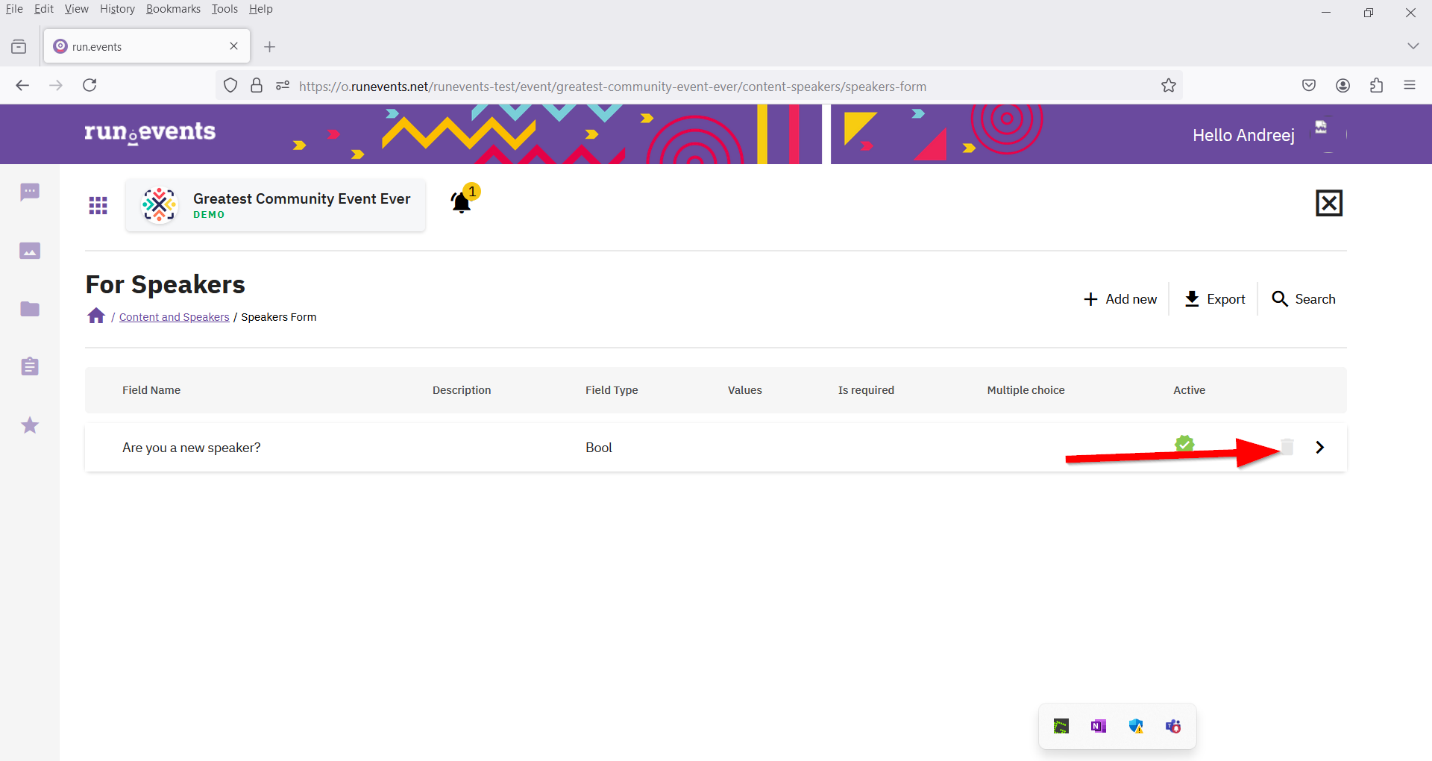
After you have created, go back to content and speakers, go to content organizer, select a session, and a flyout will open. On the info tab you will find the names of the fields you created, and on the edit tab, you can select an option depending on which field type you created.
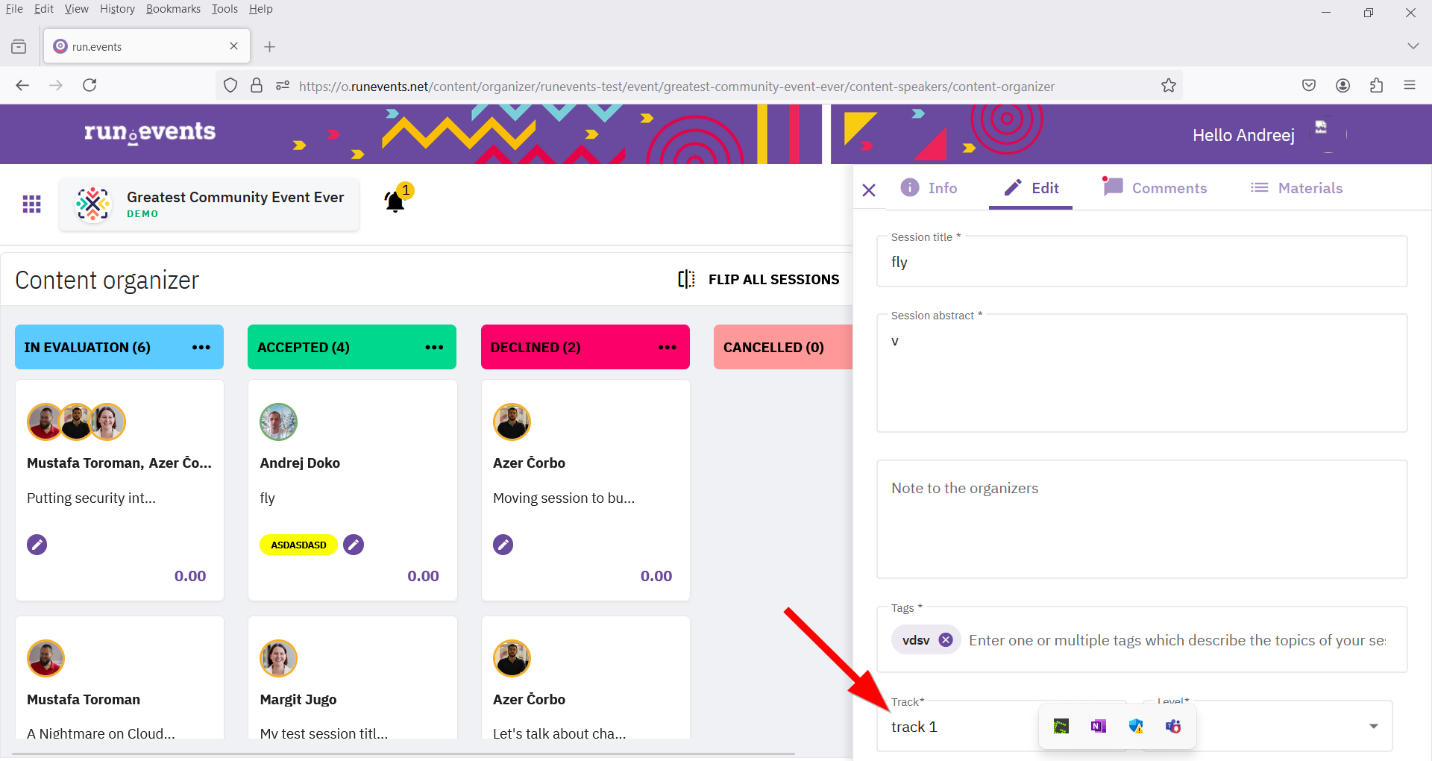
Configuring Speaker form:
The steps we use to create a content form are as follows:
1. Open content and speakers
2. In the configure section, open the content form
3. Enter the name, description, and field type (there are many choices such as Text Field, Yes / No, Values, Drop Down, etc.).
4. Toggle active determines whether the custom field should be active, while toggle required determines whether the custom field should be required.
5. Click Save.
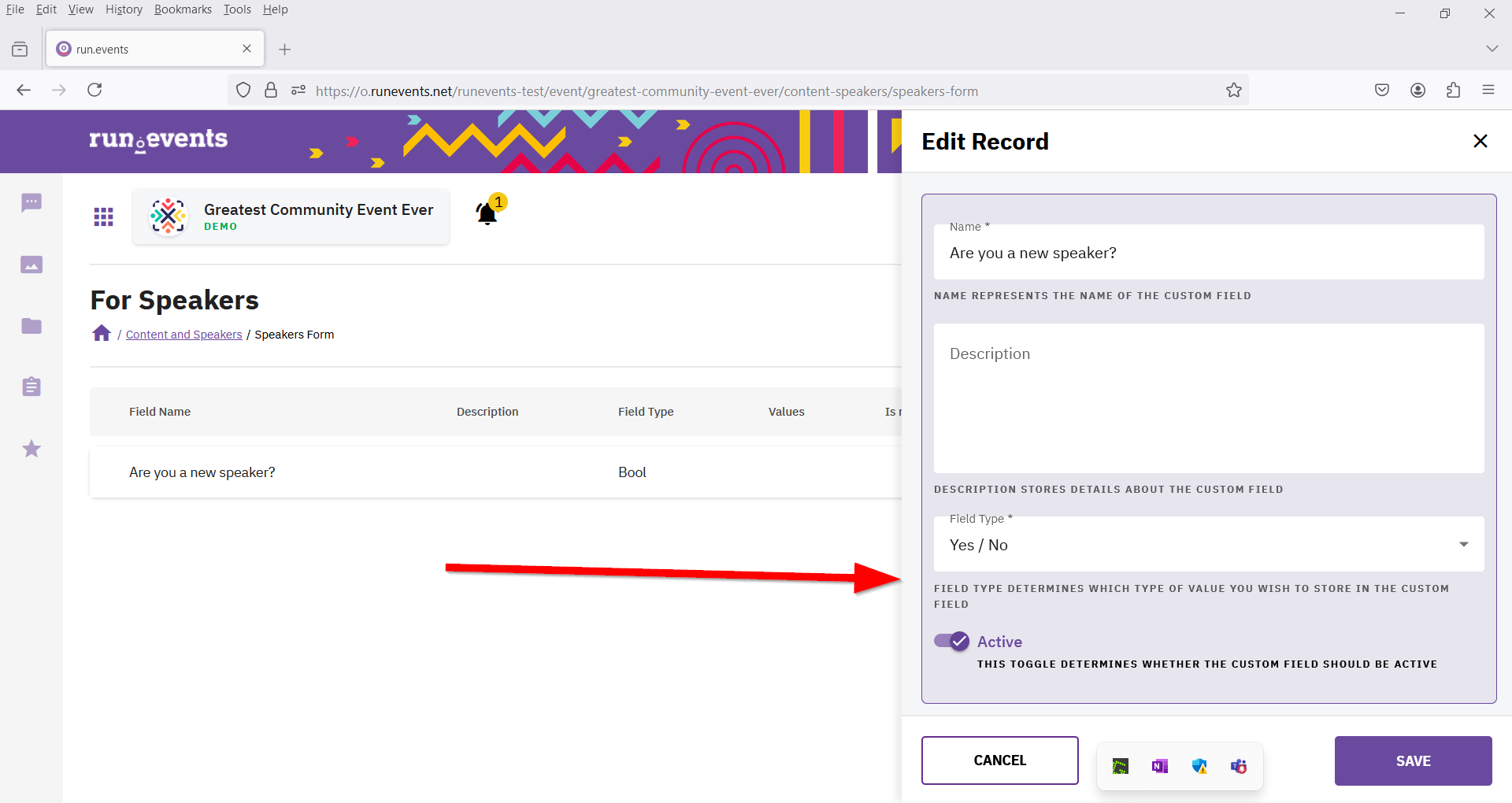
After you have created, go back to content and speakers, go to speaker management, and select a specific speaker. A flyout window will open with information about the speaker. The fields you created will be displayed under the name Custom Field.