In the Content Organizer screen, sessions are organized in an intuitive way for easy viewing and management. Sessions are displayed vertically in "Buckets," which can be customized. You can move sessions between buckets with a simple drag-and-drop.
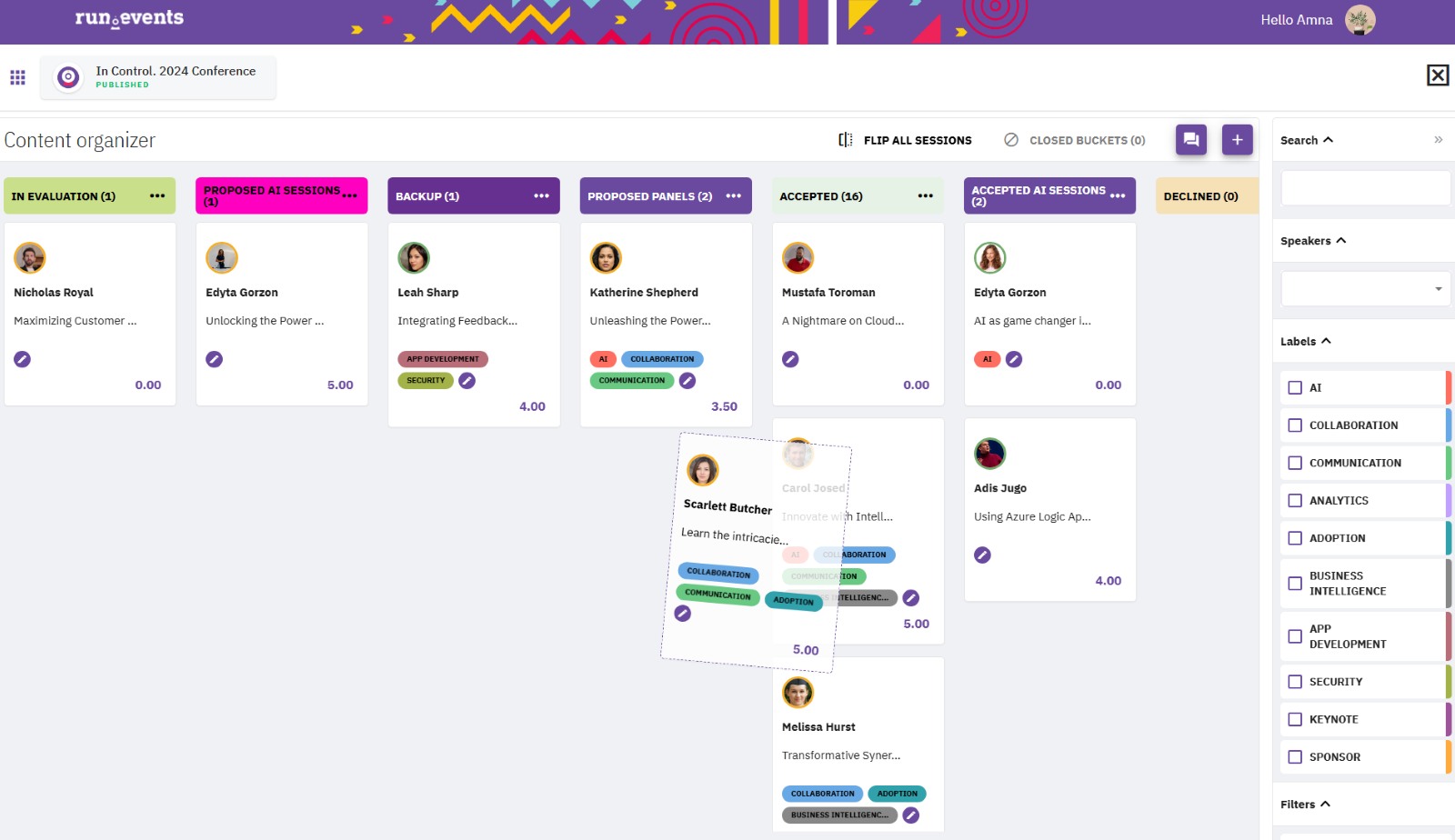
Session Display
Each session is represented as a card containing:
- Speaker profile picture
- Speaker name
- Session title
- Labels
- Rating
Rating a Session You can rate sessions directly from the card. Alternatively, click on the session card to open the flyout menu, where you can rate and view more details.
Flipping Sessions
Hover over a session to reveal options to:
- Flip the session and view rating details.
- Open the flyout with detailed session information, comments, and editing tabs.
To flip all sessions at once, click the FLIP ALL SESSIONS button in the top menu.
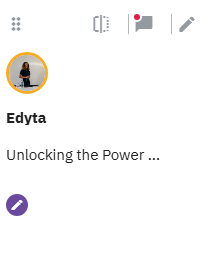
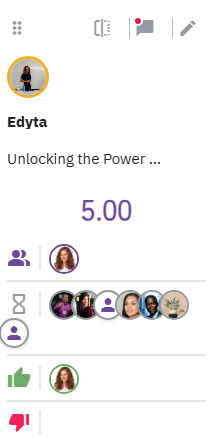
Adding or Removing Buckets and Labels
Managing Labels
- Labels can be added or removed directly from each session card.
- To add more labels, click the + button and select the labels you want.
Managing Buckets Upon opening the Content Organizer, five main buckets are provided:
- IN EVALUATION
- ACCEPTED
- DECLINED
- CANCELLED
- CANCELLATION REQUESTED
Moving a session between these main buckets updates the session status accordingly.
Adding New Buckets To create additional buckets:
- Click the + button.
- Choose the new bucket(s) you wish to add. You can add unlimited buckets and rearrange them as desired.
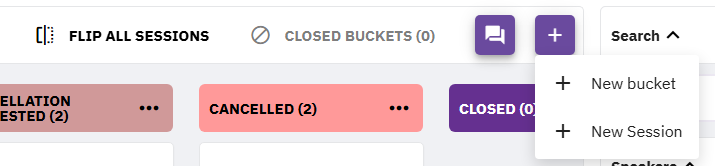
Flyout Menu
Click on the session card to open Flyout Menu with four tabs:
- Info: Review session details, rating, and manage labels.
- Edit: Edit session details and mark speakers as "Informed" or "Confirmed."
- Comments: View and add comments related to the session.
- Materials: Access submitted materials or upload new ones.



