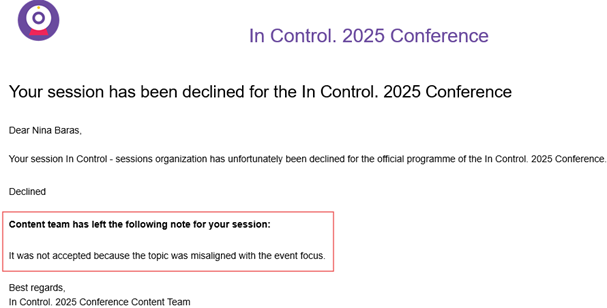You can inform the speaker in several ways.
One of them is to go to
1. Content and speakers>content manager, select a session,
2. Then go to the tab edit and scroll down and you will notice the checkboxes: is informed and is confirmed.
3. Check them and the speaker will be automatically notified about the change in the status of his session.
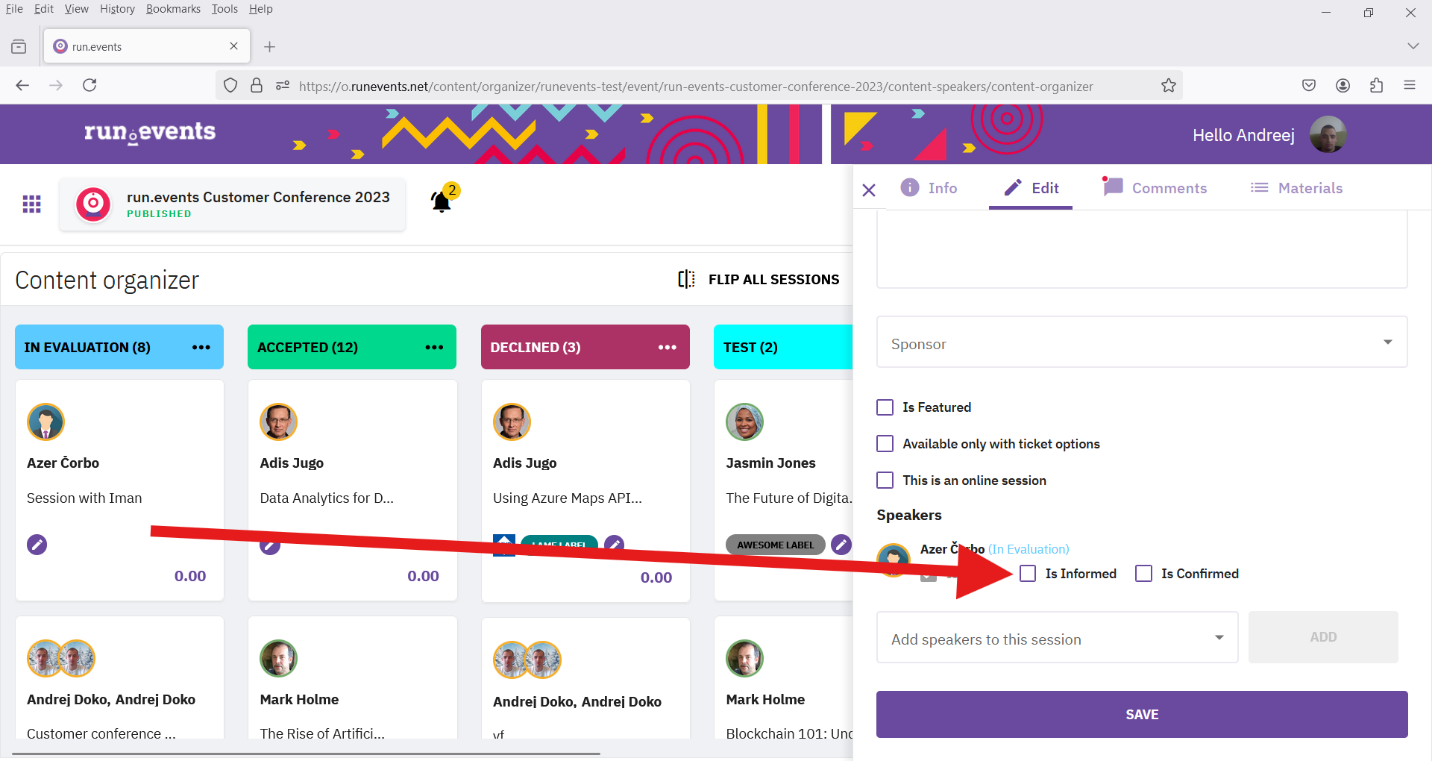
Description automatically generated">
If you choose the 'Inform Speaker' option in the bucket menu, this will automatically notify all uninformed speakers from that bucket (this option is available for buckets with status 'Accepted' and 'Declined').

You can also contact the speakers via email:
1. Go to content and speakers> content manager>
2. Then click on the three dots on the bucket and select send email to speakers.
You can do the same from the speaker management, and at the top between add new and export is the send email option.
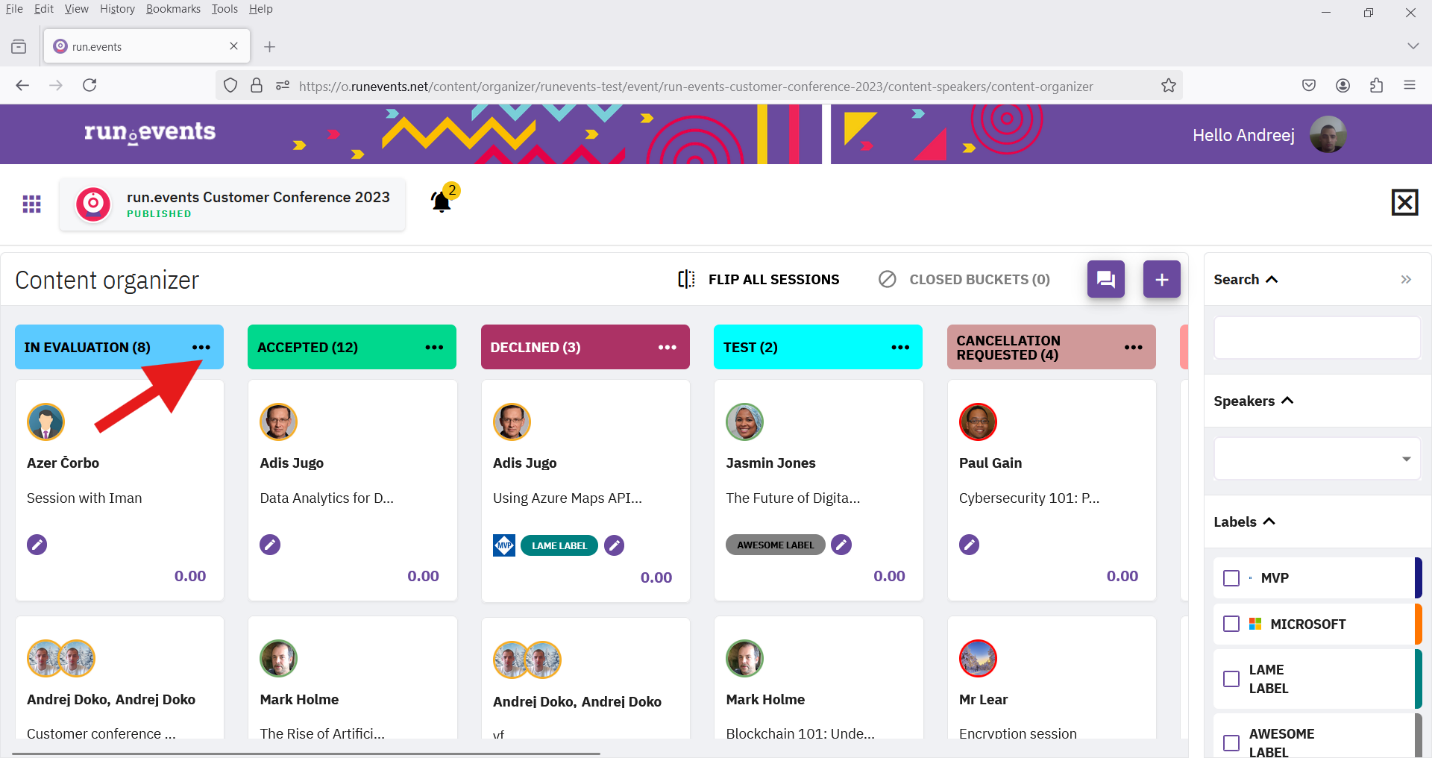
Description automatically generated"> 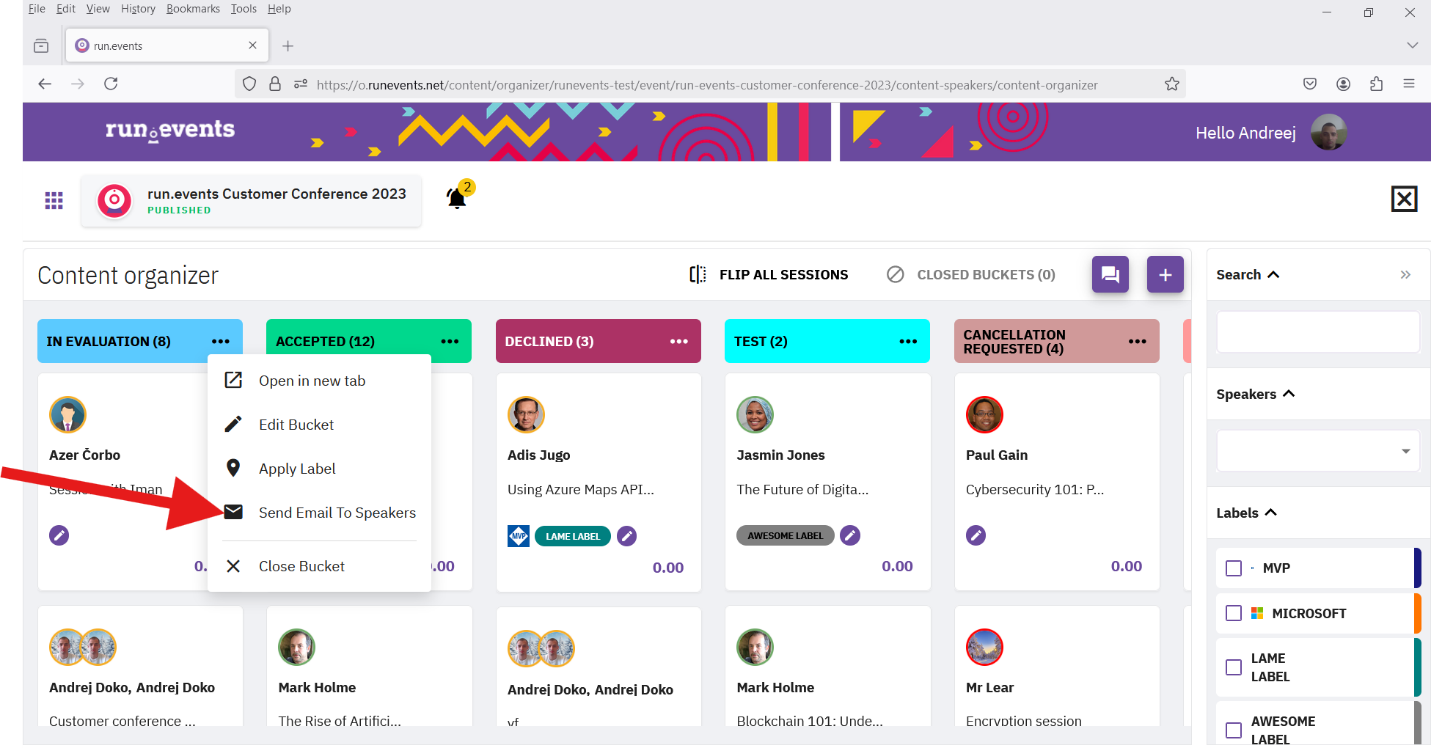
Description automatically generated">
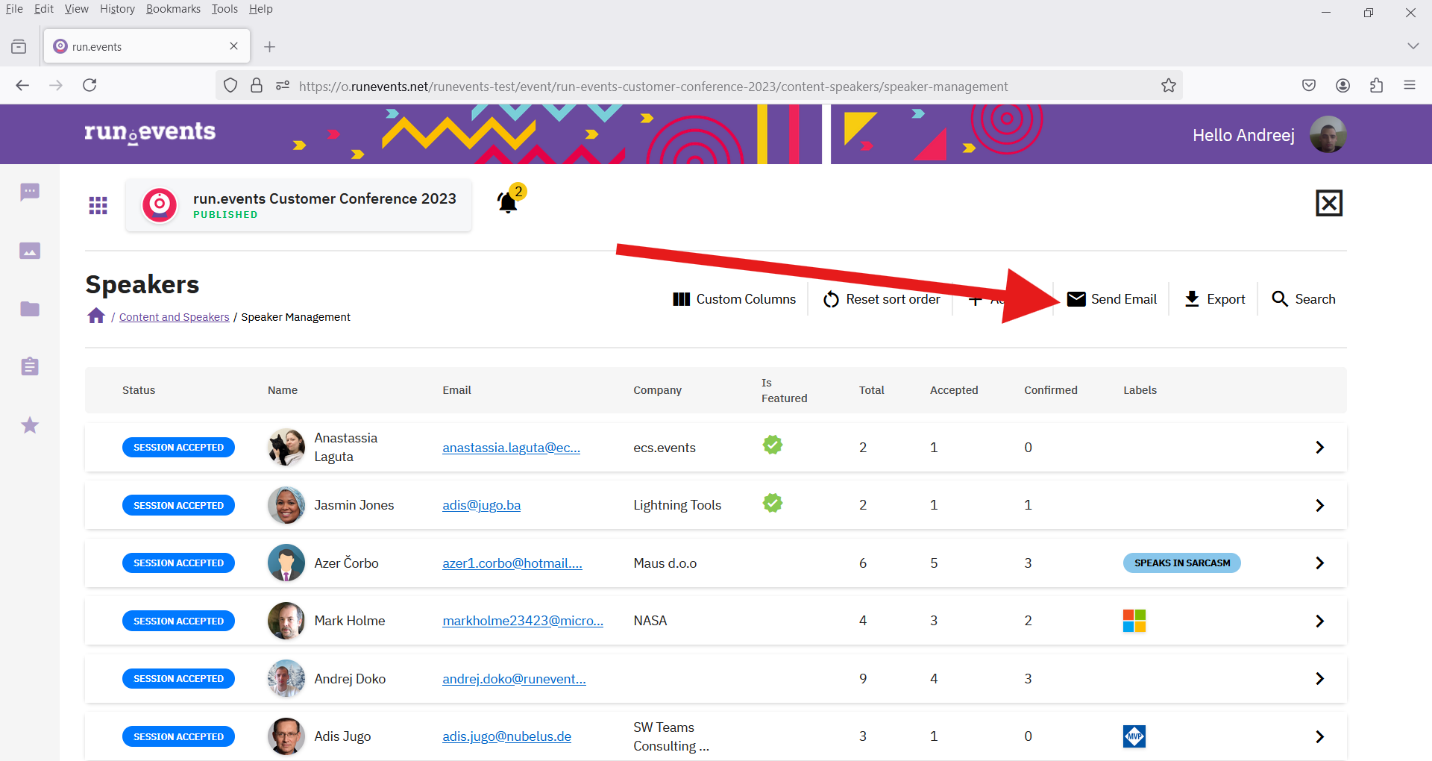
Description automatically generated">
Public Note Field – Purpose and Usage
The Content Team can add a public note for each session decision (accepted or not accepted). Example: “It was not accepted because the topic was misaligned with the event focus.”
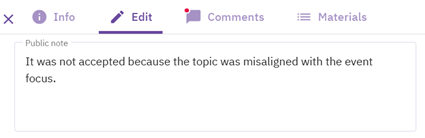
When informing speakers of the decision (via the “Inform Speakers” action), you can choose to Include Public Note. If selected, the note will be added to the email sent to each speaker, providing a personalized explanation for the decision.
Public note must be set for each session separately.
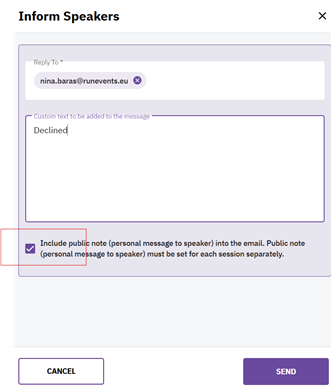
Email example that Speaker receives: