Accessing Your run.events Dashboard
Once you’ve registered for an event, you can log in to your personal run.events dashboard:
- Go to the LOG IN page: https://my.runevents.net/auth/login
- Enter the email address you used for event registration.
Important notes:
- run.events does not store your username or password. Instead, we rely on trusted identity providers.
- Some providers (like Microsoft, Google or Apple) allow both corporate and personal accounts. You can use either one, but we strongly recommend using a personal account (not tied to an employer or organization). This choice only affects how you sign in to the run.events portal and mobile app. It does not impact your participation in an organization’s delegation for any events. When signing in with an identity provider like Microsoft, Google or Apple, you can set an email address of your choice which you would like to use for communication and networking.
"My run.events dashboard"
When you open My run.events dashboard: run.events, you will you have the following options:
- Run an Event – Start creating a new event from scratch as an Event Organizer.
- Choose a Role – If you are already an Attendee, Organizers, Speaker or Sponsor at an event that is being organized on the run.events platform, you can select the role you’d like to take (e.g., organizer, exhibitor, speaker, or participant). This will open the interface and tools connected to that specific role. In each role, you will see an overview of all events which you are connected to.
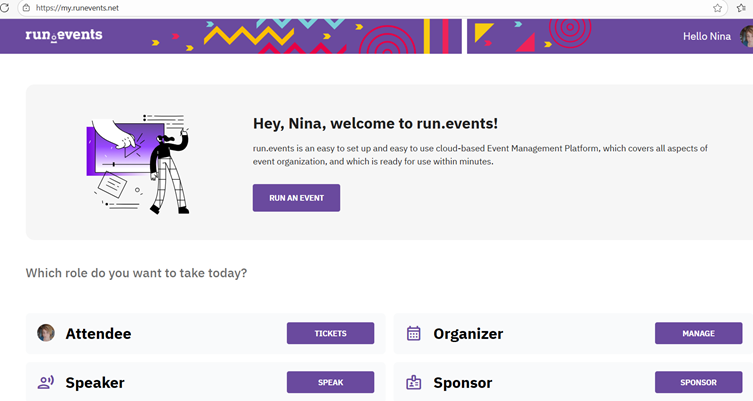
Choosing Your Role in My run.events Dashboard
Go to: My run.events Dashboard and select the role you want to take. Depending on your roles, you’ll see the relevant events and dashboards:
- As an Attendee – View all events where you own or manage tickets. Attendee dashboard: https://my.runevents.net/attendee .
- As a Sponsor – Access events where you are participating as a sponsor. A dedicated Sponsor Dashboard: https://my.runevents.net/sponsor will open, giving you the tools and rights associated with your sponsor role.
- As an Organizer – See all events where you have organizational rights. From Organizer dashboard: https://my.runevents.net/organizer , you can manage and set up events.
- As a Speaker – View all events where you are scheduled as a speaker. A Speaker Dashboard:
will open, providing access to your speaking sessions and related features.
Find out more: For Event Speakers | run.events


