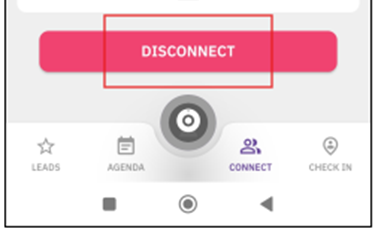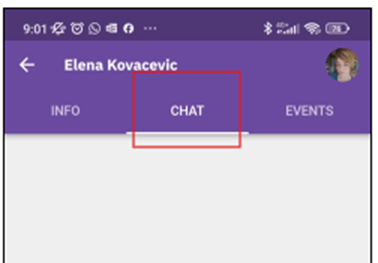Connect & Chat with Attendees
Use the Connect and Chat features in the mobile app to interact with other attendees—ask questions, share insights, and build connections. These tools allow you to find people, send messages, schedule meetings, and stay connected even after the event ends.
Finding and Connecting with Attendees
Using the Connect tab
To find people, head to the Connect tab, where you’ll see options such as Chat, Connect, Groups, and Suggested – all designed to help you discover and interact with other attendees.
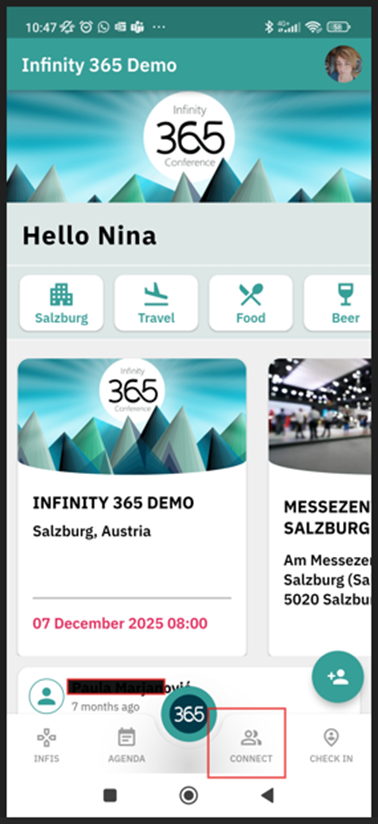
Search for People
Use the Search option to quickly find and connect with people or search for other attendees by name, company, job role or country:
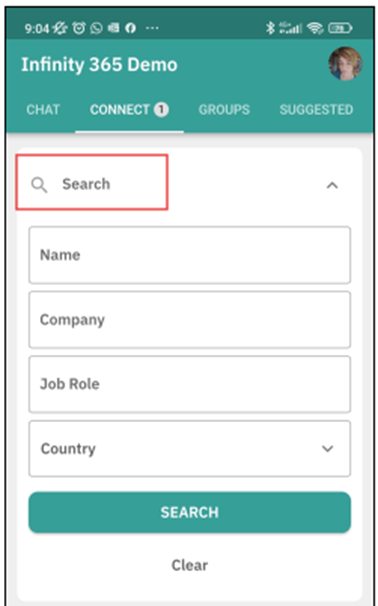
Please note that you’ll only be able to find attendees who have set their run.events profile to Public. Attendees with Private profiles will not appear in search results or the attendee list.
Chat tab
The Chat tab displays all your current and past conversations with other attendees.
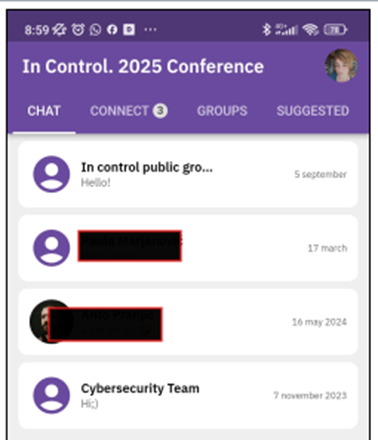
Instant Connection via Badge Scanning
You can instantly connect with another attendee by scanning their badge. To scan a badge, open the Chat tab, tab the Scanning button (QR Code icon) and point your device at the attendee’s badge.
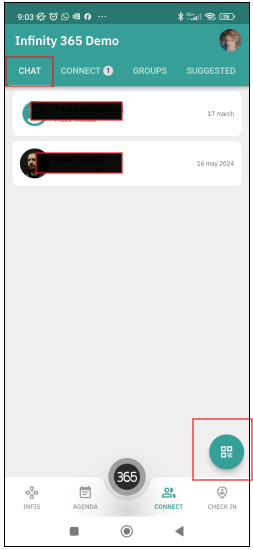
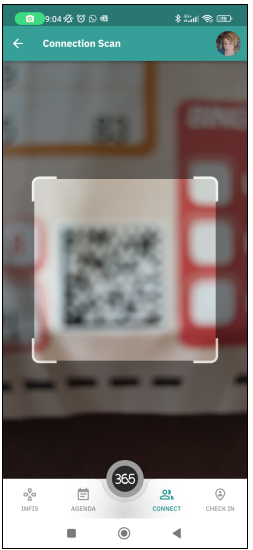
Connection Requests & Notifications
Once you’ve found an attendee, you can send a connection request directly through the app. The attendee will receive a push notification, which will appear on their Home page. They can choose to accept or decline your request—once accepted, you’re officially connected and can start chatting. Requests remain visible in the mobile application until they are either accepted or declined.
The conversation can continue even after they leave the event or once the event has ended.
What You Can Do After Connecting
Once you're connected with another attendee, you can:
- Start a Chat – Begin or continue your conversation and keep the networking going.
- Schedule a Meeting – Arrange a time to meet during the event.
- View Their Events – See which events they’re attending.
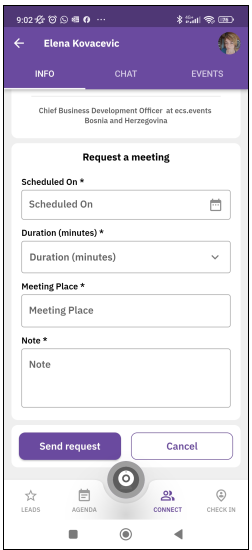
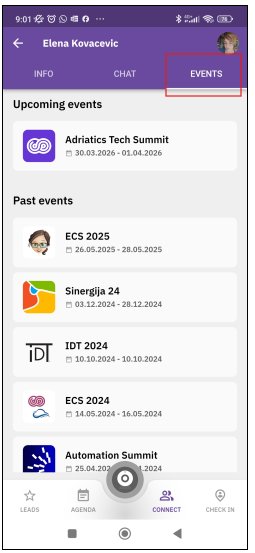
Managing Your Connections
You can choose to Disconnect from a connection with another attendee at any time. Once disconnected, you will no longer receive notifications for any new messages from that conversation.