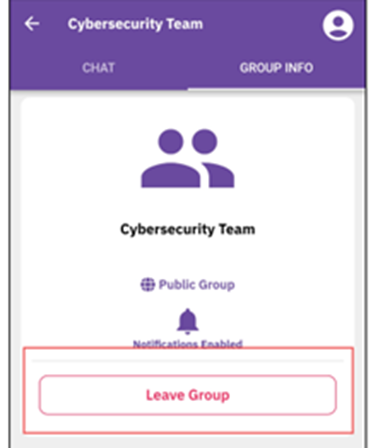Private and Public Groups in the Mobile App
Attendees can use the run.events mobile app to create private and public chat groups or easily join existing public groups that interest them. This feature empowers you to self-organize, network around shared interests, and communicate more effectively throughout the event.
Accessing Groups
As an attendee, you can access both private and public groups through the mobile app.
To view or manage groups in the mobile app:
Open the Connect tab and select Groups from the available options (Chat, Connect, Groups, and Suggested).
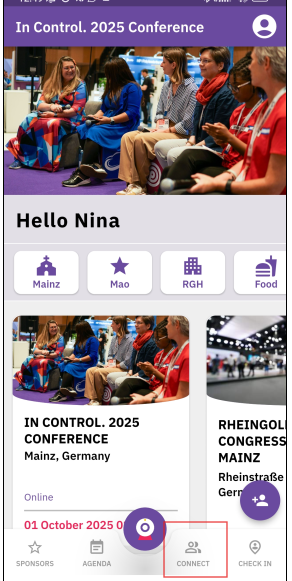
The Groups tab displays all public groups available for you to join, as well as the groups you are already a member of.
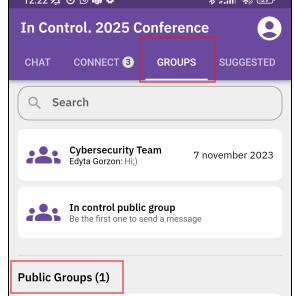
Public groups appear automatically in the Groups tab. You can browse these groups and join any that interest you with a single tap. Once joined, you can participate in discussions, contribute to conversations, and stay informed on group activities.
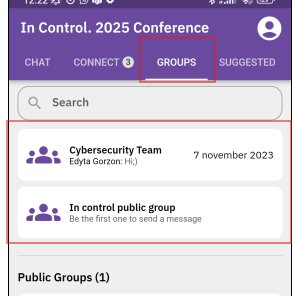
Creating a Group
By clicking the plus (+) button, you can start creating a new group.
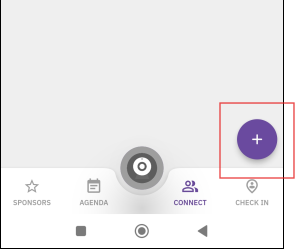
When creating a group administrator can easily define:
- Group name
- Group type: public or private
- Whether to enable notifications when a new member joins
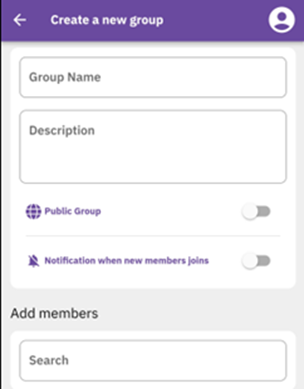
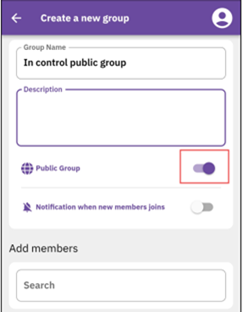
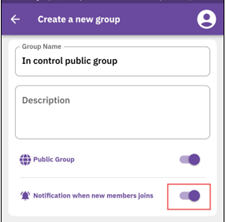
You can also add members by using Search function to find attendees by name. With Search option, you can Add Members by their name
Participating in a Group
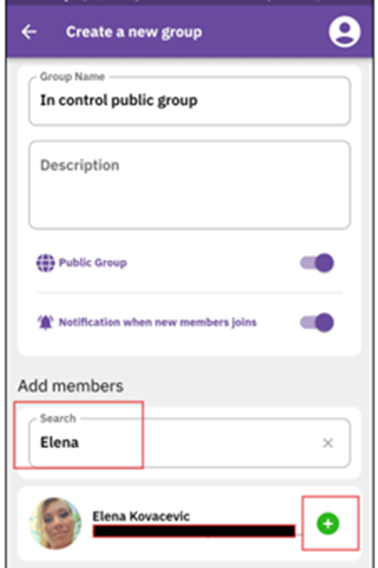
By joining or creating a group, you can start chatting with its members, participate in discussions and moderate topics and conversations.
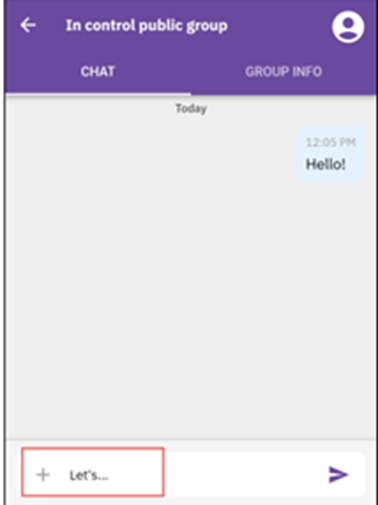
Group Administration
The group administrators have additional controls, such as the ability to delete the chat group when necessary.
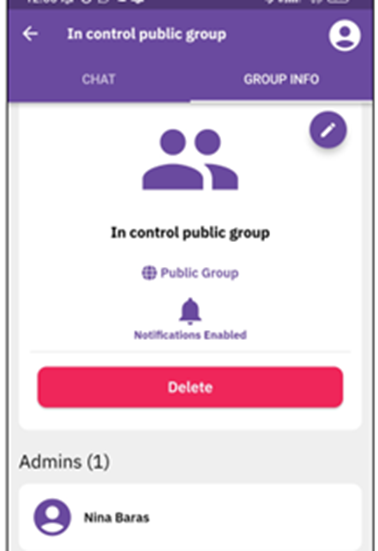
Leaving a Group
As a member of any group, you always have the option to leave the group and its conversation.