We recommend setting up your sponsor labels at the beginning of your sponsor configuration process. However, you can always add more or delete those you no longer need.
Before deleting a label, ensure that it is not assigned to any sponsors. If a label is currently in use, unassign it from all sponsors first. Once unassigned, you will be able to delete it.
Sponsor labels can be used for various purposes, such as:
- Categorizing sponsorship tiers (e.g., Gold, Silver, Platinum)
- Organizing sponsorship types (e.g., Media, Catering, Logistics)
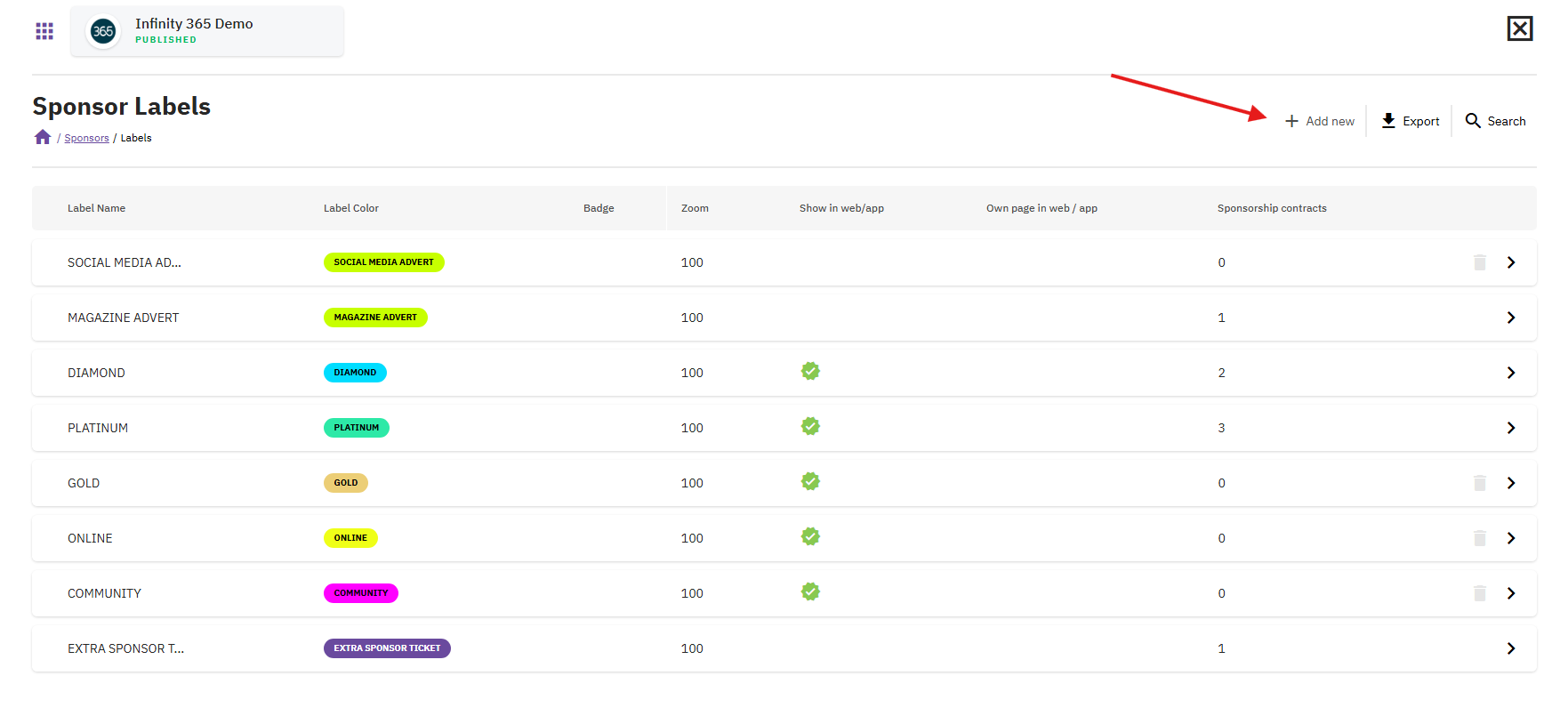
Assigning Extra Tickets to Sponsors
Extra sponsor tickets are managed through labels. You can create a dedicated label for extra tickets or integrate them into sponsorship deal labels.
- Any ticket types created as "Sponsor" tickets in the ticket configuration will be available when setting up a new label.
- The number of extra tickets allowed can always be adjusted for each sponsor under the Staff tab.
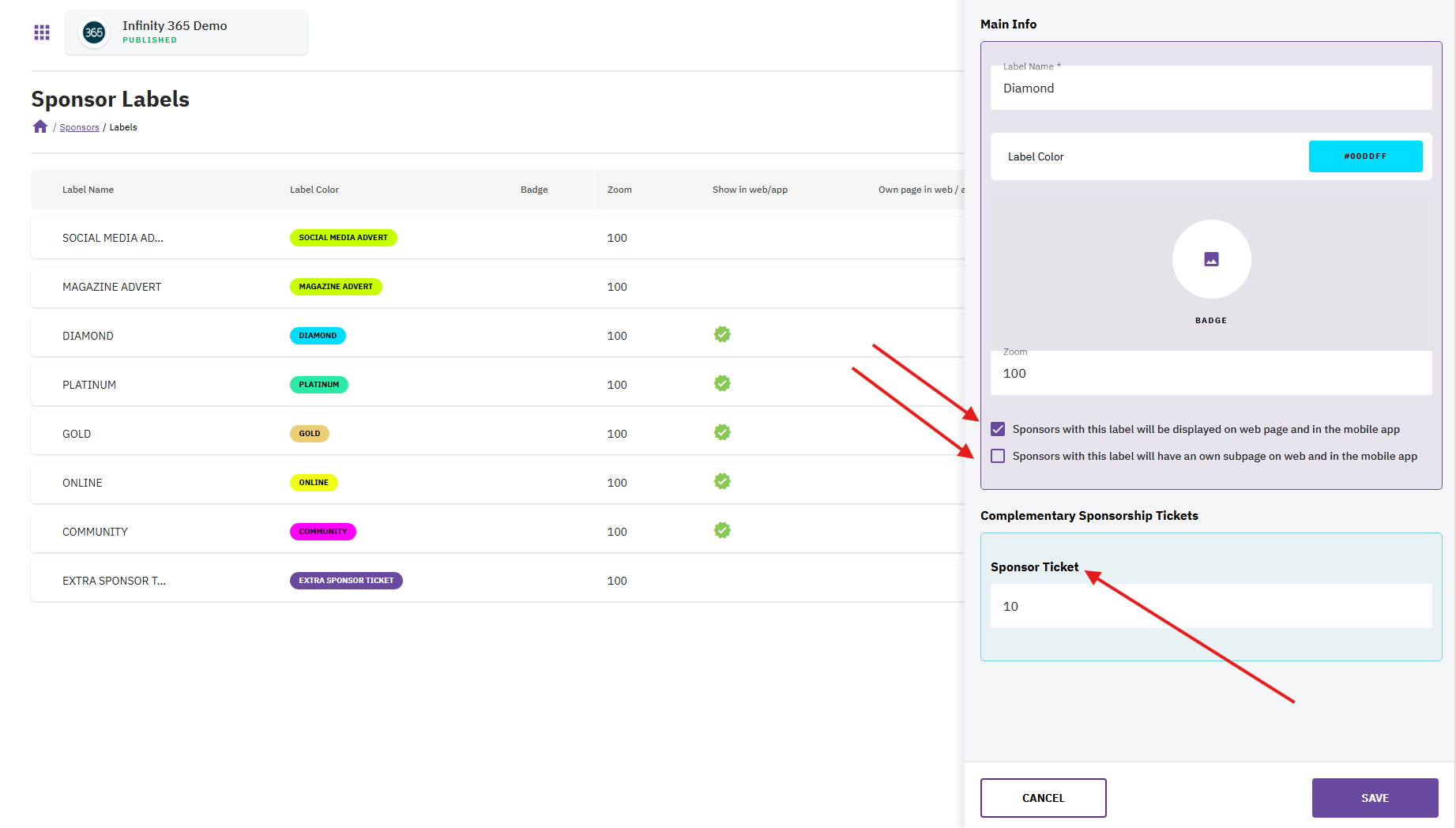
Displaying Sponsors in the Mobile App add on the Website
To make sponsors visible in the mobile app and the sponsor widget on your website, assign them a label that has the following checkbox enabled:
✔ "Sponsors with this label will be displayed on the web page and in the mobile app."
If sponsors have a dedicated subpage on your website, also enable:
✔ "Sponsors with this label will have their own subpage on the web and in the mobile app."
✔ On the sponsorship tab, "Sponsor has an own sponsor page (if sponsorship level enables it)" has to be checked as well.
By properly configuring sponsor labels, you ensure seamless sponsorship management and visibility across platforms.


