Global Check-In & Entrance Control via the Access Control app
Global Check-In by run.events simplifies on-site attendee check-in and access control scenarios for events of any size
Key Features:
- Quick Check-Ins: Use self-service kiosks or staffed registration terminals for badging with automatized check-in, or global check-in by scanning the QR codes on pre-printed badges via the usage of the run.events Access Control app on mobile devices.
- Live Tracking: Monitor attendance in real time for better decision-making.
Configure Global Check-In Settings
Access your event dashboard and adjust your Global Check-In preferences to match your event’s structure and flow:
Scenario 1: Automatic global check-in via badge printing on-site
If you are printing attendee badges on-site with run.events, either via self-service kiosks or via staffed registration terminals, global check-in entries will automatically be created in the system in the moment of printing the badge.
Important note:
Badge printing from the tab “Badges” in the ticket details flyout screen does not automatically create a check-in entry.
Scenario 2: Global check-in by scanning pre-printed badges with the run.events Access Control app:
Step 1: Create QR Codes for Hosts and Hostesses
These QR codes grant access to and initialize the run.events Access Control app.
Go to: Badges and Check-In -> Kiosk App Setup
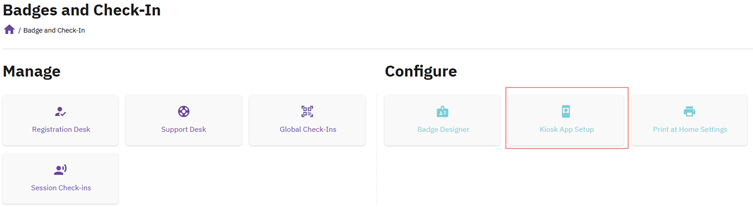
Click Create New Configuration Key
![]()
From the Configuration Key Type dropdown, select Hostess
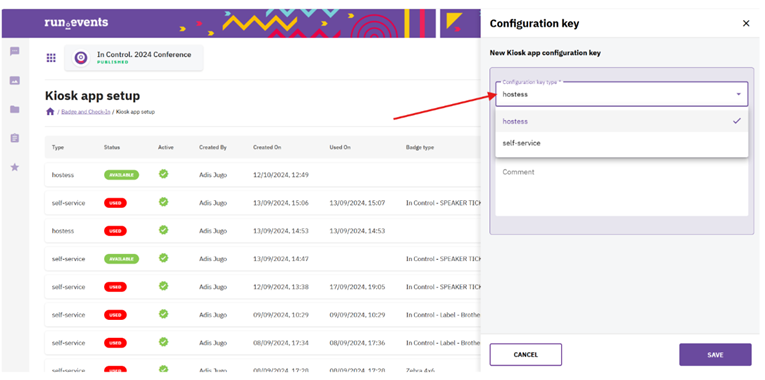
If you wish, you can add a comment to your configuration key—for example, the name of the host or hostess.
Once saved, your new configuration key will appear in the table on the Kiosk App Setup screen.
To proceed, click the green QR Code icon to open and view the QR code.
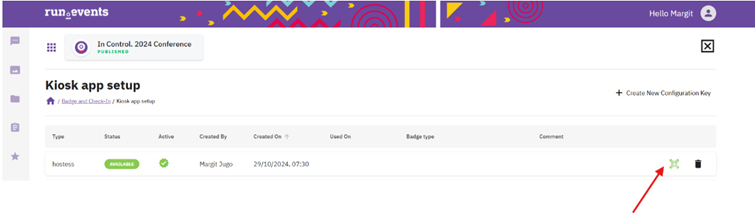
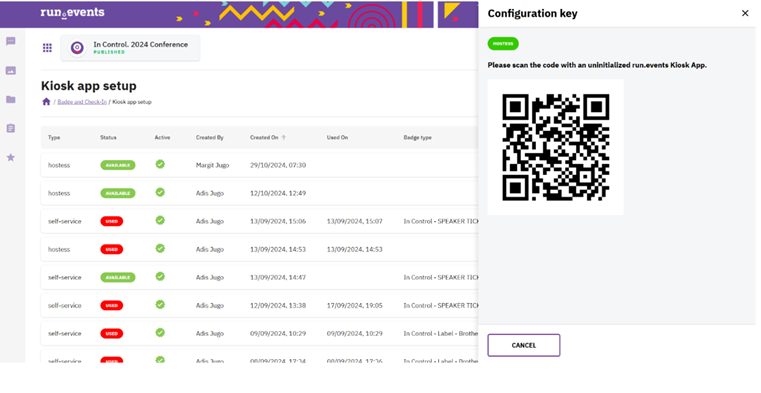
Step 2: install and initialize the run.events Access Control app
On the mobile devices of your hostesses and hosts, install the run.events Access Control app. Once installed, use the previously generated QR codes to initialize the app and grant access to the check-in system.
App is available in the Apple App Store:
https://apps.apple.com/ba/app/run-events-access-co...
and Google Play:
https://play.google.com/store/apps/details?id=even...
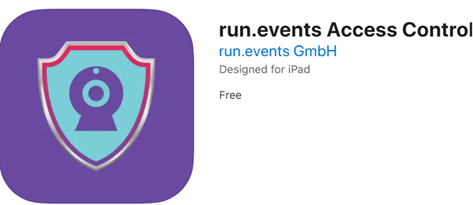
After opening the run.events Access Control app, your hostess or host will be prompted to scan the QR code you created in the previous step. This step initializes the app and grants access to the check-in system.
Step 3: Usage of “Global Check-in" feature in the Access Control app
Once initialized, instruct your hostesses and hosts to use the first check-in option: Global Check-In. This is the correct mode for scanning attendee badges at the main entrance of the venue.
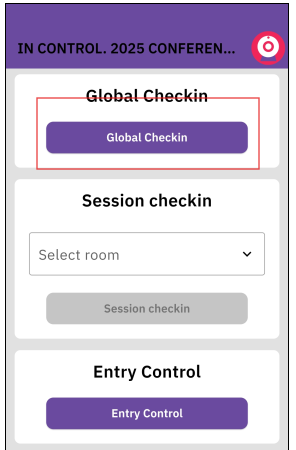
Once the Global Check-In button is tapped, the scan window will open. This window allows hosts and hostesses to scan attendee badges at the event entrance or registration desk, verifying ticket validity and completing the check-in process.
Real-time Check-In Reporting
Track attendance with Global Check-In reports.
Go to: Badges & Check-In -> Global Check-Ins
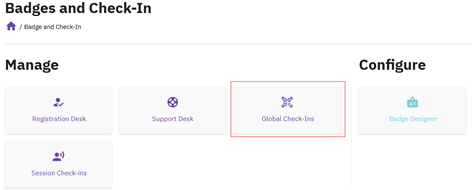

Tips & Tricks
- The Global Check-In feature in the Access Control app can be used to check the validity of badges
- For events with paid tickets, we recommend the usage of self-service check-in kiosks, since in this scenario, check-ins are created automatically within the badge print process. Thereby it gives the most accurate check-in report, eliminating errors that can happen in the manual scanning process. Self-service kiosks also help to detect invalid tickets (in case of invalid tickets, no badge will be printed and the person needs to approach the support desk)
- For events using the Print-At-Home badge or pre-printed badges, we recommend the usage of Global Check-in via the Access Control to check-in attendees at the main entrance.
- Good to know: Organizers assigned to a ticket type for the group “Organizers” have the Global Check-in functionality available in the run.events mobile app (in that case, there is no need to install the Access Control app to use the Global Check-In functionality.)


