Walk-in Registration
The Walk-In Registration option is designed for attendees who arrive without a ticket. The goal is to get them into the event quickly.
- This ticket type must be configured as free of charge
- All registration steps are handled on the spot via the Support Desk screen
- Attendee details are entered, and a badge can be printed immediately
To streamline the process, we recommend to create the walk-in ticket type in advance so it’s ready in the system. Learn how to set it up here: Ticket Configuration: Ticket Types | Ticketing & Registration | run.events.
Walk in registration process
Go to: Event level -> Badges and Check-in -> Support Desk
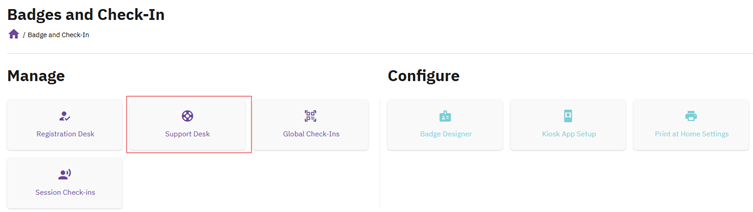
Click on “Walk-in registration”

Choose ticket type:
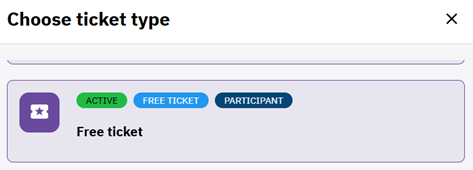
Collect Required Information: First name, Last name, Email address and Country, and fill out the attendee’s details directly at the support desk:
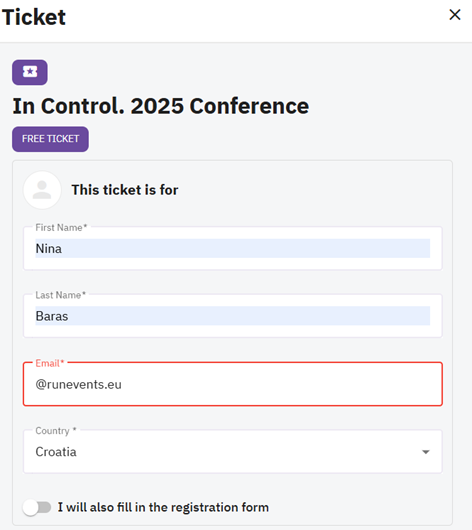
When registering a walk-in attendee, you have two options:
- Fill out the registration form yourself
- Let the attendee complete it later
Click “Create Walk-In Ticket” to instantly generate a free ticket. This ensures the attendee can enter the event right away, and if they sign in with their email address that has been used in the walk-in registration process,, they’ll gain access to the mobile app and networking features.
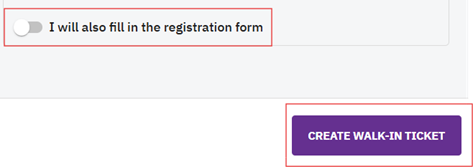
Print Badge:
Once the form is completed and the walk-in ticket created, you are ready to print a badge for entry.
Tipps & Tricks
- If the attendee needs to pay for the ticket, you can point them to the ticket purchase option on your conference website – their ticket will be ready for badge printing instantly, as soon as the purchase process has been completed. You will see the payment status of the ticket on the Support Desk screen. This ensures proper registration, payment handling, and access to the event.
- We recommend to consider and test the walk-in ticket scenarios before the event, to ensure that everything is configured and prepared accordingly for a smooth registration process on-site.


